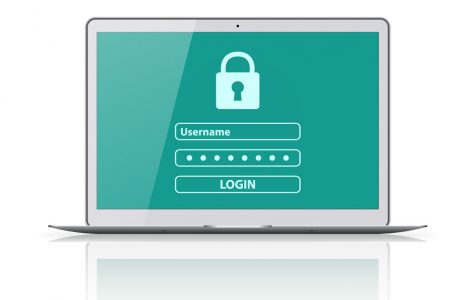In the modern age, scammers employ various tactics to obtain personal and sensitive information, such as bank account numbers, passwords, and social security numbers. Once in possession of these details, they can potentially gain unauthorized access to your bank and email accounts. These malicious attempts are commonly known as email scams and phishing attacks.
According to statistics, scammers launch thousands of email scam campaigns every day. And most of the time, they’re successful. What makes these campaigns very effective is that scammers regularly update their tactics. While some of them send emails and make them appear like they’re from legit companies, others ask you to click on links or download attachments. At first glance, you would really believe these emails are real. But in truth, they’re not.
So, how do you detect an email scam? Have a look at some common signs:
- The email appears like it’s coming from a real company like Google. It even uses the company’s logo.
- The email tells you that your bank account is currently on hold because of a billing issue.
- The email uses a generic greeting such as “Good morning, dear!”
- The email asks you to click on a link or download an attachment to receive a certain package.
Do these signs sound familiar?
Expert Tip: For smoother PC performance, consider using a PC optimization tool. It handles junk files, incorrect settings, and harmful apps. Make sure it's right for your system, and always check the EULA and Privacy Policy.
Special offer. About Outbyte, uninstall instructions, EULA, Privacy Policy.
Now, let’s proceed with one known email scam today: the “Verify Microsoft Account” email scam. What is it and how do you identify this scam? What should you do if you are a victim of this scam? Read on to learn more.
An Overview of the “Verify Microsoft Account” Email Scam
As the name of the scam suggests, this spam campaign involves fraud or deceptive emails asking you to verify your Microsoft account. These emails ask users to verify certain details of their account, otherwise, it will be deleted.
It must be made clear that these emails are not associated with the real Microsoft Corporation. These fake emails are sent for the main reason of getting a user’s Microsoft login credentials.
Once the user clicks on the “Verify Now” button on the email, he/she is redirected to a phishing website, which mimics the official Microsoft login page. When any information is entered on this site, it can result in system infections, account theft, financial loss, or worse, identity theft.
But how do you identify a fake “Verify Microsoft Account” email?
How to Identify a Fake “Verify Microsoft Account” Email?
Although it’s becoming extremely difficult to identify a fake email from a verified one, there are some subtle hints that expose their scammy nature. We’ve listed some signs that tell you that you have received a fake email.
Sign #1: An Unfamiliar Greeting
The first sign that can trigger your suspicion when reading a fake email is the greeting. If the greeting seems strange, it’s worth reviewing other signs that it could be a possible email scam.
Some popular greetings used include:
- Hi, Dear!
- Good morning, <Name>!
- How are you?
- Good day!
Sign #2: Grammatical Errors
Another sign of a fake email is poor spelling and grammatical errors. Most businesses use spell check features on their emails to maintain formality. If you detect plenty of typos or grammatical issues, then it is likely that you are dealing with a fake email.
Sign #3: Suspicious Email Addresses and Domain Names
Another sign of a potential phishing campaign is a suspicious email address and domain name. If you have created an account with Microsoft before, check the email address used. Make sure it matches.
Sign #4: Sense of Urgency
Email messages that threaten negative consequences or demands for information must be treated with suspicion. If you are told that your account will be deleted if you don’t do anything in the next few hours, then it could be a phishing attack.
Sign #5: Suspicious Attachments
If the “Verify Microsoft Account” email is coming from an unfamiliar source and has an attachment, then don’t click on it. It is likely that the attachment is bundled with malware entities. If you click or download the attachment, you risk your device of malware infection.
Sign #6: Request for Personal Information
Among the most common types of phishing attacks involves a fake landing page with a login box or a form that asks your banking information. If redirected to such a suspicious page that requests for personal information, don’t enter anything.
What to Do If I Receive the “Verify Microsoft Account” Email?
It can be a bit scary if you receive the “Verify Microsoft Account” email. But the good news is that it cannot infect your device if you don’t click on anything or respond.
So, what should you do if you receive this type of email?
1. Remain calm and don’t click on anything.
When you receive the “Verify Microsoft Account” email, don’t panic. Modern email clients like Gmail and Outlook do a pretty good job of scanning and filtering out emails that contain malicious entities. When a phishing email reaches your inbox, it doesn’t mean that your device is already infected. As long as you don’t click on anything, then you are safe.
2. Verify the sender.
If the email comes from a suspicious sender and not Microsoft, ask the people at Microsoft and ask if the email is legitimate. You can also use a DMARC checker to verify email domain legitimacy. Do not attempt to reply to the message. Don’t even forward the message because it will only spread the attack.
3. Report the email.
When you receive a suspicious email, report it right away. You can report these emails to your company, a government organization, or your email provider. They can help you take legal actions and stop the attack from spreading.
4. Mark the sender as spam.
After confirming that the email is indeed fake, you probably don’t want to receive more emails from the sender. So, mark it as spam or junk. Automatically, your email provider will block future emails from the sender.
5. Delete the email.
Lastly, delete the email. When you do this, it will be sent to the recycle bin or in the deleted items folder. There’s no point in keeping it once you have reported it.
How to Protect Your Computer from Fake Email Campaigns
Your email provider may protect your inbox from these fake emails. But there are times when cybercriminals outsmart the filters and protective measures of your email provider. That is why it’s always a wise move to add more layers of protection.
Here’s what you can do to protect your computer from possible phishing attacks:
1. Use a security software program.
Download and install a reliable security software program. Set it to update automatically so it can protect your computer from new security threats. You may also ensure that Windows Defender is up and running at all times.
2. Enable two-factor authentication.
To protect your account, you may enable two-factor authentication. This method requires you to enter more information via other devices for you to be able to successfully log in. You may also consider other login authentication methods to further improve your account security.
3. Back up your data regularly.
Have a backup of your data and be sure it’s not connected to your home network. You can save the backup in an external device like a USB stick or an external hard drive. A backup will allow you to restore your data in the unfortunate event that you fall into a phishing scam.
Wrapping Up
Fake emails like the “Verify Microsoft Account” email can be annoying. Fortunately, modern email applications can catch and identify them. In some cases, they don’t even reach your inbox because your provider already stops them for you. However, that does not mean you don’t have to do anything. Still, you need to practice caution. Never click on any attachments or links unless you are confident that they are safe. Also, don’t reply to messages from unknown senders.
Have you received a fake “Verify Microsoft Account” email before? What actions did you take? Share your experience below.