Connecting your phone to a Windows device offers convenient file transfer capabilities. While usually straightforward, the process can sometimes be frustrating if the devices fail to communicate effectively.
Recently, some Windows users have complained about getting the error code 0x800701141 on Windows 10/11. Some of them got this error when they were downloading pictures from their phones, while others couldn’t even import anything because their devices were unreachable.
If you regularly encounter the 0x80070141, it is a sign that there is an underlying problem you need to fix. In the next section of this guide, we explain what error code 0x80070141 is, what causes it, and how to fix it.
What is Error Code 0x80070141?
The 0x80070141 system error usually occurs when you are trying to copy files from your smartphone to your PC. The most affected devices include iPhones 6/7/8/X/XS and XR. But keep in mind that this error is not exclusive to iPhones. Some Android smartphones such as Samsung Galaxy or Lenovo are no strangers to this error. In some cases, they may not transfer files to PC, thus prompting your computer to pop up this message: ‘The device is unreachable.’
Expert Tip: For smoother PC performance, consider using a PC optimization tool. It handles junk files, incorrect settings, and harmful apps. Make sure it's right for your system, and always check the EULA and Privacy Policy.
Special offer. About Outbyte, uninstall instructions, EULA, Privacy Policy.
This error is not also specific to Windows 10/11 devices because users have also reported encountering this error on Windows 7, 8, and 8.1.
What Causes the Error Code 0x80070141?
Some of the main causes of the error code 0x80070141 are corrupted or wrongly installed device drivers, virus infections, or incorrectly installed applications.
Aside from these factors, the error code 0x80070141 can also be a result of the following scenarios:
- File Explorer error – The File Explorer manages the files on Windows devices and this error code can occur if there is a glitch in the file system. If the File Explorer is not able to maintain a stable external storage connection between the computer and the mobile device, the error code 0x80070141 will pop up. If this is the case, running the hardware and device troubleshooter should easily resolve the error.
- Faulty USB Port – It is also possible for the error code 0x80070141 to arise because one of the ports is not properly connected or the USB port is incompatible. Connecting the mobile device to a different USB port should fix the problem.
- Old iTunes version – If you are connecting an iPhone to your PC and you want to transfer photos using iTunes, an outdated iTunes app could result in the error code 0x80070141. Updating your iTunes program to the latest version should help resolve this error.
- Outdated Windows – Windows regularly releases fixes and patches to deal with known bugs and errors using the Windows Update service. If your operating system is outdated, then you might be missing out on important updates that would help fix this issue.
- Filename or pathname is too long – Windows is only able to process files with a name or path of up to 256 characters. If the name of the files you are copying is too long, then Windows will not be able to process it and you may end up encountering the error code 0x80070141. Shortening the filename should do the trick.
- Non-MTP transfer protocol – Media Transfer Protocol (MTP) allows Android devices to connect to computers as a media device, allowing users to transfer photos and audio files easily. If your connection is not using this transfer protocol, then the error code 0x80070141 might appear and prevent you from copying or transferring files from your phone to the computer.
How to Fix Error Code 0x80070141?
If you are getting the error code 0x80070141 when downloading pictures from your phone to your PC, the following solutions will help you fix the issue:
Method 1: Adjust the Settings on Your iPhone.
Sometimes, due to compatibility issues, Windows might throw the 0x80070141 error message when you try to import HEIC photos or 4k videos from your iPhone. If this is the case, you can resolve the issue by adjusting a specific setting in your iPhone. Please follow these steps to make your device reachable:
- Go to Settings and select Photos.
- Now, scroll down to the bottom and look for the Transfer to Mac or PC option.
- If the Automatic option is activated, uncheck it and choose Keep Originals. By doing this, your iPhone won’t check the compatibility of the files on your Mac or PC, which means the error code 0x80070141 won’t be triggered.
- After that, re-connect your two devices and check for the persistence of the issue.
Method 2: Enable Photo Sharing.
It may sound like a no brainer, but some users resolve the error code 0x80070141 by just activating the Photo Sharing option.
To do this, go to Settings and select Photos. After that, enable the Photo Sharing option if it is inactive. You may also need to enable iCloud Photo Sharing and My Photo Stream options in Photos.
Under Settings > Photos, scroll down to the Transfer to Mac or PC section, and tick off Keep Originals instead of Automatic. This will automatically transfer your photos using the original file without checking for compatibility.
Method 3: Use USB 2.0 Port or Cable.
If you think your USB port is root of the problem, try disconnecting the devices first then reconnect them after a while. You might need to restart your computer if it fails to recognize your mobile device. We also recommend to use a different cable in case the first one is faulty.
If you are using older phones, using a USB 2.0 port may resolve the problem. Some older smartphones may not be compatible with a USB 3.0 port because they don’t have the necessary drivers to function properly. Users with iPhone 5S can attest to this, especially those who have reportedly encountered the error code 0x80070141 while transferring files from their phones to their PCs. Connect your phone to a computer with a USB 2.0 port to see if that is case. Please note that USB 2.0 is usually slower, but at least it will help you import files seamlessly.
Method 4: Allow Your Computer to Access Media on Your Phone.
Whenever you connect your iPhone to a PC, you will receive a notification asking for your permission to allow the computer to access videos and photos on your iPhone. If you see such a message, click Allow to make file transfer possible.
Your phone should automatically connect to your computer as a media device, using the MTP protocol. But if, for some reason, your device is connecting to your computer using a different mode, you are likely to encounter the error code 0x80070141. If this happens, you should switch to MTP connection by following the steps below.
- On your mobile device, swipe downwards from the top of the screen to reveal the notifications menu.
- Under USB computer connection, make sure Media device (MTP) is ticked off instead of Camera (PTP).
Switching to MTP should now allow you to successfully transfer your photos from your phone to your computer.
Method 5. Copy Files One by One.
If you are trying to copy multiple photos at once when you encountered the error code 0x80070141, copying the files one by one should help you avoid this error. Take note, however that this workaround is only useful when you are trying to copy a few files. If you want to copy dozens or hundreds of files to your computer, you might want to consider another method.
Method 6: Update Your iTunes.
If you are trying to transfer photos from an Apple device, such as an iPhone or an iPad, to a Windows computer, there is a possibility that you’re running into an error because your iTunes app is outdated. Updating your iTunes to the latest version should help resolve this particular error.
To update your iTunes app, follow the steps below:
- On your Windows computer, double-click on the iTunes icon or shortcut to open the app.
- Click Help from the top menu, then choose Check for Updates.
- Your computer will then look for the latest version of the iTunes app and download it on your computer.
- Follow the on-screen instructions to complete the installation of the update.
- Restart your computer and see if you are now able to copy the photos you were having problems with previously.
Method 7: Run Hardware and Devices Troubleshooter.
As mentioned above, the error code 0x80070141 is not exclusive to iPhones. If you are getting the error code 0x80070141 when downloading pictures from your Android device, consider running the hardware and devices troubleshooter on your Windows. It will fix possible problems with your drivers.
Here is how to do it:
- Press the Windows + S shortcut on your keyboard to open the search bar.
- Now, type ‘troubleshooting’ on the search bar and hit Enter to launch the troubleshooter tool.
- Select the Hardware and Devices option and run the troubleshooter.
- Wait for the process to complete, and then try importing files from your smartphone again.
Method 8: Update Your Windows.
The error code 0x80070141 has been around for quite some time so it is highly possible that Windows has already released a hotfix for this error. It is difficult to find out exactly which update contains the patch, but installing all pending Windows system and app updates should cover all bases. You must install all available updates to bring your Windows OS build up to date.
To check and install all available Windows updates, follow the instructions below:
- Click the Start or Windows button in the lower left corner of the screen.
- Type Update in the search box, then click Windows Update from the search results. Alternatively, you can press the Windows + R buttons, and then type in ms-settings:windowsupdate in the Run dialog box. This should instantly open the Windows Update screen.
- In the Windows Update window, click Check for Updates and wait for Windows to finish scanning for all pending updates.
- Follow the on-screen instructions to install all available updates until your Windows version is updated to the latest build.
Once all the updates have been installed, your computer should restart by itself. After restarting, check whether you can now copy the photos from your phone to your computer without any error.
Method 9: Shorten the Filenames.
If the filenames of the files you want to copy are too long, then they might be the reason behind the error code 0x80070141. The Windows operating system is able to process files with less than 256 characters in the path or filename. Photos can have extra long names with random characters if they have been downloaded from the internet or from the iCloud library. When you upload a photo to the iCloud Photo Library, it is automatically given a long, random filename to ensure that every filename is unique. And if you download those photos from iCloud to your phone, the extra long filename will be used.
So if you noticed that your photos have extra long filenames, check the character count using an online character counter. If the filenames exceed the 256 count, then you have your culprit.
Fortunately, this can be easily resolved by renaming your files and making sure that they stay within the 256-character limit. To rename the file, open File Explorer and navigate to the files you want to copy. Right-click on each file and choose Rename. Use shorter filenames this time, then try to copy them again.
Method 10: Reinstall Your Device.
Another trick that may resolve the problem is reinstalling your device. To accomplish this task, please follow these simple steps:
- Connect your iPhone to your PC
- Next, press the Windows + X combination and then select Device Manager.
- Now, tap on the Scan for hardware changes icon to activate it. You may be forced to repeat this step several times before your device is listed in Device Manager.
- After that restart your computer and try to reconnect your phone.
Other than reinstalling your device on your Windows 10/11 PC, consider installing the newest version of iTunes. Sometimes your iPhone will only identify and access your computer if it has the latest version of iTunes.
The Automated Option: Optimize Your System Settings
Sometimes, it’s tricky to resolve computer errors manually. Some configurations carry huge risks that may render your operating system unbootable. This is why some users engage IT professionals to help them fix PC errors. Others opt to replace their computers.
A better option to resolve your problem is to use a system optimizer that has everything you need to fix most PC errors. A PC repair tool like Outbyte PC Repair will diagnose your system and then restore stability. It will repair a corrupted registry, restore settings, clean malware, repair system errors, and above all, tune your system settings for top performance. So, if you find the above troubleshooting steps too hard, consider downloading and installing this PC repair tool.
Verdict
The error code 0x80070141 isn’t a severe problem, but you shouldn’t ignore this error when you encounter it for the first time. If left unattended, this issue can lead to more severe computer problems, which may weaken your computer speed and compromise the security of your system.
Hopefully, you were able to make your device reachable again with the help of this guide. If you are afraid of messing up with your system settings, then the use of the Outbyte PC Repair tool is your ideal troubleshooting option.
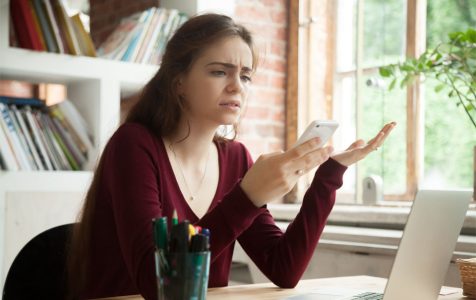
I find these articles pretty frustrating when when it talks about Androids having problems and then the fix only involves an iphone prescription. If you don’t wanna deal with android’s fine but don’t use Android half of the rest of the world who is having their time wasted.) or better yet be clear about what system we’re talking about and what applies an how each of them can be resolved.