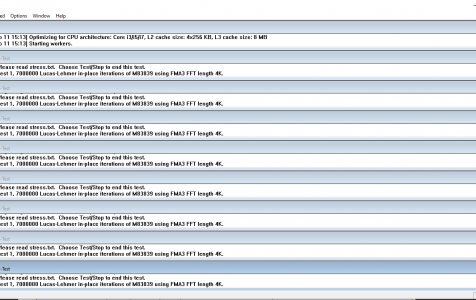Prime95 is a CPU stress testing tool used to check the stability of a CPU when overclocking. Originally designed to find new Mersenne prime numbers, it now includes a Torture Test to test for errors in PC subsystems.
Prime95’s stress test feature can be configured to test various system components by changing the FFT size. There are three preset configurations available, including:
- Small FFTs, which primarily tests FPU and CPU caches
- In-Place FFTs for maximum power consumption and tests FPU and CPU caches, some RAM
- Blend tests everything including RAM
On a completely stable system, Prime95 will run indefinitely. If an error occurs, the stress test will terminate indicating the system may be unstable.
One of the errors you might encounter is the Prime95 ‘Fatal Error: Rounding’ which affects a number of Prime95 users. When this error pops up, the stress test immediately stops and can no longer proceed. What does this error mean for your CPU and what can you do about it? The guide below should be a huge help when you encounter this issue.
Expert Tip: For smoother PC performance, consider using a PC optimization tool. It handles junk files, incorrect settings, and harmful apps. Make sure it's right for your system, and always check the EULA and Privacy Policy.
Special offer. About Outbyte, uninstall instructions, EULA, Privacy Policy.
What Is Prime95 ‘Fatal Error: Rounding’?
Some Windows users are getting the ‘Fatal Error: Rounding‘ error message whenever they try to do a stress test using Prime95. Basically, this problem is associated with an overclocked CPU and it has been reported to occur on recent Windows 10 versions. However, this does not mean that the error is limited to Windows 10/11 alone. There have also been complaints about the error appearing in older Windows OS versions, such as Windows 7 and 8.
Here is the error message you might come across related to this error:
FATAL ERROR: Rounding was 0.4965515137, expected less than 0.4
Hardware failure detected, consult stress.txt file.
According to the reports, the error appears randomly during the stress test. In certain cases, the error notification pops up two to three minutes after running Prime95. Others, though, experience this problem after the stress test has been running for several hours.
What does this error mean? Rounding errors in Prime95 usually are triggered by low CPU or RAM voltage. It could also occur due to incorrect RAM timings or speed. There are a lot of factors involved when doing a stress test, so you need to investigate thoroughly to get to the bottom of it.
The good news is that this error can be easily fixed by tweaking some of the settings, unless the problem is caused by faulty hardware, such as bad RAM or CPU. Let’s look at the specific causes of this error in the next section.
What Causes Prime95 ‘Fatal Error: Rounding’?
There are several different factors that might be responsible for the occurrence of the Prime95 ‘Fatal Error: Rounding’ error. In order to fix this error successfully, you need to figure out which of these is the culprit and apply the necessary solution.
Here’s a list of potential triggers that you should consider:
- Not enough CPU voltage – Most of the time, this particular error is caused by not having enough voltage that is being supplied to the CPU. If this is the case, you can easily fix the issue by slightly increasing the voltage until you manage to find the ideal voltage.
- Conflicting DOCP data saved in the CMOS battery – In some circumstances, you might encounter this error if the DOCP data is impacting the behavior of your CPU. Deleting the information stored by the CMOS battery should be able to resolve this.
- High component temperature – If your CPU runs very hot during intensive activities, there is a possibility that the high temperature triggers Prime95 to throw this error while stress testing. Lowering down the temperature of your CPU and RAM is the best workaround in this case.
- Not enough power supplied by PSU – Another factor that might trigger this error when your PSU can’t supply enough power to the CPU when you are stress-testing overclocked components. Should this be the case, you can either reduce the OC frequencies or upgrade to a more powerful PSU.
The above list enumerates the most common causes of the ‘Fatal Error: Rounding‘ error, but it doesn’t mean that that’s all there is to it. There are other unknown factors that you should keep in mind when troubleshooting this error. For instance, malware infection can also trigger such errors on your computer since some types of viruses run intensive processes that may cause your PC to overheat. Unoptimized processes on your PC can also trigger this kind of error.
Keep in mind that seeing this error in Prime95 does not indicate that you will encounter serious problems with your CPU. But if you use your PC for rendering, gaming, mining, or other demanding tasks, you might have trouble running these tasks.
So if you’re one of those who encountered this problem when overclocking or doing a stress test, here’s a list of solutions that other affected users have successfully used to fix the CPU stability error.
How to Fix Prime95 ‘Fatal Error: Rounding’
This error is causing a lot of distress among the affected users because there is no definite cause and solution to this problem. Although the error involves the Prime95 tool, this problem indicates that the culprit is related to the computer itself, and not the app.
The first thing you can do is try some basic troubleshooting steps to see if they would help:
- Run the stress test once again to confirm whether the error was caused by a momentary glitch.
- Disconnect all unnecessary computer peripherals and restart your computer.
- Boot into Safe Mode and run the stress test from there.
- Clean up your computer and optimize your Windows system using Outbyte PC Repair.
- Scan your computer for malware.
If the error was not resolved using the steps above, then you can proceed with the solutions below:
Solution 1: Increase the CPU Voltage.
According to user reports, this issue is often associated with an insufficient voltage being supplied to the CPU. The ‘Fatal Error: Rounding‘ error is the tool’s way of telling you that your CPU is not stable enough to run stressful processes that require a lot of processing power.
Based on discussions online, some affected users that encountered the same problem have confirmed that they were able to fix this issue by slightly increasing the CPU voltage then repeating the stress test until the ‘Fatal Error: Rounding‘ error disappeared.
Ideally, you can raise the voltage by 10 mV until you manage to complete the stress test without any mishap.
To adjust your CPU’s voltage, follow the steps below:
- Enter the BIOS settings by pressing DEL while the computer boots up. The key that you need to press may vary based on your motherboard manufacturer.
- Navigate to the Advanced frequency settings.
- Navigate to the Voltage Settings.
- Increase the CPU Vcore value in very small increments (0.03 to 0.05) to raise the voltage for your CPU.
- Once you’ve increased the voltage, save your settings.
- Restart your computer and repeat the stress test.
Be warned that increasing CPU voltage will also increase your CPU temperatures, which is why it is not advisable to overclock further if you are experiencing issues with CPU overheating.
Solution 2: Clear the CMOS Battery.
According to some Windows users, the issue can also be triggered by the temporarily saved data stored by the CMOS (Complementary Metal-Oxide Semiconductor) battery on your motherboard. It is possible that previously saved DOCP data is currently affecting the behavior of your CPU because of stress.
To fix the issue, you need to open your CPU and clear the CMOS battery. To do this:
- Turn off your computer and unplug it from the power source.
- Wear a static wrist band and remove the side cover of your PC. The static wrist band will ground you to the frame of the computer so you don’t damage the internals of your PC.
- Once you see the motherboard, look for the CMOS battery.
- When you see it, use your fingernail or a non-conductive screwdriver to remove it from its slot.
- Wait for a minute to allow the power capacitors to drain completely.
- Put the CMOS battery back into place and put the CPU cover back.
- Plug in your computer and boot normally before initiating another stress test using Prime95.
Method 3: Upgrade your CPU’s Cooling System.
The temperature of your internals, particularly your CPU and RAM, can trigger the appearance of the Prime95 ‘Fatal Error: Rounding‘ error when stress testing your PC.
Monitor the temperature of your PC while under heavy load and see how hot it gets before the error appears. If you record temperatures of over 90 degrees celsius while all your cores are running under heavy load, then you need to do something to bring that temperature down.
You can try cleaning your PC internals, improving the airflow of your case, upgrading your CPU coolers, and replacing the thermal paste.
Method 4: Upgrade Your PSU.
If none of the solutions above worked for you, it might be simply because your PSU is not strong enough to handle the overclocked frequencies that you are trying to stabilize.
In this case, you have the option to upgrade your PSU to make it powerful. Otherwise, you need to find some middle ground and lower the overclocked frequencies such that the error stopped appearing.
Summary
Under normal circumstances, getting the Prime95 ‘Fatal Error: Rounding’ error should not cause real trouble for your computer. But if you’re playing a resource-heavy game or you’re doing an intensive task on your computer, you might encounter problems due to this error. To prevent future problems, it is best to stabilize your computer using the solutions above to get rid of the Prime95 ‘Fatal Error: Rounding’ problem.