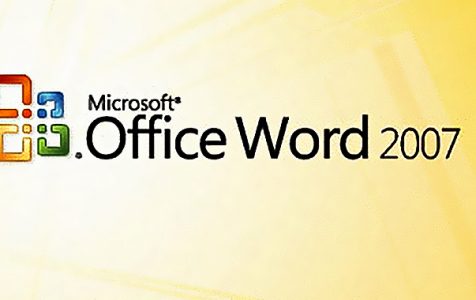Encountering the error message ‘The Office Open XML file cannot be opened due to content problems’ while working on your computer can disrupt your workflow. Let’s explore potential solutions to resolve this issue.
Microsoft Word sometimes works in mysterious ways, but it’s never acceptable for files to be damaged or corrupted. The error cited above, a Word 2007 error, can be addressed through a couple of handy tips and tricks.
What’s eating Office Open XML?
Office Open XML is the new format introduced in Microsoft Word 2007. A file saved in MS Word 2007, based on XML as well as ZIP archive technologies, is divided into document parts, each of them defining a part of the overall file contents. This makes it fairly easy to create and modify a Word 2007 document whether manually or programmatically.
These files are saved with a .docx extension. But they can be subjected to corruption, too, in case there’s sudden shutdown, a virus attack, or an application fault. If you have good and recent file backup, well and good – you can restore the file. But if there are backup problems, then you’ll need to use a Word Recovery app.
Expert Tip: For smoother PC performance, consider using a PC optimization tool. It handles junk files, incorrect settings, and harmful apps. Make sure it's right for your system, and always check the EULA and Privacy Policy.
Special offer. About Outbyte, uninstall instructions, EULA, Privacy Policy.
The issue where you’re unable to open a docx file comes with the following error message: “The office Open XML file xxx.docx cannot be opened because there are problems with the content.” Here, xxx stands for the name of the Word document.
Upon clicking Details found on the error message, here’s another error: “The file is corrupt and cannot be opened.” Or “Word found unreadable content. Do you want to recover the contents of this document, click yes.”
Possible causes
This error can have several causes, but the InfoPath blog was quick to point out that it occurred when the user did the following:
- Change the file extension of the docx file from docx to zip.
- Unzip the zip file and leave the contents in an unzipped folder. It can also take place from modifying the files in the unzipped location.
- Use the zip functionality in Windows in zipping the unzipped folder back up and make a zip file.
- Change the zip file’s extension from zip to docx.
- Open the docx file in MS Word 2007.
The usual case is that the Word 2007 document is corrupted, i.e., when you change the file format into another and then convert it back into Word 2007 format, typically after a couple of modifications. Other potential reasons include network errors, unexpected shutdown, as well as application errors.
Unable to open docx file? Here’s a range of solutions
Getting this error message is a true bummer, especially when you’re pressed for time and scared that your file might actually be corrupted. But there are ways to repair, recover, and open the docx file with this issue. Here are some of them:
- Using the Open and Repair feature – On the File menu of Word or the Microsoft Office button, click Open. In this dialog box, select the blank Word file. Afterwards, click the down arrow on the Open button, and then hit Open and Repair. This built-in feature will then address the corruption detected on the document.
- Using Google Docs – Did you know that you can also send the affected Word file to your Gmail account and open it in the Google Docs previewer as a way how to open docx files without Word? Click Open with Google Docs when you click the attachment. Once it’s open and viewable, click File, followed by Download As and Microsoft Word (.docx). Use MS Word to open the downloaded document.
- Trying out a few quick hacks – Try to save the document as html, txt, or a word processing application format. You may also try to create a new document and have a go at copying all the contents of the file to it, leaving the last paragraph mark. You may also simply use your recent file backup and restore the corrupted document.
- Using Word Repair software – These advanced Word recovery tools, with their respective built-in technologies, work to repair and restore damaged Word files. Many of them support MS Word 2007, 2003, and 2002, and are compatible with Windows Vista, XP, 2003, 2000, as well as NT.
Notes and conclusion
There are a number of lessons to be learned from this issue, including the following:
- Back up your files regularly, every hour or at least every day. A simple Save As can save you from an impending disaster.
- Avoid the XML docx format, as it’s unreliable and isn’t recognized by any previous Word version. It’s better to stick to the old Word 97 format, which is more mature and is readily recognized by different word processors aside from Word.
- Don’t create very long Word documents – they simply won’t be able to cope and are considered high-risk. Instead, save them as a series of files you can work with in case a section gets corrupted. Additionally, the auto-save feature is one massive interruption is one you’d rather not deal with!
- Avoid embedding graphics into a Word file, as they can get lost and are likely irretrievable if file corruption occurs.
- Explore the use of OpenOffice on Mac. Interestingly, it can open a damaged Word file that even Microsoft Word cannot.
That’s it – we hope one of the proposed solutions above work to help you retrieve a damaged or corrupted docx file on Word. To ensure a smooth time with Microsoft Word and a generally efficient computer experience, get in the habit of optimizing your machine with Outbyte PC Repair, which properly diagnoses your Windows system, cleans out junk files, and enhances speed and overall stability.
Have you received this error message on Microsoft Word before? Tell us about it in a comment below!