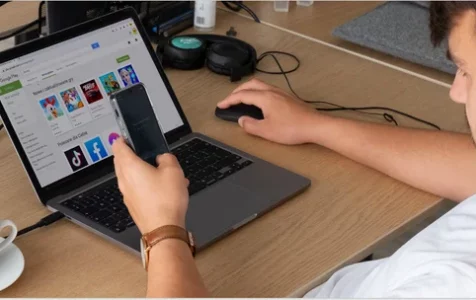Nobody can deny the popularity and domination of Google Play Store in the field of mobile applications. Android, as an open platform, has a variety of options for app distribution. So, it’s not surprising why thousands of apps are published in mobile stores.
Once an app is ready for release, it can be distributed to mobile stores like Google Play Store. The process may seem like a challenge at first. But with a detailed guide on what to do, there should be no problem.
This article focuses solely on Android apps and the publishing requirements of Google Play.
Preparing for the app release
Before the real process of app submission can begin, a few things must be completed. One is testing.
Expert Tip: For smoother PC performance, consider using a PC optimization tool. It handles junk files, incorrect settings, and harmful apps. Make sure it's right for your system, and always check the EULA and Privacy Policy.
Special offer. About Outbyte, uninstall instructions, EULA, Privacy Policy.
It goes without saying how important testing your application is. You should test your app as many times as possible and be 100 percent sure that it’ll work flawlessly. Unit tests are a must for an application as it tests the logic of it. Moreover, it is ideal to have instrumentation tests before uploading the app.
The desired API level criteria must be met by new apps. The target SDK version is a number that indicates the most recent Android version for which an app is built.
The size of the app is also quite important. Users are less likely to download an app that takes up too much storage space on their smartphone. Furthermore, Google limits the program size to 100MB. When your app surpasses this limit, it’s possible to use the Android APK Expansion file which divides the app into parts.
You should be aware that to get your app published on Google Play, you must pay a price of USD 25, which is Google’s registration fee. This is a one-time charge. It permits you to create a developer account and publish as many applications as you like as long as you maintain quality.
Moving on to the process of publishing an app to Google Play, you should know that checking and reviewing can take up to 7 days, and in certain circumstances, much longer. The predicted time will be displayed on the Google Play Developer Console.
Step-by-Step Guide
This comprehensive guide includes 8 steps that you need to take to release a mobile application on Google Play:
- Create a Developer Account
- Link to a Google Wallet Merchant Account
- Create an App
- Prepare the App Store Listing
- Content Rating
- Price and Distribution
- Upload APK file
- Publish your app
It may seem difficult at first look. But if we take a closer look at each step, you will realize that this process isn’t complicated at all. Let’s dive into the first one.
Step 1: Create a Developer Account
To publish an app on Google Play, you need to create a developer account. As mentioned earlier, it requires a one-time fee of USD 25. The process itself is quite simple. All you need to do is to fill out all the credentials like your name, e-mail, country, and the like. Approval time sometimes takes up to 48 hours.
Step 2: Link to a Google Wallet Merchant Account
Let’s say you want the uploaded apps to support in-app purchases. For this, you require a payments center profile – the merchant account. Sign in to your Google Play Console account and click on ‘Reports’ followed by the ‘Financial Reports’ option. Once you finish creating the Merchant profile, the developer account gets automatically linked to it.
Step 3: Create an App
Now is the time to finally create an app in Developer Console. Once you are logged into your account, you will be provided with instructions on how to proceed. But we have listed them below, too:
- Navigate to the ‘All applications’ tab.
- Select ‘Create Application’.
- Choose the app’s default language.
- Type in an application name.
- Create an app!
After this, you will be taken to the store entry page. Here, you can add data about the app.
Step 4: Prepare App Store Listing
The app store listing contains the most important information for the so-called app store optimization. These are all the details that will show up to customers on your app’s listing on Google Play. It may require extra resources and effort, so it’s good to prepare this earlier.
Product Description
For product details, you need to fill out 3 fields:
- Title – the app’s name (max 50 characters),
- Short description – a brief description that users see first (max 80 characters),
- Full description – full information about the app (max 4000 characters).
Graphic Assets
In this section, you can add all images, videos, and icons that you want to include to promote the app. You may add 2 to 8 screenshots with 320px to 3840 px resolution. The requirement for the icon is 512px by 512px.
Tags
Choose the most relevant tags from the list. Ideally, you want to choose the tags that are related to your app keywords for better ASO.
Localization
In the store listing details, provide translations of your app’s information, as well as in-language screenshots and other localized assets.
Categories
There are various categories for each type of app available on the Play Store. Pick the one your app fits into best.
Contact Details
Provide the support service contacts by filling in the website URL, email, and phone.
Privacy Policy
Apps that request access to sensitive user data, need to enter a comprehensive privacy policy that effectively discloses how your app collects, uses, and shares that data.
ASO
If you want to dive more into ASO techniques and learn some tips, read Applover’s blog post about the App Store Optimization tips.
Step 5: Content Rating
The next step on how to publish apps on the Play Store is to rate your app. Pass a rating quiz to avoid being labeled as an Unrated App (which may result in app removal). This option is easily accessible via the left-side navigation.
Fill out the questionnaire to rate your app. After that, select the ‘Save Questionnaire’ option, and then click the ‘Calculate Rating’ option to check your app rating on the Play Store. You will receive the ratings according to authorities like PEGI, ESRB, or USK.
Step 6: Price and Distribution
This is where your monetization strategy comes into play. To do all this, go to the Pricing and Distribution tab in the menu, and then make choices. Remember that you can change your paid app to a free one later, but you cannot do it in another way. You may also choose which countries you want your software to be distributed in, as well as if you want it to be distributed to certain Android devices and programs.
Step 7: Upload APK file
After you’ve completed all of the previous steps, the next step is to upload the app for review. Go to ‘Release management’, and then click ‘App releases’. Here, you must choose the sort of release to which you wish to publish your initial app version. You have the option of doing an internal test, a closed test, an open test, or a production release.
Once you’ve picked an option, select ‘Create release’. Upload an APK or app bundle. The release name will be added automatically.
Step 8: Publish your app
You’re almost done! Evaluate and distribute your release. Go and double-check selected options. Make sure everything’s as you want it. When you’re ready, go to the App Releases section on the left panel. Click on ‘Review’ to confirm the changes and send your app to the by pressing “Start rollout to production”.
Getting your app into the world
Soon your app will be ready for download and installation for many mobile users. Following the successful completion of the procedures for uploading an app to the Google Play Store, it is now time to have it listed on Play Store. Promoting the app and doing press releases are irreversible parts of successful mobile app marketing.
To learn more about featuring your Android app on Google Store, we recommend you to read optimization tips for the 2021 article.