Microsoft Outlook is a powerful email client within the Microsoft Office suite. Despite its capabilities, users may encounter errors, such as the common Outlook error 0x800CCC0E, while using the application.
If, at some point, you have encountered this error code, and have tried several Windows error solutions to no avail, this piece will help you resolve the Windows 10 Outlook error 0x800CCC0E.
What is Error Code 0x800CCC0E on Outlook?
Users mostly encounter this error when they try to send or receive emails on Outlook or Outlook Express. The message that the user sees is, “The connection to the Server has failed. Account: ‘your account’, Server: ‘your_SMTP_server’, Protocol: SMTP, Port: 25, Secure (SSL): NO. Socket error: 10061, Error Number: 0x800CCC0E”
What Causes Outlook Error 0x800CCC0E?
This is a very common error among MS Outlook and Outlook Express users. Once you receive the Outlook error 0x800CCC0E error on Windows 10, you should dig deeper to establish the reason behind it. Otherwise, you won’t be in a position to resolve it.
Expert Tip: For smoother PC performance, consider using a PC optimization tool. It handles junk files, incorrect settings, and harmful apps. Make sure it's right for your system, and always check the EULA and Privacy Policy.
Special offer. About Outbyte, uninstall instructions, EULA, Privacy Policy.
In this piece, we’ll take a look at different causes and reasons behind the error. Later on, we’ll discuss each one of them in detail to help you fix the problem. Some of the reasons for the error include:
- Lost internet connection
- Restrictions caused by the antivirus
- Blockage of some of Outlook’s features by Windows firewall
- Suspicious emails
- SMTP authentication error
Alternative Solutions for Complex Email Account Settings
Before diving into standard troubleshooting methods, it’s crucial to explore the complexity of email account settings that might contribute to the Outlook error 0x800CCC0E. Advanced configurations in your email application can interfere with the normal functioning of Outlook. For instance, users employing IMAP instead of POP3 might experience this error due to specific IMAP server restrictions or incorrect folder synchronization settings. Here’s how to address these nuanced scenarios:
- IMAP Configuration Check: Ensure your IMAP settings are correctly configured. Incorrect server details, port numbers, or security protocols can cause connection issues leading to error 0x800CCC0E.
- Synchronization Settings: In Outlook, navigate to ‘File > Account Settings > Account Settings > Change > More Settings > Advanced’ and ensure the server and folder synchronization settings align with your email provider’s recommendations.
By tailoring the settings according to your specific email setup, you can potentially circumvent the common pitfalls that lead to this error.
How to Fix Error 0x800CCC0E on Outlook
If you’re carrying out a PC repair, follow the suggestions below to resolve the Windows 10 Outlook error 0x800CCC0E problem:
Check the internet connection
The main reason behind the Outlook error 0x800CCC0E is a poor internet connection. To check if your connection is stable, look for any configuration and hardware changes that are causing the loss in connectivity.
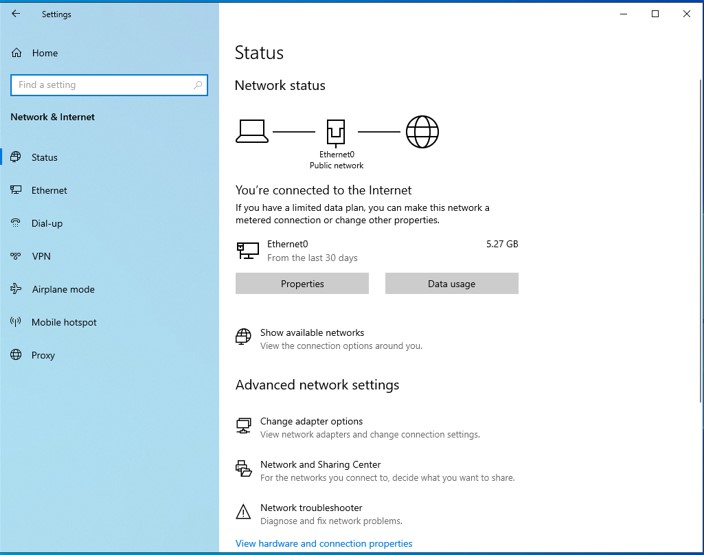
Check the settings for the email account on Outlook
Another reason for the error could be the settings in your Outlook email account. Some invalid changes in Incoming, Outgoing, Username, and Password settings could result in the error. Make sure that all the settings are appropriate. While troubleshooting the account settings, ensure that the username contains your whole email address in it.
Delete emails if they look suspicious
If you receive any malicious emails, delete them as they could potentially create issues like blocking of messages. To delete these messages from the mailbox, access it using the web-based program.
Clean all messages stuck in Outlook
To clean the messages that are stuck in the Outlook outbox, choose the “Work Offline” option found under the “Send/Receive” tab. Go to the “Outbox folder,” and then delete the messages or move them to the Draft folder.
Check the antivirus app and disable it
The antivirus program installed on your computer could be another reason behind the error code. You need to disable the antivirus that’s running as it could be preventing you from connecting to your email account. You should enable the program only after the error has been resolved.
Check your firewall configurations
Ensure that your firewall isn’t blocking Outlook from accessing the internet.
As you follow this suggestion, you should proceed with caution to avoid causing more problems as this method is associated with several security risks.
Delete “copy-cat/similar” accounts
If you have duplicate profiles, it’s highly likely that that’s the reason for the occurrence of the error. Delete the extra account and check if the issue gets resolved. To do this, go to “Settings” under file, go to the Email tab, then select the duplicate account and click “Remove.” Lastly, click “Yes” to confirm, and then restart the program to see if the problem has been resolved.
SMTP server settings
The error 0x800CCC0E can also happen due to the SMTP server settings and email configuration settings. This issue may either be resolved by changing the outgoing server settings or changing the server port number.
Once you have tried these two options, you should try restarting Outlook to see if the issue has been resolved.
Increasing the server timeout settings could also help resolve the error.
Dealing with Antivirus and Firewall Interference
Antivirus software and firewall settings are often overlooked as potential culprits behind Outlook error 0x800CCC0E. These security measures, while crucial for protecting your system, can inadvertently block Outlook’s access to the internet or interfere with email sending and receiving functionalities. Here’s how to navigate these issues:
- Antivirus Software: Temporarily disable your antivirus software and check if Outlook can send/receive emails without error. If this resolves the issue, add Outlook as an exception in your antivirus program.
- Firewall Settings: Similarly, your firewall might be blocking Outlook. Temporarily disable the firewall to test this theory. If Outlook functions correctly, configure your firewall to allow Outlook to communicate freely with the internet.
Always ensure to re-enable your antivirus and firewall after testing to maintain your system’s security.
Verify your Outlook profile
To check if there are any issues with your Outlook account, create a new account, and then try sending or receiving messages on the new account. If that works, then make this new account your default profile.
Start Outlook in Safe Mode
Restarting Outlook in Safe Mode is highly likely to resolve the error.
If you’re using Windows 10/11/8/7/Vista, go to the search bar and type “outlook.exe/safe” and press “Enter.”
If you’re using Windows 2003/2000/XP, go to Start > Run and type “outlook.exe/safe.” After that, click “OK.”
While still in Safe Mode, you can try a few Outlook recovery tools.
Conclusion
In conclusion, while the Outlook error 0x800CCC0E can stem from a range of issues, from simple configuration errors to more complex scenarios involving antivirus and firewall interference, a comprehensive troubleshooting approach is key. By exploring alternative solutions and addressing specific configurations related to your email account settings, you can enhance your chances of resolving this error. Remember, the solutions provided in this article are starting points. Given the diversity of email setups and the complexity of network environments, you may need to adapt these recommendations to fit your specific situation.