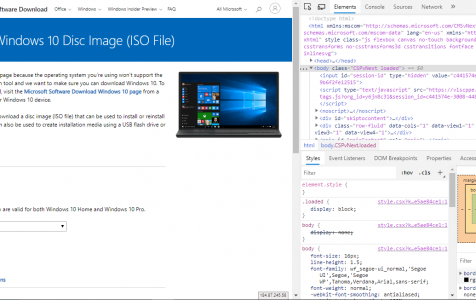The Media Creation Tool is a useful alternative for downloading and installing system and application updates when Windows Update encounters errors. It allows users to create a Windows 10/11 installation thumb drive or download an .ISO file containing all the updates, which can be burned to a DVD and used to install Windows 10/11 on another computer.
What Is the Media Creation Tool?
The Media Creation Tool can be used when you can’t access the computer you are trying to fix. You need to download the tool to your computer or run it directly from the website. Take note that you need to be running Windows 10/11 to be able to use the tool. The tool scans the operating system you are using before giving out the download link for the updates.
If you are running Windows 10/11 on your computer, Microsoft will force you to use the Media Creation Tool to download the updates. But what if you simply want to download the ISO file? Can you download the Windows 10/11 ISO without the Media Creation Tool ? The answer is Yes.
Can You Download the Windows 10/11 ISO Without the Media Creation Tool?
The Media Creation Tool can only be used by computers running the Windows operating system. If you visit the website from another operating system, such as macOS or Linux, you will be redirected to a page where you can download the ISO file directly. But if you have a Windows OS installed, you can’t download the Windows 10/11 ISO without downloading the Media Creation Tool first.
Expert Tip: For smoother PC performance, consider using a PC optimization tool. It handles junk files, incorrect settings, and harmful apps. Make sure it's right for your system, and always check the EULA and Privacy Policy.
Special offer. About Outbyte, uninstall instructions, EULA, Privacy Policy.
If you are using Windows and you want to skip the Media Creation Tool to get the ISO files directly, you need your browser to pretend you are running a different operating system. It might sound complicated, but it’s not. All you need to do is spoof your web browser’s user agent.
The user agent on your browser is a string of code that informs the website you are trying to visit which operating system and browser you are using. Here are examples of some browser user agents:
- Chrome: Mozilla/5.0 (Windows NT 10.0; Win64; x64) AppleWebKit/537.36 (KHTML, like Gecko) Chrome/77.0.3837.0 Safari/537.36 Edg/77.0.211.3
- Firefox: Mozilla/5.0 (Windows NT 5.1; rv:7.0.1) Gecko/20100101 Firefox/7.0.1
- Internet Explorer: Mozilla/4.0 (compatible; MSIE 6.0; Windows NT 5.1; SV1; .NET CLR 1.1.4322)
- Edge: Mozilla/5.0 (Windows NT 10.0; Win64; x64) AppleWebKit/537.36 (KHTML, like Gecko) Chrome/77.0.3837.0 Safari/537.36 Edg/77.0.211.3
If you are accessing a website that requires a specific browser or operating system, a different page will be loaded if there is something incompatible with your setup. However, it is possible to access a website that is incompatible with your system by spoofing the browser’s user agent. For Microsoft to allow you to directly download the ISO files, your browser needs to pretend that you are using a non-Windows OS. This trick works for most major browsers, and we’ll show you the steps below.
Before we proceed with the guide, make sure to prepare your system first using Outbyte PC Repair. This tool deletes junk files, optimizes your system processes, and prevents errors. Once your system is ready, restart your computer and proceed with the steps below.
Google Chrome
Google Chrome is one of the most popular web browsers today because of its speed and integration capabilities. To download the Windows 10/11 ISO without the Media Creation Tool , follow the instructions below:
- Open Chrome and go to the Microsoft Windows download website.
- Click the three-dot menu on the upper-right corner of your Chrome browser, then choose More Tools > Developer Tools. Another way to enable the Developer Tools is by pressing Ctrl + Shift + I on your keyboard.
- Click the Chrome menu icon, then click More Tools > Network Conditions.
- Beside the User Agent option, tick off Select Automatically.
- In the dropdown menu, choose your preferred pre-configured user agent from the list. Make sure to choose any non-Windows user agent so you can trick Microsoft into letting you download the ISO files.
- While keeping the Developer Tools pane open, refresh the Microsoft download page to see whether it works. If it does, you should be able to see a dropdown menu where you can choose which version of the Windows 10/11 ISO you want to download.
- Choose the edition you want to download, then hit Confirm.
- Choose your preferred language, then click Confirm once again.
- Choose between 32-bit or 64-bit to start your download. Your choice will depend on the system you want to install the updates on.
- Choose the destination folder for the downloaded files, then click Save.
To revert your browser’s user agent to its original value, just close the Developer Tools and restart Chrome.
Mozilla Firefox
Firefox is also one of the major browsers that support user agent spoofing. To trick Microsoft into thinking you’re running a non-Windows operating system, follow the steps below:
- Open a new Firefox window.
- Go to the Microsoft download page. Don’t be surprised if you get redirected to the page that forces you to download the Media Creation Tool.
- Press Ctrl + Shift + M to open Responsive design view.
- Click Responsive at the top of the menu, and then choose a non-Windows option from the list.
- Click Refresh to reload the page. You should now be able to see the option to download the ISO file.
- Choose the edition of Windows 10/11 you want, then click the Confirm button.
- Refer to the instructions above to proceed with the download process.
Microsoft Edge (Legacy)
Microsoft Edge is the built-in web browser for all Windows 10/11 computer s, but you can also spoof the browser’s user agent to trick Microsoft. Here’s how to go about it:
- Open a new Microsoft Edge window.
- Go to the Microsoft download site.
- Right-click on any part of the page and choose Inspect element.
- Click on the Emulation tab.
- Under Mode, change the user agent to a non-Windows one, Apple Safari (iPad ) for example.
- The browser should reload automatically. If not, refresh the page.
- You should now be able to download the ISO file for the version of Windows 10/11 that you want.
- Follow the instructions above to proceed.
Microsoft Edge (Chromium)
The Chromium version of Microsoft Edge is quickly gaining in popularity because of its speed and efficiency. To edit the user agent on Microsoft Edge (Chromium), do the steps below:
- Open a new Microsoft Edge (Chromium) window.
- Go to the Microsoft download site.
- Right-click on any section of the page and click Inspect.
- Click the three-dotted menu on the top-right corner of the right pane.
- Click More tools > Network conditions.
- Beside the User agent section, uncheck Select automatically.
- Choose a non-Windows option from the User agent drop-down menu.
- Right-click on the page, then choose Refresh.
- You should now be able to download the ISO file. Follow the instructions above to proceed with your download.
Final Notes
Remember that the download links are only valid for 24 hours from the time they were generated. So when you create the link, make sure to download the ISO files immediately because the files are usually large in size.
After downloading the ISO file, you can then choose what you want to do with it. You can burn it, mount it, install via a virtual machine, or create a bootable USB drive installer.