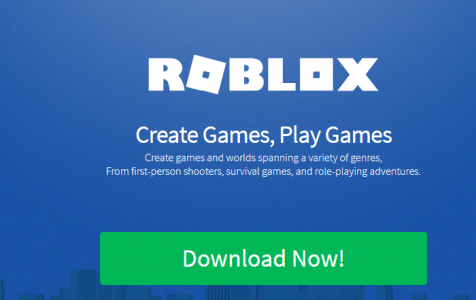Roblox, a widely popular online game launched in 2007, offers users the ability to create or play millions of 3D games online. With over 115 million monthly active users as of February 2020, Roblox has gained immense popularity, attracting not only teenagers but also younger gamers.
And just like any other popular games, several cheat engines and exploits have been developed to make Roblox a lot easier to play, to get more items or currency, or to customize specific aspects of the game. Unfortunately, using third-party exploits can sometimes bring you more harm than good. In the case of Roblox, using cheats usually brings up the error code 272.
When this error is triggered, the game suddenly disconnects and the app quits all of a sudden. Other users reported that Roblox freezes when they encounter Roblox error 272 while others reported the error causing the Roblox app to crash. Regardless of how the app behaves after encountering the error code 272 Roblox, the result is always the same: all affected users are no longer able to get back to the game and they keep getting the same error code whenever they try to launch the game.
Getting this error has caused no small amount of frustration among Roblox players. If you’re one of those players who error code 272 on Roblox, this article should provide you with an overview of what this error means and what steps you can do to fix it.
Expert Tip: For smoother PC performance, consider using a PC optimization tool. It handles junk files, incorrect settings, and harmful apps. Make sure it's right for your system, and always check the EULA and Privacy Policy.
Special offer. About Outbyte, uninstall instructions, EULA, Privacy Policy.
What is the Roblox Error 272 and Why Does It Happen?
Error code 272 on Roblox is an irritating issue that affects mostly users who use exploits during the game. This error can occur if the game has detected a brief history of cheating or exploiting using your Roblox account.
The error started appearing in August 2018 when a large number of Roblox players got this error for an unknown reason, preventing them from being able to play the game. It turned out that those affected players were trying to connect via the Online Roblox Coins generator, which is prohibited in the game. The game developers were able to fix the error the next day. Since then, this error has started to appear when users attempt to join the Roblox game while an exploit is running.
The error message usually reads:
“Disconnected due to the Security Key Mismatch (Error Code: 272)
“Lost connection due to an error. (Error Code: 272)”
However, several users have also reported getting the Roblox error 272 even when the user is not using any cheat platform or no exploit is being used. In this case, the error is probably due to a glitch of the game or the device itself.
Most users reported getting the Roblox error 272 on PC, but this can also appear on Roblox installed on iPads, Mac, Xbox devices, as well as iOS and Android devices.
Here are some of the other causes of the error code 272:
- Outdated Roblox game
- Incompatible, corrupt, or missing drivers
- Temporary glitch
- Unstable internet connection
- Malware infection
When you encounter this error, you need to consider these factors before proceeding with any of the troubleshooting steps below.
How to Fix Error Code 272 on Roblox on PC
Most of the instances of this error occur on Windows so we’ll first discuss the steps on how to deal with the error code 272 on your computer.
Here are steps you need to follow:
Step 1: Uninstall Your Exploits.
If you are using any cheating platform to play Roblox, the first thing you need to do is to uninstall it from your computer. You should not simply close the app, but you should completely remove it from your computer. You can uninstall the app under Settings > Programs And Features on Windows 10/11.
Step 2: Delete All Leftover Files.
To make sure that the cheating app has been thoroughly deleted from your computer, consider running a sweep of your system using a PC cleaner. It will delete all junk, cache, and other unnecessary files from your computer. It is also recommended that you scan your computer for threats using your anti-malware program.
Step 3: Update Your Drivers.
An outdated driver is one of the common reasons why Roblox issues, such as error 272, occur. Make sure to install all available updates so that your device is running the latest software. Unfortunately, Windows may often miss updates for device drivers, so consider using a Driver Updater tool to ensure that your drivers are updated to their latest versions.
Step 4: Use a Supported Browser
Roblox runs smoothly using all major browsers, including Chrome, Firefox, Internet Explorer, Edge, and Safari. But if you’re using Roblox Studio, it is recommended that you use the latest version of Internet Explorer. If you are having problems playing Roblox using your current browser, you can try playing the game on a different browser.
Step 5: Reset Your Internet Options for Windows Only
Sometimes, resetting Internet Options is very helpful in dealing with this error, especially if it is caused by a temporary glitch. Take note that you need to use Internet Explorer for this step, but it is able to fix problems even for those who use other browsers, such as Chrome or Firefox, to play Roblox.
To reset Internet Options, follow these steps:
- Launch Internet Explorer, then click on the gear icon.
- Choose Internet options, then open the Advanced tab.
- Click on the Reset button.
- Close the browser and try playing Roblox again.
Step 6: Check Your Browser’s Settings.
Another thing you should look at is the settings of the browser you are using. Make sure your browser allows for Roblox. You should also consider disabling extensions or add-ons that might be preventing Roblox from working properly, such as ad-blockers.
Step 7: Reinstall Roblox.
If the above steps don’t work, you should try reinstalling Roblox instead. You don’t have to worry because you don’t need to uninstall your current Roblox game. This will just overwrite and replace any problematic files.
To reinstall Roblox, follow the steps below:
- Log into your account by visiting the Roblox website.
- Choose any game and click the Play button.
- A message will pop-up informing you that Roblox Player is still being installed.
- After the installation has been completed, the game should automatically launch.
- If a secondary pop-up message appears asking you to choose a program, choose Roblox and confirm.
How to Fix Roblox Error Code 272 on iPad
If you encounter this error when playing Roblox on your iPad, here are the troubleshooting steps you need to take:
Step 1: Force- Close the Roblox App.
- Press the Home button twice on your iPad.
- Look for the Roblox app preview panel and swipe it up to close it.
Step 2: Reboot Your iPad.
- Press down the Home key together with the sleep/wake button.
- Hold these keys for about 10 seconds.
- When the Slide to Power Off option appears, continue holding these buttons until the iPad restarts.
Step 3: Reinstall the App.
- On your homescreen, press and hold down the Roblox icon until all the app icons on the screen begin to shake.
- Tap the x that appears beside the Roblox icon.
- Wait for the app to be uninstalled.
- Launch the App Store and search for Roblox.
- Reinstall the app and log back into your account.
Summary
Roblox is an extremely entertaining and addicting game, but some users resort to using cheats to improve their game, get new items, gain more game currency, or to access features that are readily available. However, using exploits can also trigger a lot of issues, including the error code 272. If this error is preventing you from logging into or playing your Roblox game, follow the troubleshooting steps above to resolve it.