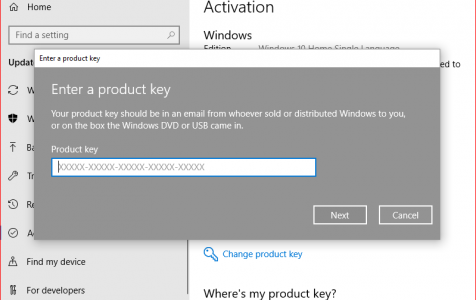Encountering activation error 0xC004C008 on Windows 10/11 implies the code is used and invalid. However, even a new activation code can sometimes produce the same issue.
Fortunately, there are several effective ways to resolve the activation error 0xC004C008 in Windows 10/11, which we’ll discuss in this article.
Before trying any hacks, we recommend purchasing a new activation code, especially if you recall using it on a different computer. Follow this guide to buy another Windows 10/11 activation code:
- Hit the Windows button on your keyboard, and then click the Settings icon.
- Open Update & Security, then click Activation.
- Click Go to the Microsoft Store.
- Follow the provided instructions to purchase an activation code.
If the error persists, try the discussed hacks in this article.
Expert Tip: For smoother PC performance, consider using a PC optimization tool. It handles junk files, incorrect settings, and harmful apps. Make sure it's right for your system, and always check the EULA and Privacy Policy.
Special offer. About Outbyte, uninstall instructions, EULA, Privacy Policy.
What Causes Activation Error 0xC004C008?
This Windows 10/11 error is mostly displayed as “Activation error, 0xC004C008: Activation server determined that specified product key could not be used” and occurs due to the following reasons:
- Your KMS key has exceeded its activation limit. A KMS key can only be used to activate Windows ten times and on six PCs. Therefore, expect the error code 0xC004C008 if your KMS key has already exceeded this limit.
- Your product key is already used. You can use a product key only once to activate Windows. After that, the key becomes invalid, causing the error 0xC004C008 to appear on your Windows
- You made some major changes in your hardware components.
How to Fix the Activation Error 0xC004C008?
So far, below are the best ways to fix the error code 0xC004C008. So, make sure to try them in no particular order, and if one hack doesn’t resolve the problem, move on to the next until you find one that works for you.
Hack 1: Use the Windows Activation Troubleshooter
If you didn’t experience any license-related restrictions when installing Windows 10/11, then running the Windows Activation troubleshooter could resolve your issue.
You can use this tool if the error 0xC004C008 first occurred after making some changes to your PC, such as reinstalling Windows or replacing the motherboard. These steps will guide you through using the troubleshooter:
- Press the Windows button and the I key simultaneously to open Settings.
- Select Update & Security.
- Open Activation on the left pane, and then click Troubleshoot on the right pane.
- Click Apply this fix to help repair the identified issues and resolve the error.
If you are still getting the error code 0xC004C008, then try the next tactic below.
Hack 2: Try Phone Activation
Did you know you can easily activate Windows using your smartphone? Here is how to do so:
- Press the Windows + R keyboard shortcut to open the Run window.
- Type SLUI 4 in the Run window. Then press the Enter key.
- Choose your country from the drop-down menu, then click Next.
- Call the provided number for your country.
- Provide your installation ID. Then indicate that you have installed only one copy of Windows using the license. Saying otherwise won’t resolve your problem.
- Note down the confirmation ID offered by the automated system. Then enter the confirmation ID and click Activate.
After your Windows is fully activated, check if the error code 0xC004C008 is resolved.
Hack 3: Contact Support
If none of the above methods helped solve the error, then you have to contact Microsoft customer support. Some Windows users say that calling support enabled them to successfully activate Windows and remove the error code 0xC004C008 on their Windows 10/11 machines.
To talk to a Microsoft agent, check online for the exact number to call, depending on your location. Alternatively, you can use the live chat feature on Microsoft’s website or email to contact support. Remember to note down the activation code before calling to avoid wasting time.
Conclusion
Seeing the error code 0xC004C008 when installing or upgrading Windows 10/11 can be scary sometimes, but it doesn’t have to be. This detailed guide equips you with the best methods to quickly resolve the error code 0xC004C008 in Windows 10/11, and we hope they worked for you. We also recommend using a professional tool like BoostSpeed 11 to keep your computer healthy and boost performance.
BoostSpeed 11 lets you clean out junk files, invalid entries, and corrupt keys that might cause errors on your PC. What’s more, this tool boosts your computer speed and does not cause any harm to your device when resolving critical issues.
If you feel like we’ve left out any valuable hacks that effectively remove the error code 0xC004C008 in Windows 10/11, please share with us in the comment section below.