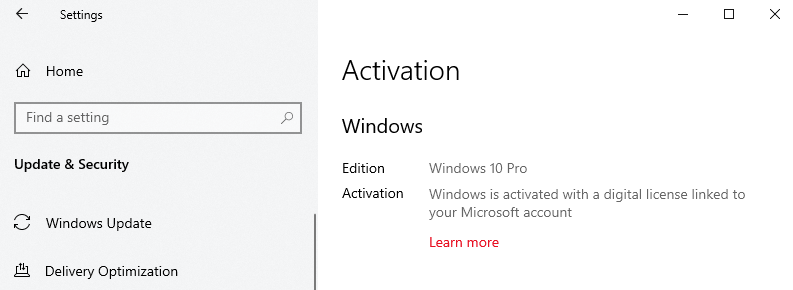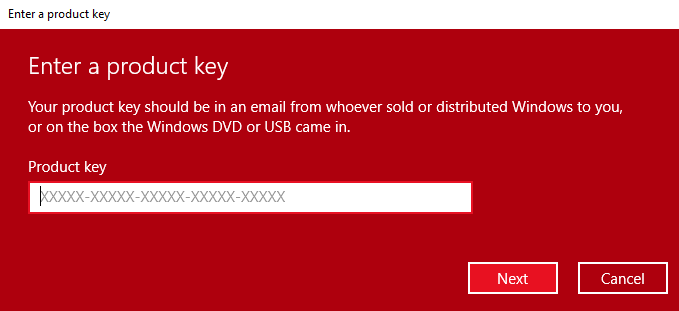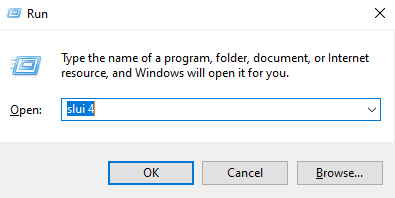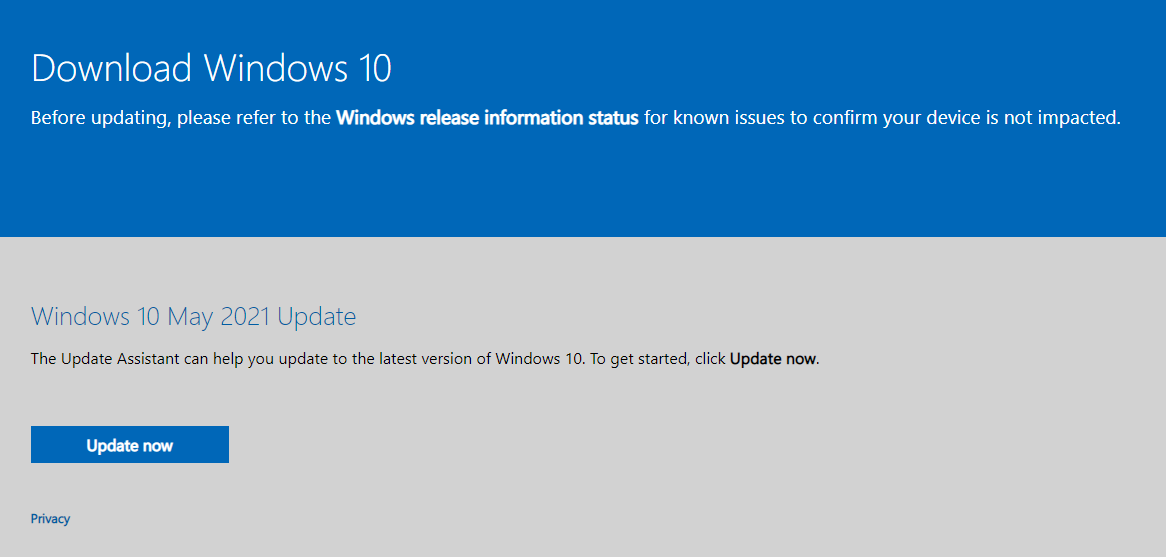Microsoft altered the way Windows 10/11 activates the system. As a result of the different activation mechanisms, some customers are getting the 0x803F7001 error. So, let’s look at how to resolve this problem.
Previous versions of Windows could be activated simply by entering the product key. However, Windows 10/11 introduced digital entitlement, which does not require product key submission.
When you upgrade from genuine Windows 7 or Windows 8.1, your Windows 10/11 is activated using the digital entitlement mechanism. However, it has been observed that this activation method can cause issues like the Error 0x803F7001.
Expert Tip: For smoother PC performance, consider using a PC optimization tool. It handles junk files, incorrect settings, and harmful apps. Make sure it's right for your system, and always check the EULA and Privacy Policy.
Special offer. About Outbyte, uninstall instructions, EULA, Privacy Policy.
When upgrading to Windows 10/11, you may encounter the following message:
We can’t activate Windows on this device because you don’t have a valid digital license or product key. Go to the store to buy genuine Windows. Error code: 0x803F7001.
The Windows Error Code 0x803F7001 is caused by a bug that can occur when you first activate Windows 10/11 or upgrade from a previous version of the operating system.
What Is the Windows Error Code 0x803f7001?
The Activation Error 0x803F7001 is one of the many issues that can plague Windows 10/11. One of the reasons behind this error is that Microsoft changed the method of system activation in the operating system. As we’ve mentioned, previous versions of Windows can be activated by simply entering the product key. Before Windows 10/11, the only way to use the OS on your device was to enter the product key.
Now, Microsoft added the benefit of a digital entitlement system. To activate your operating system, you do not need to enter the 25-character alphanumeric product key.
This simple procedure connects the user’s digital license or digital entitlement to the system hardware and their Microsoft account. Log in to your Microsoft account whenever you have internet access, and you’re done. With time, Windows activation will be automated.
Now, why should you connect your operating system digitally? Well, it allows you to activate using the Activation troubleshooter even if you make significant changes to the hardware, such as the motherboard. The same license can be used in both dual boot configurations.
This error message may also appear following a clean Windows installation, a motherboard change, or Basic Input/Output System (BIOS), or the Unified Extensible Firmware Interface (UEFI) updates.
The most vexing aspect of this issue is that it prevents Windows 10/11 from being activated. As a result, it is critical to resolving the Activation Error 0x803F7001 as soon as possible. We’ve provided a few solutions below to help you get back to a properly functioning machine.
The Activation Error 0x803F7001 can occur when installing Windows 10/11 for the first time, necessitating the use of a product key for activation. The error may also appear as a result of hardware issues or compatibility issues. Because you may have installed the incorrect edition of Windows 10/11, troubleshooting is required.
Where does the Windows 10/11 Activation Error 0x803F7001 fit into this picture? Let us investigate the reasons.
What Causes the 0x803f7001 Windows 10/11 Activation Error?
If you see the Error Code 0x803F7001, it means that a valid license to activate Windows on your PC could not be found. This can happen for a variety of reasons, including:
- This is the first installation of Windows 10/11 on this computer. To activate, you must provide a valid 25-character product key or purchase a digital license.
- You made a hardware change on a previously activated computer. Your computer hardware is associated with a Windows license. If you make significant hardware changes, such as replacing your motherboard, Windows will be unable to locate a matching license the next time you boot your computer. If your OS was preinstalled on the PC, you will need to purchase a new license. That is the case if you have made any changes, such as replacing the motherboard.
- You reinstalled the incorrect version of Windows 10/11. When you reinstall your operating system with a digital license, you are prompted to select the edition. If you select a version other than the one for which you have a license, you may receive the error described above.
- Your PC came with Windows 10/11 preinstalled, and when you boot it up, you get the 0x803F7001 activation error. While uncommon, this can occur if a manufacturing issue happens and a valid Windows 10/11 product key is not included in your PC’s hardware.
- You’re doing a clean installation. If you attempt to install Windows 10/11 on a machine that has previously been activated with another Windows build, the Activation Error 0x803F7001 will appear. You can only begin a clean install after the upgrade from the previous qualified version has been completed. Updating the BIOS may also bring up the same issue.
- The system was unable to communicate with the Microsoft database because it did not have enough time. Sometimes, the activation server can get overloaded, and your device is unable to communicate with the database. Allow a few days for it to change on its own. If you still see the same problem, try the other methods described here.
- You haven’t even registered a Windows 10/11 license key.
- You’re running a bogus version of Windows 10/11.
- SLUI encountered an error during activation (if the Windows 10/11 license key was activated through SLUI). If your license key could not be activated online and you used slui.exe 4 to activate it over the phone, any issues with this method during activation may result in the Windows 10/11 Activation Error 0x803F7001.
- You attempted to install Windows 10/11 on a second machine, and as a result, this machine is no longer listed as active in Microsoft’s database. Because the license is tied to hardware, using it on a different device is not permitted.
- Your registry was infected by a virus. Any serious malicious attack on this database can result in the Windows 10/11 Activation Error 0x803F7001.
- The registry contains an error. If viruses are not to blame, some other unknown issues in the registry may be to blame.
- The operating system version is no longer updated.
- The system drivers are either out of date or incorrectly installed.
Now that you’ve understood the common triggers of the Windows 10/11 Error 0x803f7001, it’s time to take a look at the solutions.
How to Resolve the Windows 10/11 Activation Error 0x803f7001
To activate Windows and use all of its features properly, you must first resolve the Error 0x803F7001. There are a few methods listed below that are supposed to fix this issue.
This may appear to be a ridiculous tip; however, Windows Authentication Servers can sometimes catch up in a matter of days. When force activation fails, the only option is to wait a few days. You can also try rebooting your computer now and then and waiting patiently.
Hopefully, one of these solutions will assist you in resolving the Activation Error 0x803F7001. Otherwise, we recommend that you scan your computer with Outbyte PC Repair. This tool will help you find and repair corrupted registry entries or system files that may be causing the error.
Finally, you can try upgrading to Windows 10/11 again. You will need to install and activate Windows 7 or Windows 8.1 for this. Then, upgrade to Windows 10/11 and try again to activate it.
In the meantime, here are some workarounds you can try:
Fix #1: Check Your PC’s Internet Connection
To activate the operating system, you must have a strong internet connection. Allow enough time for the machine to communicate with the Microsoft database. Switch to a wired connection or a different Wi-Fi connection if available.
Fix #2: Register Your Windows 10/11 License Key Again
If you purchased a new computer with Windows 10/11 preinstalled, the key will be either in a documentation file or physically located somewhere on the computer case. On a laptop, it could be somewhere on the device’s underside.
If you purchased a separate copy of Windows 10/11, the license code will be on the back of the physical packaging. Now, if you bought Windows 10/11 digitally, the key will be sent via email.
If you upgraded from Windows 8 or Windows 7, the Windows 10/11 registration key is the same as it was for those operating systems. If that doesn’t work, go back to the previous version of the OS, reactivate your key, and try to upgrade to Windows 10/11 again.
Keep in mind that you can only have one device registered to one Windows 10/11 product key at any given time.
You can change the product key by following these steps:
- Navigate to the Update and Security section of the Settings app.
- Then, on the Activation screen, click the Change product key button.
- If you are prompted for User Account Control, simply click Yes.
- Locate the Windows 10 version you’re using and enter the product key from the list below:
- Windows 10/11 Home — YTMG3-N6DKC-DKB77-7M9GH-8HVX7
- Windows 10/11 Pro — VK7JG-NPHTM-C97JM-9MPGT-3V66T
- Windows 10/11 Home N — 4CPRK-NM3K3-X6XXQ-RXX86-WXCHW
- Windows 10/11 Home Single Language — BT79Q-G7N6G-PGBYW-4YWX6-6F4BT
- Windows 10/11 Home Country Specific — 7B6NC-V3438-TRQG7-8TCCX-H6DDY
- Windows 10/11 Professional N — 2B87N-8KFHP-DKV6R-Y2C8J-PKCKT
- After you’ve entered the product key, click Next.
- You will receive a message stating, “We were unable to activate Windows.”
- Repeat from Step 1 but this time enter your serial number for your copy of Windows.
If the process is successful, you should receive a message informing you that you are running a genuine version of Windows 10/11.
Fix #3: Activate the Digital License after Hardware Replacement
Even if you had a product key or digital license before any major hardware replacement, changing your motherboard or similar items may cause the issue. Let’s look at how to reactivate your account after making changes.
Connect your Microsoft account to your digital license before replacing hardware components, and then navigate to the Activation troubleshooter. If you see the message “Windows is activated with a digital license linked to your Microsoft account” under Start Menu > Settings > Update & Security > Activation, it means your account is already connected.
If you see the “Windows is activated with a digital license” message, you must link your account to the license by logging in as an administrator with these credentials. Create a Microsoft account if you don’t already have one. Now, navigate to the troubleshooter, which will be available only if your operating system isn’t activated. It will indicate that Windows is unable to activate your computer. If this is the case, do the following:
- Choose Open Activation Settings then check the box next to I recently changed hardware on this device.
- Press the Next button.
- Sign in with your Microsoft credentials to allow the troubleshooter to detect all of the devices associated with your account.
- Check the box next to your current device with the “This is the device I’m using right now” message on that chart, then click Activate.
Keep in mind that you should not use the same Microsoft account that is associated with your current PC. Otherwise, this procedure will fail. Check to see if the situation with the Windows 10/11 Activation Error 0x803F7001 has improved. Is everything still the same? See if the following section helps.
Fix #4: Activate via Phone or Chat Support
If you are unable to solve your problem using the above two methods, you should contact Microsoft contact support for assistance. In this case, we’ll use the SLUI 4 method.
- To open the Run window, press the Windows + R keys together.
- Now, type slui 4 and click OK.
- Select your Country or Region from the drop-down list provided on the window and click Next.
- You will find a Toll-Free number here to contact the support system. To obtain the Confirmation ID, dial this number from your phone.
- After clicking the Start button, you can also use the chat support from the Contact Support option in the All Apps section.
- If you have a Windows 10/11 Creators Update or later version installed, you may see the Get Help option in the same area as the Start button. You can chat or call support from there, or even use your browser.
- After you’ve obtained the Confirmation ID numbers, enter them in the A to H fields in the exact order provided.
- Now, simply click the Activate button to complete the process.
Following this effort, the Windows 10/11 Activation Error 0x803F7001 should no longer appear in your machine. However, in rare cases, some users continue to receive the same error message as before. If you’ve tried everything and failed, try the final option listed below.
Fix #5: Upgrade to Windows 10/11 Again
If none of the other options work for you, this is your last resort. To accomplish this, you must first install and activate a genuine copy of Windows 7 or Windows 8.1.
First, install your previous genuine Windows 7/8 or 8.1 OS version with which your product key is associated. Download the Windows Media Creation tool once the installation is complete. To update your operating system to Windows 10/11, use this application and select the option Upgrade this PC. Now, restart your computer as needed. This will undoubtedly solve the Windows 10/11 Activation Error 0x803F7001.
Tip to Ensure a Successful Windows Activation
Aside from the causes listed above, which may result in activation failure, some indirect factors may also result in the Windows Activation Error 0x803f7001. So, ensure the following aspects during Windows 10/11 activation.
- Maintain a stable Internet connection.
- Maintain a secure computer environment by using Windows Defender or another antivirus program.
- Ensure that all device drivers are up to date.
- Remove any old or corrupted entries from the registry.