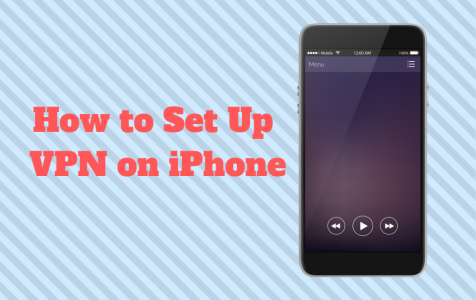In today’s digital age, protecting your online privacy and data is more crucial than ever. With the amount of time we spend online, ensuring that our digital footprints are secure and private is paramount. This is where setting up a Virtual Private Network (VPN) on your iPhone comes into play.
What is a VPN and Why You Need It
A VPN is a service that creates a secure, encrypted connection between your iPhone and the internet. This secure tunnel ensures that your online activities are hidden from prying eyes, making it impossible for anyone to track your internet activity back to you. Furthermore, a VPN encrypts your internet data to shield your personal information from potential cyber threats.
Beyond privacy, VPNs are excellent tools for accessing geo-restricted content. For instance, you can watch the US Netflix library from the UK or access BBC iPlayer from outside the UK, highlighting the versatility of VPNs.
Choosing the Right VPN for Your iPhone
When it comes to setting up a VPN on your iPhone, the first step is selecting the right VPN service. It’s crucial to choose a VPN that’s compatible with all your devices. Pay attention to the VPN protocols, as they vary in speed and security. Also, consider a VPN that offers user-friendly features like virtual setup and intuitive interfaces.
It’s essential to note that while there are free VPN options available, they may not offer the same level of security and privacy as paid services. The worst free VPN providers might even sell your data to third parties. Therefore, investing in a reputable VPN service is advisable for ensuring the utmost privacy and security.
Installing and Configuring Your VPN
Once you’ve chosen your VPN service, installing and configuring it on your iPhone is a straightforward process. Most VPN services offer a dedicated app that can be downloaded from the App Store. Here’s a general guide to setting it up:
Download and Install the VPN App: Go to the App Store, search for your chosen VPN service, and download the app. You might need to confirm the app installation with your passcode, Touch ID, or Face ID.
Sign Up and Log In: Open the app and create an account if you haven’t already. Then, log in to the app.
Configure Settings: Browse through the VPN app and configure the settings according to your preference. You can select the server location, enable features like kill switch, and adjust the security level.
Understanding Manual VPN Configuration
In some cases, you might need to set up a VPN connection manually. This is especially true if you need a custom setup or if the VPN app is not functioning properly. Here’s how you can manually set up a VPN on your iPhone:
Access VPN Settings: Go to ‘Settings’ > ‘General’ > ‘VPN & Device Management’ > ‘VPN’.
Add VPN Configuration: Tap ‘Add VPN Configuration’ and choose the type of VPN connection you wish to establish (e.g., IKEv2, IPSec, or L2TP).
Enter VPN Details: Fill in the required fields such as description, server, remote ID, and your account information.
Save and Connect: After entering all the details, tap ‘Done’ to save the configuration. You can then toggle the status to ‘Connected’.
In summary, setting up a VPN on your iPhone is a wise step towards securing your online activities and maintaining privacy. Whether you opt for an automatic configuration through a VPN app or a manual setup, the process is relatively simple and greatly enhances your digital security. Remember, investing in a reputable VPN service is crucial for protecting your digital life effectively.
FAQ
Q: Why is it important to use a VPN on my iPhone?
A: A VPN protects your online activities from being tracked, enhances privacy by encrypting your data, and enables access to geo-restricted content.
Q: What should I consider when choosing a VPN for my iPhone?
A: Consider the VPN’s compatibility with your device, the security protocols offered, ease of use, and the availability of user-friendly features.
Q: Can I set up a VPN on my iPhone without an app?
A: Yes, iPhones allow manual VPN configuration. Go to ‘Settings’ > ‘General’ > ‘VPN & Device Management’ and add a new VPN configuration.
Q: Are free VPN services safe to use on my iPhone?
A: While some free VPNs may provide basic services, they might not offer the same level of security and privacy as paid services. It’s advisable to use reputable and paid VPN services.
Q: How can I troubleshoot issues with my VPN on iPhone?
A: Check community forums or the support sections of your VPN provider’s website. Many providers offer guides and discussion platforms for troubleshooting.