There are many benefits of VPN or virtual private network when going online. Not only does it help speed up your computer, but it also plays a huge role in protecting your personal data. A VPN secures your data by thoroughly encrypting your connection and routing it through a secure server. Aside from these benefits, you can also use VPNs to improve your Internet speed for data-heavy tasks like online gaming and video streaming. It also lets you unlock region-restricted content by masking your IP address and using local servers to trick the Internet into thinking that you are located in the same region. And since we do most of our online activities on our smartphones, Android or otherwise, it is only practical that we also install VPN on Android.
How to Install VPN Using Android Settings
Recently released Android phones come with VPN features that you can use to protect your data. To set up VPN on Android, follow these steps:
- Unlock your device.
- Go to the Settings app.
- Choose Wireless & Networks, then tap More (in some devices where mobile data and Wi-Fi settings are separate, look for More connection settings).
- Tap VPN.
- On the top menu, tap Add VPN. The network admin should provide you with all the VPN info you need. All you have to do is choose your preferred protocol and fill out the details required.
- Tap Save.
- To connect, just go to the VPN settings and choose the VPN you want to use. You might need to enter your username and password to use the service.
- For devices that come with a VPN, just tap the name of the VPN and turn on the features you want to enable like Privacy Protection or Wi-Fi Data Saving Mode. The labels may vary depending on the device manufacturer.
- If you want your VPN switched on all the time, tap More on the upper-right corner of the VPN settings window, then tap Always-on VPN.
How to Install VPN Apps for Android
There are many outstanding VPNs available for Android, so choose the service most suitable for your needs. Here are three of the most reliable VPN for Android and how to install them. Read reliable and expert VPN reviews to know how these apps perform, what features make them stand out, what weaknesses you have to look out for, and how much they cost. In short, VPN reviews give you an overview of a VPN’s performance without you having to install each of them one by one. This saves you a lot of time and money.
ExpressVPN

ExpressVPN is fast and designed to protect the safety and security of an Android user. By using this app, Android users can browse the Internet securely and anonymously. It provides a wide range of data protection with more than 145 secure connection locations in 94 countries including the US, UK, Asia, Europe, Australia, and Africa. You can switch to any of these locations as often as you want. The app offers UDP and TCP protocols encryption and does not keep activity or connection logs. To install ExpressVPN, follow these steps:
- Download and install the app from Google Play Store.
- Tap on Start free trial if you want to avail of the 7-day trial to test it out. Alternatively, tap Sign in if know how the app works and wants to use it directly. For the purpose of this article, we’ll start with a free trial first.
- Type in your email to create your account.
- Tap OK to configure your VPN settings. Tap OK when the app asks for permission to set up the VPN connection.
- To turn on ExpressVPN, tap the Power button in the middle of the window. The button will turn green when it’s switched on.
- Next, choose your location.
- That’s it. You’re all set up. Just press the power button again to turn off ExpressVPN.
Outbyte VPN

Outbyte VPN lets you both enjoy freedom and protection when surfing the Internet. It allows you to stream videos, play games, and access websites with no restrictions. You can also use the app to safely connect to public Wi-Fi networks and not worry about third-party users stealing your personal data. It provides military-grade AES-256 encryption, ensuring privacy and protection for all your activities online. It will not log your online activity and can bypass any firewall, restriction, or censorship. The app is available for all devices and can be used for a maximum of 5 devices per account.
Thunder VPN
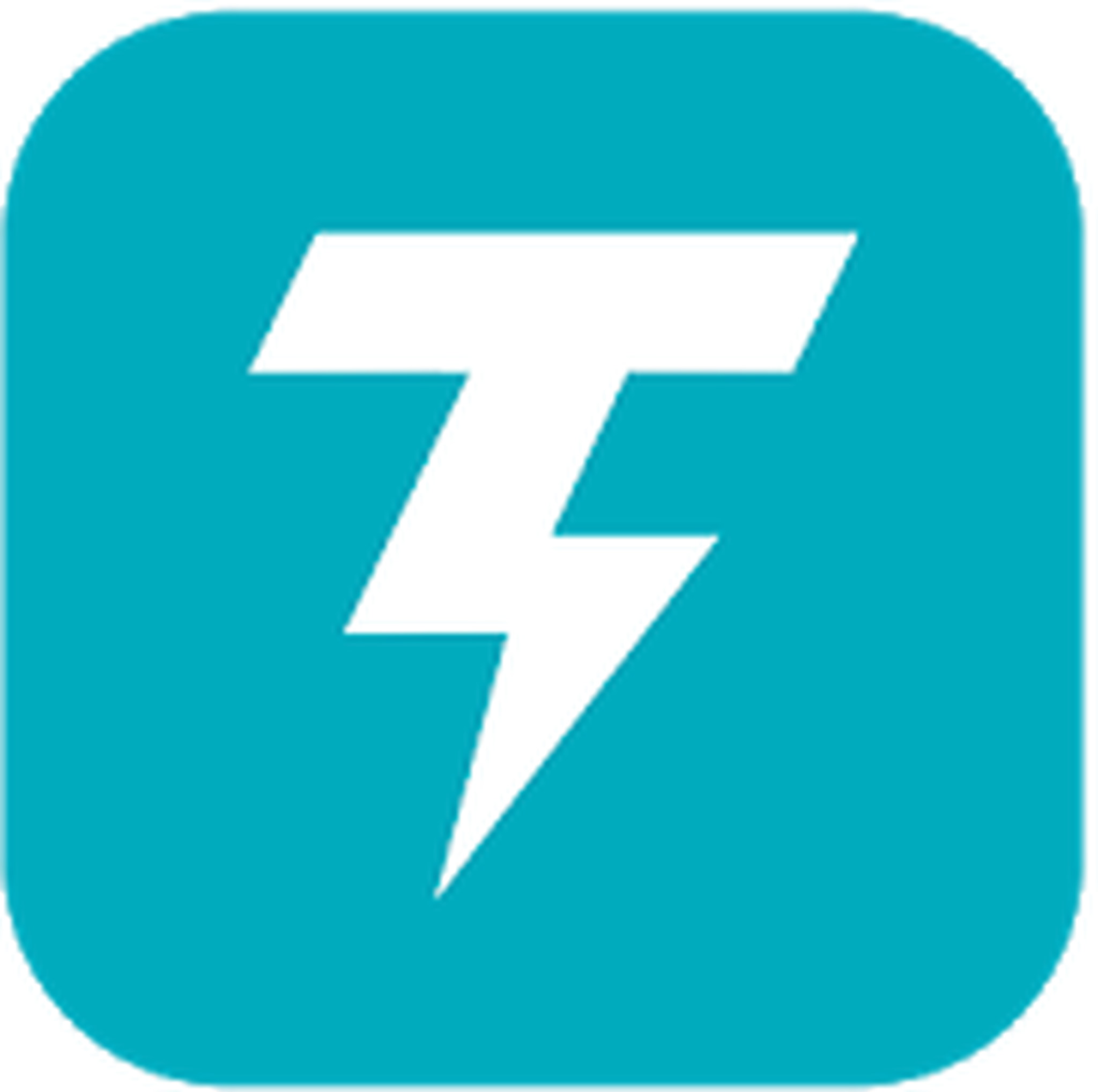
Thunder VPN offers free online data protection and privacy with just a tap of a button. It is fast, easy to use, and reliable. It encrypts your Internet connection so third-party users can’t track your online activities. It has a vast VPN network that includes the US, Europe, Asia, and other countries. To switch location, just click the flag of the country you want to use. However, expect some ads to pop up from time to time since it is a free app.
Conclusion
VPN provides Internet users with a way to safely browse the web and protect their personal data online. Whether you choose to use your device’s VPN configuration or install a VPN app, these VPN services give users the peace of mind in a time when cyber crimes like hacking, identity theft, and scams abound the digital world.
