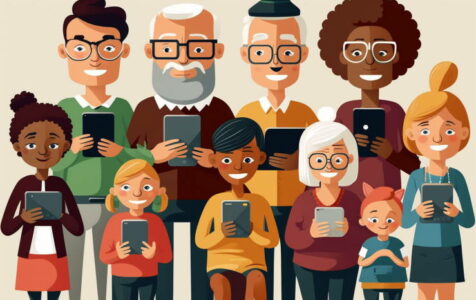In today’s fast-paced digital world, email remains a vital communication tool for people of all ages. Regardless of your background or experience, understanding the basics of email is essential for staying connected with friends, family, and colleagues. This article, “Email Basics for All Ages,” aims to provide a comprehensive yet accessible guide to help everyone—from digital natives to those just starting their online journey—master the fundamentals of email. We will cover everything from setting up an account to sending, receiving, and organizing messages. So, whether you’re a seasoned email user or just beginning to explore the world of electronic communication, this article has something for everyone. Let’s dive in and discover the power and convenience of email communication.
Creating an Email Account
- Choose a reputable email service provider, such as Gmail or Yahoo.
- Visit the provider’s website and click on “Sign Up” or “Create Account.”
- Fill out the required information, including your desired email address, password, and personal details.
- Agree to the terms and conditions, then click “Create Account” or “Submit.”
Composing and Sending Emails
- Log in to your email account and click on “Compose” or “New Message.”
- Enter the recipient’s email address in the “To” field.
- Add a subject line to briefly describe the email’s content.
- Type your message in the main body area.
- Attach files, if needed, by clicking on the “Attach” or “Paperclip” icon and selecting the desired files from your computer.
- Click “Send” to deliver your email to the recipient.
Receiving and Reading Emails
- Access your inbox to view incoming messages.
- Click on an email’s subject line or sender’s name to open and read the message.
- Use the “Reply” button to respond to the sender, or “Forward” to share the message with others.
- Delete unwanted emails by selecting them and clicking the “Delete” or “Trash” icon.
Organizing and Managing Emails
- Create folders or labels to categorize and store related emails.
- Move emails to their respective folders by dragging and dropping or using the “Move” or “Label” options in the email client.
- Mark important emails as “Starred” or “Flagged” to quickly locate them in the future.
- Use the email client’s search function to find specific messages by keywords or other criteria.
- Regularly review and clean up your inbox, sent items, and trash folders to maintain a clutter-free email environment.
How Email Addresses are Written
Email addresses follow a standard format that includes a username, the @ (at) symbol, and the email provider’s domain. The username is unique to each user and is chosen when setting up the email account. The email provider is the company that hosts the email account, and the domain is their website address. For example, in the email address john.smith@gmail.com, “john.smith” is the username, and “gmail.com” is the email provider’s domain.
Webmail Services
Webmail services are internet-based email platforms that allow users to send and receive messages from any device with an internet connection. Some popular webmail providers include Gmail, Yahoo! Mail, and Outlook.com. Webmail services are generally free and provide additional features like calendars, address books, and cloud storage.
Email Providers
Email providers are companies that host email accounts for users. These providers can be free webmail services like Gmail, Yahoo! Mail, and Outlook.com, or they can be paid services offered by internet service providers (ISPs) or organizations. When choosing an email provider, consider factors like storage space, user interface, reliability, and additional features to find the best fit for your needs.
Email Applications
Email applications, also known as email clients, are software programs used to manage email accounts. They can be installed on a computer or a mobile device and can handle multiple email accounts from various providers. Popular email applications include Microsoft Outlook, Mozilla Thunderbird, and Apple Mail. These applications often provide additional features, such as offline access and advanced email management tools.
Productivity Features
Many email services come with productivity features to help users work more efficiently. These features can include an integrated calendar, address book, task manager, and note-taking tools. Some email clients also offer advanced search capabilities, allowing users to easily find specific emails or attachments, and collaboration features, such as shared calendars and document editing.
Creating Folders or Labels
Organizing your email inbox using folders or labels can help you keep track of important messages and sort your emails efficiently. Most email services allow users to create custom folders or labels to categorize emails based on their content, sender, or priority. This feature enables users to easily locate specific emails when needed and maintain a clutter-free inbox.
Marking Emails as Important or as Spam
Managing your inbox effectively includes marking emails as important or as spam. By marking an email as important, you can prioritize it in your inbox, making it easier to locate and respond to. Conversely, marking emails as spam helps filter out unwanted messages, ensuring that your inbox remains clutter-free and reducing the risk of phishing or other malicious emails.
Using Filters to Sort Incoming Emails
Filters are a powerful tool for managing your inbox by automatically sorting incoming emails based on specific criteria. Most email services provide the option to create custom filters that can move, label, or delete emails based on the sender, subject, or content. By using filters, you can keep your inbox organized and ensure that important messages are easily accessible.
Conclusion
In conclusion, email is a powerful and versatile communication tool that transcends age and experience. “Email Basics for All Ages” has provided you with essential knowledge to confidently create, send, receive, and manage emails, allowing you to stay connected with the world around you. As technology continues to evolve, email remains a cornerstone of personal and professional communication. By mastering these email fundamentals, you are well-equipped to navigate the digital landscape and harness the full potential of this vital communication method. Remember that practice makes perfect, so don’t be afraid to explore and experiment with different features and functionalities. Happy emailing!