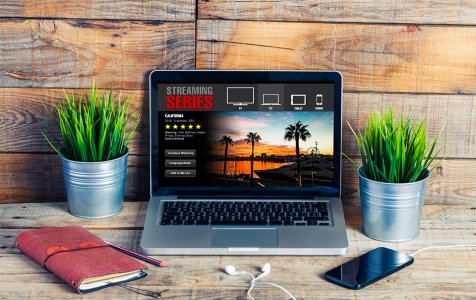With a revenue income of over $20 billion per year, there is no doubt that Netflix is a powerhouse in the entertainment sector. It’s obviously a leader when it comes to online streaming. Aside from offering an extensive library, the platform now offers Netflix original films that can be watched in 190 countries. With that said, the platform is attractive and can be quite addictive. But what happens when you can’t access your favorite show due to Netflix Error UI-800-3 (307003)?
This is a common error among Netflix users, hence you mustn’t despair as we have a solution to it. When this error occurs, Netflix crashes. It comes with a message that states, “Netflix has encountered an error gets displayed. Retrying in X seconds. Code: UI-800-3.”
This error is not susceptible to particular devices. Contrary to what the records show, it occurs in Amazon Fire TV, Blu-ray players, as well as Smart TVs to mention a few.
What Causes Netflix Error UI-800-3 (307003)?
The occurrence of this error is a sign that a problem exists within the Netflix app. For instance, the app cache data can be damaged. To sort out such a problem, it’s best to refresh the data stored on your device.
Expert Tip: For smoother PC performance, consider using a PC optimization tool. It handles junk files, incorrect settings, and harmful apps. Make sure it's right for your system, and always check the EULA and Privacy Policy.
Special offer. About Outbyte, uninstall instructions, EULA, Privacy Policy.
There are many factors that may lead to data being corrupt such as a virus infection. Performing a full security system scan before applying our suggested solutions is commendable. For this, you must use a strong and reputable security software suite. It will get rid of any malware that may be the cause of corrupt data.
What to Do About Netflix Error UI-800-3 (307003)?
When you experience Netflix Error UI-800-3 (307003), there are several solutions to try. Because this is not a severe issue that can cause harm to your system, you should be good to go in less than half an hour. To sort out the issue, apply the solutions below in their listed manner.
Solution #1: Reboot the Streaming Device
If the issue only occurs in one of your streaming devices, there is a simple solution. That is to perform a power cycle on your streaming device. You must completely switch off your streaming device. Then unplug it and wait for the power circuit to drain before powering it up again. For better results, leave your device unplugged for a lengthy period. This will make the solution more effective.
Expert Tip: If your streaming device has a sleep mode, make sure it completely goes off. You can do so by long-pressing the Power button.
Solution #2: Sign Out and then Sign In on Your Netflix Account
In some instances, you can refresh your app data by signing out and then signing in again to the Netflix app. This measure is effective if the app data stored is corrupt and needs refreshing.
Here’s what you should do:
- Access your Netflix browser app and log out of your account.
- Make sure to log out on all the devices connected to your Netflix account as well.
- Log in to your account using the existing credentials and check if the error is gone.
Solution #3: Erase Cache or the App Data of Netflix
If the app data stored on your Netflix device is corrupt, clearing it will help refresh the information. When you delete the app data or cache, fresh information gets created the next time you launch it. This solution is ideal, considering that you don’t have to uninstall the application. This will also help you avoid losing preferred settings.
Solution #4: Reinstall the Netflix App
When push comes to shove, reinstalling the app can help solve the Netflix Error UI-800-3 (307003). You can opt for this option if your Netflix app does not offer the option to clear local data or cache. You must uninstall the application and restart the computer before reinstalling it. If corrupt files caused the issue, this measure helps solve the problem.
Expert Tip: Some devices, such as smart TVs, come preloaded with Netflix apps. This means it is impossible to uninstall the program.
Solution #5: Try to Reset Your Device
If you can’t uninstall your Netflix app, you can perform a factory reset on your device. Note that this will wipe out all apps and reinstall them afresh. Once done with the reset, try to launch the app. When you get a black screen, wait for the device to finish downloading and reinstalling the app.
Solution #6: Reset Home Network
Another culprit that leads to the Netflix Error UI-800-3 (307003) is a poor or broken network connection. In such a scenario, it’s best to unplug the streaming device. Then disconnect your modem or router from the hall socket. Wait for about 2 minutes before reconnecting the devices to achieve better results.
Solution #7: Contact the Help Center
If none of the solutions listed above helps solve the issue, contact Netflix’s Help Center. It would be best to first try out the recommended fixes on their page. Also, check your device before contacting a representative.
Conclusion
The Netflix Error UI-800-3 is common among Netflix users. This can also suggest poor system performance. Once you get it fixed, try to optimize your PC for best performance. You can achieve this by using a reliable PC repair software. This tool can help by addressing a range of computer problems. It will also keep your storage drive clean while improving your privacy and security.