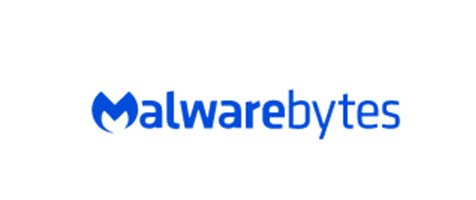We live in the Information Era. Thanks to technological advancements, such as the introduction of the internet and the invention of smartphones, we now have access to all sorts of information. In fact, it’s so easy to access them that we can do it in just a tap or click.
While many of the technology upgrades have been generally good, they just happen in a blink of an eye to the point that keeping up with them seems almost impossible. We open our computers every day and constantly see new commercials of the newest devices out on the market or the latest versions of an app we have installed on our smartphone.
Do you think these updates are necessary? Of course! These updates are rolled out for the primary purpose of protecting the precious data of users. This is exactly what Malwarebytes Anti-Malware is designed for.
About Malwarebytes Anti-Malware
Malwarebytes Anti-Malware, now known as Malwarebytes, is a software program that detects and removes malware entities from Windows, Mac, Android, and iOS devices. It is available in free and paid versions. While the free version scans malware when manually launched, the paid one offers additional features, such as real-time protection and scheduled scans.
Expert Tip: For smoother PC performance, consider using a PC optimization tool. It handles junk files, incorrect settings, and harmful apps. Make sure it's right for your system, and always check the EULA and Privacy Policy.
Special offer. About Outbyte, uninstall instructions, EULA, Privacy Policy.
Now, you probably have these questions, “Is Malwarebytes Anti-Malware a legitimate program?” or “Is Malwarebytes Anti-Malware safe to use?”
To be clear, Malwarebytes Anti-Malware is a legitimate and legal anti-malware software program. Since it was released, it has quickly become one of the most widely used antivirus and malware removal programs all over the world.
Malwarebytes Anti-Malware Features
As with other trusted anti-malware programs, Malwarebytes Anti-Malware has features that helped establish its name in the cybersecurity realm. Two of the most notable features are Quick Scan and Custom Scan.
Quick Scan is only available to premium users. It scans a computer’s memory and startup processes for any signs of infection. The Custom Scan, on the other hand, allows users to set what type of scan needs to be done and how to handle any threats it detects.
Other handy features of Malwarebytes Anti-Malware include:
- Real-Time Protection – It blocks phishing sites, malware, adware, potentially unwanted programs, and other entities that take advantage of your system’s vulnerability.
- Help/Support – It’s designed to help users find the necessary information they need to troubleshoot issues with the program.
Malwarebytes Anti-Malware Reviews
Before you proceed with downloading the program, it is probably good to know what others think about it:
“Absolutely the BEST Anti-Malware, Anti-Ransomware program!”
– Marty T.
“Very accurate and fast. Running a scan doesn’t take all day, and the software is totally intuitive.”
– John 21A
“I own a computer company. From many years of experience, this is absolutely the best anti-virus software on the market.”
– Get Rich
How to Install Malwarebytes Anti-Malware
Are you convinced that Malwarebytes Anti-Malware is a great tool? Install it now by following these steps:
- Visit the official Malwarebytes Anti-Malware download page.
- Click Download Free. You will be automatically redirected to another page and the download should commence shortly.
- Once downloaded, double-click on the download file and choose Run.
- Follow the on-screen prompts to complete the installation process.
How to Remove Malwarebytes Anti-Malware
If for some reason, you find the program not necessary, you can always uninstall and remove Malwarebytes Anti-Malware from your computer using Control Panel.
Here’s how:
- Go to the Start menu.
- Into the search bar, input Control Panel and hit Enter.
- From the search results, choose Control Panel.
- Now, go to Programs and select Add or Remove Programs.
- At this point, a window with all the installed applications and programs on your computer will appear. Find Malwarebytes, click on it, and select Uninstall or Remove.
- If a User Account Control window pops up, select Yes.
- Wait as Windows uninstalls Malwarebytes Anti-Malware.
- Once done, click OK to exit.
Important Reminders
As mentioned earlier, threats are everywhere. As new programs and technologies are being introduced, so do malware entities and viruses. Don’t just entrust your safety on an anti-malware program. Keep your computer free of junk and unnecessary files that put your computer at risk. Download and install a trusted PC repair tool, too!