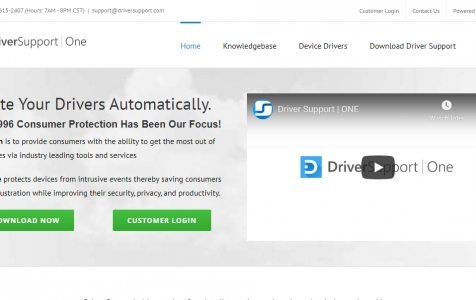We all know that finding a device driver that is compatible with your device is not easy. You have to go to the official websites of the manufacturers and go through the system requirements. Obviously, this is very time-consuming. However, Driver Support can take all these burdens off you.
About Driver Support
Driver Support is a Windows program that promises to update your device drivers for you for only $9.95 per month. So, what type of software is Driver Support?
As advertised, this program helps find legitimate driver updates from official websites. It also diagnoses computer problems, fixes them, and optimizes the system.
Contrary to that, computer experts think that this program is suspicious. Yes, it can find driver updates on your behalf, but the only concerning part is that why does it display alerts about certain issues that don’t really exist? This makes experts believe that it’s just a scare tactic that convinces users into purchasing the software’s full version.
Expert Tip: For smoother PC performance, consider using a PC optimization tool. It handles junk files, incorrect settings, and harmful apps. Make sure it's right for your system, and always check the EULA and Privacy Policy.
Special offer. About Outbyte, uninstall instructions, EULA, Privacy Policy.
How to Remove Driver Support
If you’ve already installed Driver Support on your computer, then fret not. You can always remove it in a jiffy. So, how do you uninstall Driver Support?
Here are some ways to remove Driver Support:
Solution #1: Remove It via Apps and Features
You can remove Driver Support via Apps and Features. Here’s how:
- Go to the Windows Search Type Apps and Features and hit Enter.
- Click on the first item in the search results.
- Into the text field, input Driver Support. Right-click on the first matching result and hit Uninstall.
- Press the Uninstall button again to confirm.
- Tap Yes and click the Uninstall button once again.
- Wait until the program is uninstalled successfully.
- Next, go to C: > Disk > Program Files. Find the Driver Support folder.
- Right-click on it and select Delete.
- Close the window.
- Finally, delete the program from the Recycle Bin. On your Desktop, go to Recycle Bin. Right-click on it and select Empty Recycle Bin.
In the event that Driver Support is not in the Apps and Features folder, but it keeps on bogging you, then your best option is to roll back your computer to a previously working point via System Restore, or use a professional anti-malware tool to eliminate the remnants of the program.
Solution #2: Use System Restore
You can restore your computer to a point when the Driver Support program has not yet wreaked havoc onto your system. To do this, use System Restore.
Here’s how:
- Press the Windows + R keys to open the Run utility.
- Into the text field, input sysdm.cpl and hit Enter.
- Go to the System Protection tab.
- Select System Restore.
- Hit Next and choose a restore point.
- Click Next and follow the on-screen prompts.
- Choose Open System Properties to access Restore Points.
- Now, your PC should be in a state prior to the installation of Driver Support.
Solution #3: Install a Reliable Anti-Malware Program
If you are still having problems with uninstalling Driver Support, it is best that you download and install a reliable anti-malware program like Outbyte Anti-Malware. This tool can neutralize the toughest strains of malware, leaving your PC secure and clean.
Once installed, this program will scan every corner of your PC, including the browser extensions and the registry. It will check any traces of malicious entities and allows you to remove them safely.
For better results, use this anti-malware tool along with a PC repair tool of your choice. A PC repair tool gets your PC running fast and smooth by fixing speed and stability issues.
Wrapping Up
Yes, Driver Support seems like a useful tool, finding compatible device drivers for you so you don’t have to. However, computer experts believe it’s just a suspicious program that convinces you to purchase its full version. Whether you buy it or not, it’s completely up to you. But if you decide to make a purchase and soon realize that you’ve made a wrong move, try the solutions above to remove it.