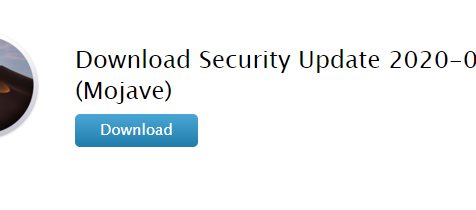Even though Apple has released the newest version of the macOS, which is Catalina, for more than a year now, a lot of users are still hesitant to upgrade and choose to stick with macOS Mojave. This is because Mojave is currently the most stable version of macOS. Compared to Catalina, which has a lot of bugs and issues, Mojave is a lot smoother and less problematic.
But this doesn’t mean that Mojave does not have its own share of issues. One of the most recent problems encountered by Mac users running Mojave is the rebooting issue since security update 2020-002. Ever since the users installed the Mojave security update 2020-002, users have noted that their Macs automatically reboot on sleep, which is more disturbing than annoying. It can also be creepy when your Mac suddenly shuts down and restarts for no reason at all.
Some instances of this error, however, are not limited to rebooting during sleep. There have been reports of Mac users experiencing frequent rebooting every 60 or 90 minutes. Some users even have to deal with frequent crashes every half hour or every hour for no reason at all. The Mac would start normally and the user can perform tasks smoothly, but after a few minutes, the running apps stagger, freeze, and then crash, prompting the user to restart the device. According to the affected users, these problems started happening after the 2020-002 security update has been installed. In some cases, other users encounter kernel panics instead of the rebooting issue since security update 2020-002.
This issue has been observed on Macbook Pro, Mac Mini, and other models of Macs. Getting this error can be problematic because it could be related to other issues that are not readily apparent to the users, such as power problems or OS issues.
Pro Tip: Scan your Mac for performance issues, junk files, harmful apps, and security threats
that can cause system issues or slow performance.
Special offer. About Outbyte, uninstall instructions, EULA, Privacy Policy.
If you’re one of the unlucky users who installed the Mojave security update 2020-002 and your Mac reboots on sleep, this article should provide you with more information on what causes this issue and how you can resolve it.
What is the Mac Security Update 2020-002?
The Mojave 2020-002 security update was released late last March and the total size of the update is 1.62GB. Apple recommends that this update be installed on all devices running Mojave to improve the security of macOS.
Here are some of the changes included in this update:
- Addressed multiple memory corruption issues with AppleGraphicsControl using improved state management.
- Addressed Bluetooth’s out-of-bounds read and memory corruption issue with improved input validation.
- Addressed Bluetooth’s validation issue with improved input sanitization.
- Addressed a memory corruption issue involving CUPS using improved validation.
- Addressed IOHIDFamily’s memory initialization issue using improved memory handling.
- Addressed a use-after-free issue with IOThunderboltFamily using improved memory management.
- Addressed a Kernel memory initialization issue using improved memory handling.
- Addressed a buffer overflow involving libxml2 using improved bounds checking and improved size validation.
- Addressed a sysdiagnose issue using improved checks.
- Addressed a logic issue involving TCC via improved restrictions.
Security Update 2020-002 is available for devices running macOS Mojave 10.14.6.
How to Fix Mojave Security Update 2020-002 Reboots on Sleep
Installing security and system updates for your macOS, regardless of the version, is very important. It keeps your system updated, addresses vulnerabilities, and protects it from existing and potential threats.
To prevent errors from occurring when installing these updates, here are some steps you need to take:
- Clean up your system. Deleting junk files and other unnecessary items on your computer not only frees up precious storage space but also ensures that they won’t get in the way of your update installation. Some wayward files can cause errors of various degrees so it is important to schedule regular cleanups of your Mac. For this purpose, using a Mac cleaning software should do the job thoroughly.
- Run your anti-malware program. Part of the basic steps you should take before installing an update is scanning your system for possible threats. Most of these threats thrive by exploiting system vulnerabilities. so make sure that you get rid of them before installing new software.
- Check your internet connection. Installing updates means downloading large files. In the case of the Security Update 2020-002, you need to download around 1.62GB of files. If the download gets interrupted or cancelled because of poor internet connection, the files could get corrupted and lead to installation failure.
- Restart your computer. Before installing updates, restart your computer so that your system is refreshed.
Once you have completed these steps, you can then proceed to installing the update. But if you run across the rebooting issue caused by the security update 2020-002, here are some of the things you can do to resolve it:
Fix #1: Reset the SMC and NVRAM.
The first step in trying to fix this error is to reset the system management controller (SMC) and the non-volatile RAM (NVRAM).
To reset your Mac’s SMC, here are the steps you should follow:
- Shut down your Mac.
- On your keyboard, press and hold the following keys: Shift + Control + Option (Alt). All of these keys should be on the left side of your keyboard.
- While holding these three keys, press and hold the power button for at least 10 seconds.
- Release all the keys, then turn on your Mac.
To reset your Mac’s NVRAM, here are the steps you should follow:
- Shut down your Mac.
- Press the power button to turn it back on, then press the Command + Option + P + R combination on your computer. Make sure to press these keys before the gray screen comes up, otherwise it won’t work.
- Hold all these keys down until your Mac reboots again.
- When you hear the startup chime, let go of the keys and allow your Mac reboot normally.
Fix #2: Do Not Use Safari.
According to some reports, the error could be caused by the new Safari 13.1. Your option is to use a different browser, such as Firefox or Chrome, as the new default browser. Several users who tried this method reported that using a different default web browser does not trigger the reboot problem once the device is put to sleep.
Fix #3: Restore Using a Time Machine Backup.
Unfortunately, there is no way to roll back or uninstall updates that have been installed on macOS. What you can do is to roll back your macOS to a time before you installed the security update 2020-002. The best way to do this is by using your Time Machine backup. This would undo the security update 2020-002 and bring your system back to when it was working fine. However, doing this means that you cannot install the security update 2020-002 again.
Fix #4: Upgrade to macOS Catalina.
If you don’t want to restore a previous version of your macOS or you don’t have a Time Machine backup, your other option is to upgrade to macOS Catalina. This also means that your computer will have the latest updates and it should fix the problem caused by the security update 2020-002.
Summary
The Security Update 2020-002 for Mojave addresses several security problems on your macOS and should be installed to protect your Mac’s security. But if you come across rebooting issues since security update 2020-002 was installed, you have the option to apply the fixes above, or upgrade to Catalina to resolve it once and for all.