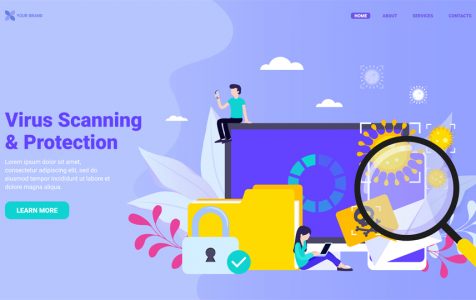Within the many years of using your Windows PC, there was probably a time when you encountered an error message saying that Windows could not find a certain DLL file. Well, don’t worry because you are not alone. Many Windows users have come across the same problem, too.
However, here’s what you should know. Not all of you have encountered the same error. This is because there are plenty of DLL files out there.
In this article, we will discuss one DLL file you may possibly have heard of already: the delta.dll
About Delta.dll
When you hear about delta.dll, what question comes to mind first? Is delta.dll a virus? Can delta.dll be removed? Is delta.dll a legit file? Sure, we all have different questions. So, to somehow clear your thoughts, allow us to discuss a few important points about the delta.dll.
Expert Tip: For smoother PC performance, consider using a PC optimization tool. It handles junk files, incorrect settings, and harmful apps. Make sure it's right for your system, and always check the EULA and Privacy Policy.
Special offer. About Outbyte, uninstall instructions, EULA, Privacy Policy.
But before we even get started, let us tell you what a DLL file is. It is simply a library that contains a set of code and data that is used to carry out certain processes or activities on a Windows device. Applications and programs may call on this file when they need a particular task performed. Although it is often confused as an EXE file, the truth is it cannot be directly executed in Windows. This means you cannot double-click on it. It has to be called upon by other programs or apps for it to work.
Going back to the delta.dll file, it is actually a part of the Delta Toolbar. It is developed by Delta-search.com and is digitally signed by the Montiera Technologies LTD company. While this may mean it is a legit file, some antivirus programs flag it as a malicious entity.
So, how do you know if the delta.dll file on your PC is legit? The first thing you should do to verify its authenticity is to check its location. A legit delta.dll file can be found under the Delta folder on your Program Files. But there is also a chance that it is situated in any of these locations:
- C:\Program Files\Delta\delta\1.8.24.6\bh\
- C:\Program Files (x86)\Delta\delta\1.8.24.5\bh\
- C:\Programmi\Delta\delta\1.8.24.6\bh\
- C:\Program Files\Delta\delta\1.8.24.5\bh\
If you are among the many Windows who prefer to remove the delta.dll file, then continue reading.
How to Remove the Delta.dll File
There are two ways to remove the delta.dll file. You can do it manually or choose the easy way, which is the automatic method. Among the two, we would prefer the latter as it is safer, more efficient, and quick.
Of course, you can do the manual method, but know that there are risks involved. Removing a legit delta.dll file may only cause some programs and apps on your PC to completely stop working.
Your best option is the automatic method, which involves the use of a third-party tool or software application. Here’s what you should do:
- Download and install your choice of antivirus application.
- Once done, run a quick scan and wait for the scanning process is complete.
- If it tags the delta.dll file as a malicious file, you can either fix it or have it completely removed.
- Restart your PC.
If the delta.dll file still keeps on causing problems to your PC, then your last resort is to uninstall the Delta Toolbar itself and have it reinstalled again. Sometimes, reinstalling the latest version of the toolbar does the trick.
Wrapping Up
DLL files play an important role on your PC. However, many cybercriminals take advantage of them to steal information from unsuspecting victims. For this reason, you have to always ensure that the DLL files on your system are legit. If you suspect that you have one that is suspicious, have it removed as soon as possible.
What other toolbars or browser extensions have you installed on your PC before that have only caused more harm than good? Share them in the comments.