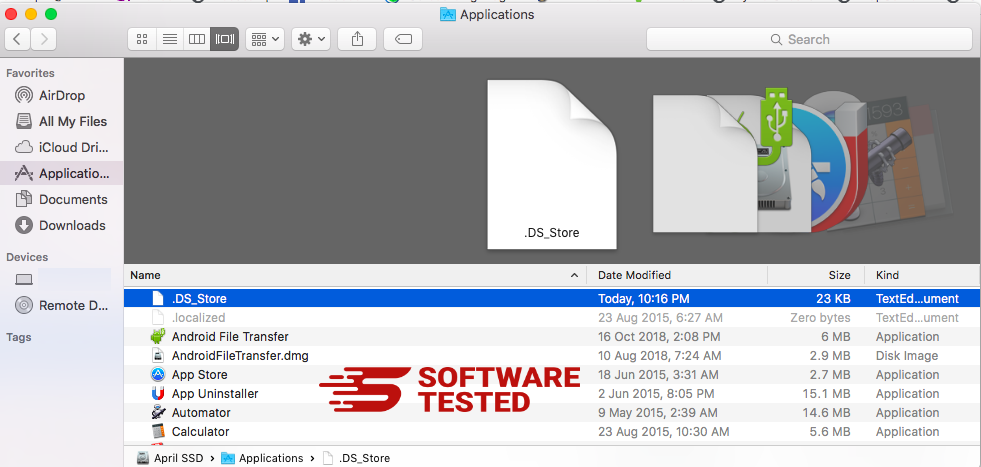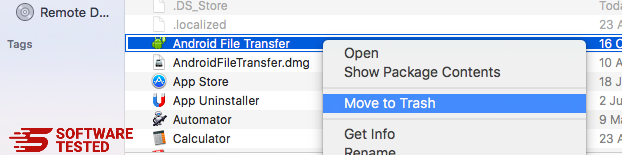What is the Zwer Virus?
Every day, cyber scammers develop new tactics to access your computer and control your data and files. If suddenly, you cannot open your files, images, or documents, and they have a .zwer extension, your computer is under the Zwer Virus attack.
In this guide, we help you understand the Zwer virus and what it can do. This also serves as a guide on how to remove Zwer virus. Simply follow our clear removal instructions.
Zwer Virus Explained
Security researchers classify Zwer virus as a ransomware of the DJVU ransomware-type infection. Other variants of this family are Kkll, Nlah, and Zipe. These infections infiltrate your PC,encrypt important personal files, and add a “.zwer” extension to the file name. The .zwer extension that it appends at the end of the encrypted files is the source of its name.
After encrypting your files, the Zwer ransomware attempts to extort money from you by asking for a ransom. The criminal outlines explicitly that the ransom is paid through Bitcoin cryptocurrency, and in exchange, you’ll be given access to your data once again.
What Does Zwer Virus Do?
Simply put, Zwer infiltrates your computer and attacks your files and documents. The ransomware encrypts them in the process and blocks you from accessing them.
Upon gaining entry into your computer, Zwer ransomware scans it for documents, pictures, videos, and other important data. After detecting these files, the ransomware adds an extension “.zwer” to the files. When you see this extension, you’ll no longer be able to open the files.
A “_readme.txt” file will then be generated on your PC. This file serves as ransom note with ransomware payment instructions. The scammers leave a contact email address through which you’ll communicate with them.
How Did Zwer Virus Get into My Computer?
The scammers have designed the Zwer malware to use the old but ‘effective’ invasive techniques to deceive users and enable it to slip into your PC unobserved.
Zwer conceals behind defective websites, web links, and torrents, and hides in free software and tools. It also takes the form of a phony application update or system updates for Java or Adobe Flash Player. If you download a free software, it may also be downloaded as a part of the software. If you’re not careful while installing the software, you will install Zwer as well.
In most cases, the Zwer ransomware is distributed through spam emails containing invasive links and infected attachments. It also exploits vulnerabilities in the installed programs and operating systems such as weak antiviruses or the lack of it.
How to Remove the Zwer Virus?
Never pay money to attackers. You can remove Zwer virus in two ways:
- Automatically using anti-malware software
- Manually using PC tools
The safest way to remove the Zwer virus and get rid of it is through a professional anti-malware or antivirus program. Get a professional anti-malware such as Malwarebytes, Kaspersky, or Avast Antivirus. Next, you need to conduct a full system scan to eliminate the Zwer virus application from your system and other potentially dangerous components.
Zwer Virus Removal Instructions
Here are the Zwer virus removal instructions that will remove the virus manually and get rid of it completely:
To delete Zwer Virus from your device, follow the steps below:
Step 1. Remove Zwer Virus from Windows
Step 2. Delete Zwer Virus from Mac OS X
Step 3. Get rid of Zwer Virus from Internet Explorer
Step 4. Uninstall Zwer Virus from Microsoft Edge
Step 5. Delete Zwer Virus from Mozilla Firefox
Step 6. Remove Zwer Virus from Google Chrome
Step 7. Get rid of Zwer Virus from Safari
How to Remove Zwer Virus from Windows
One of the common traits of Zwer Virus is that they like to pose as legitimate programs or can be bundled with legitimate programs in order to infect your computer. The first thing you need to do when faced with the risk of a Zwer Virus is to uninstall the program that came with it.
To remove potentially malicious and unwanted programs from Windows and get rid of the Zwer Virus permanently, follow these instructions:
1. Uninstall malicious programs.
Click on Start, then type in Control Panel in the search box. Click Control Panel from the search results, then click on the Uninstall a program link under Program. The Control Panel looks the same for Windows 7 computers, but for Windows XP users, click on Add/Remove Programs instead.
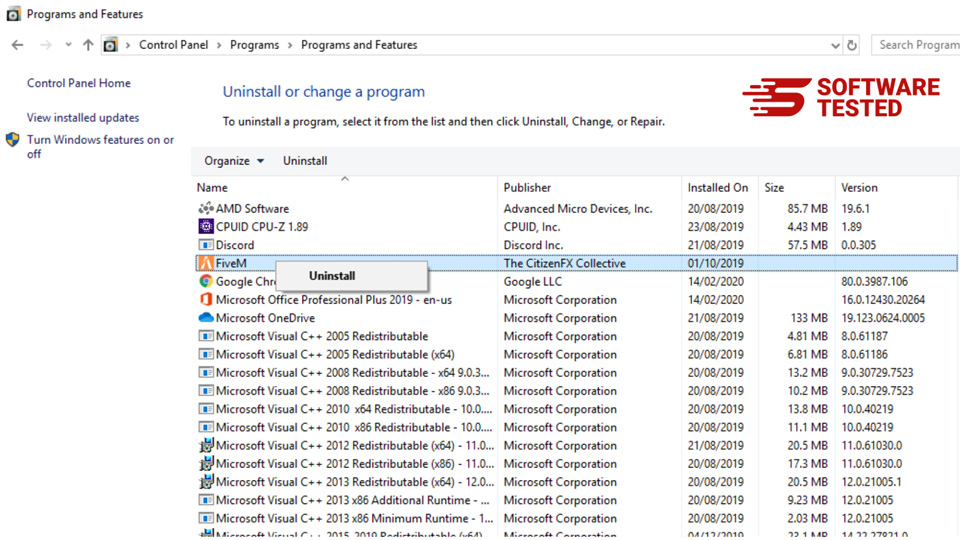
For Windows 10/11 users, you can also uninstall programs by navigating to Start > Settings > Apps > Apps & features.
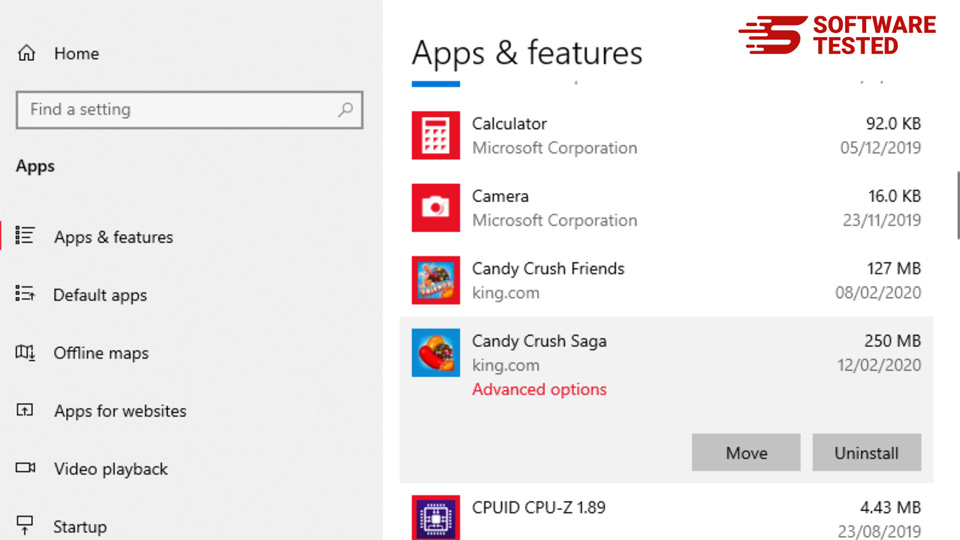
In the list of programs on your computer, look for recently installed or suspicious programs that you suspect to be malware.
Uninstall them by clicking (or right-clicking if you’re in the Control Panel), then choose Uninstall. Click Uninstall once again to confirm the action. Wait for the uninstallation process to be completed.
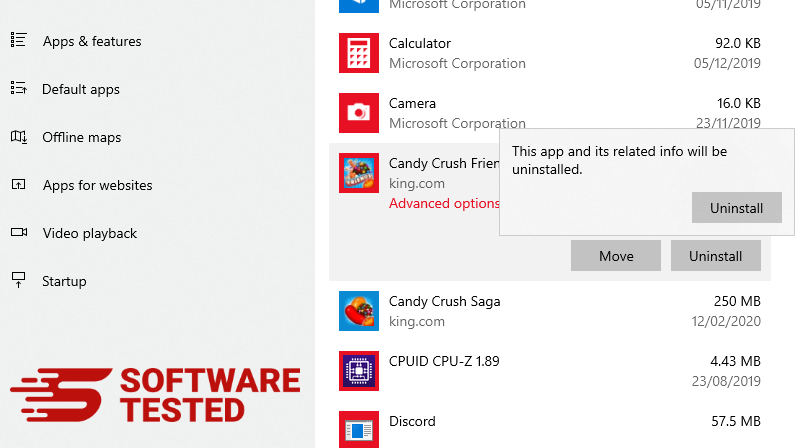
3. Remove Zwer Virus from Windows shortcuts.
To do this, right-click on the shortcut of the program you uninstalled, then select Properties.
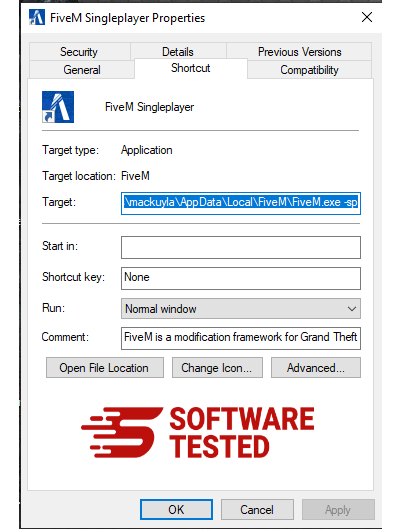
It should automatically open the Shortcut tab. Look at the Target field and delete the target URL that is related to the malware. This URL points to the installation folder of the malicious program you uninstalled.
4. Repeat all the steps listed above for all the program’s shortcuts.
Check all locations where these shortcuts might be saved, including the Desktop, Start Menu, and the Taskbar.
5. Empty the Recycle Bin.
Once you have deleted all the unwanted programs and files from Windows, clean up your Recycle Bin to completely get rid of the Zwer Virus. Right-click on the Recycle Bin on your Desktop, then choose Empty Recycle Bin. Click OK to confirm.
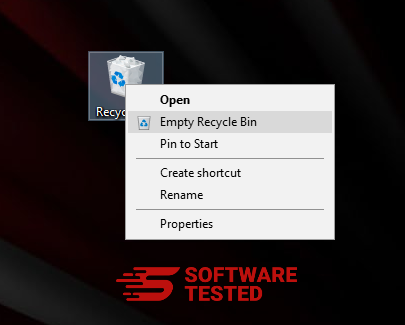
How to Delete Zwer Virus from macOS
macOS is more secure than Windows, but it is not impossible for malware to be present on Macs. Just like other operating systems, macOS is also vulnerable to malicious software. In fact, there have been several previous malware attacks targeting Mac users.
Deleting Zwer Virus from a Mac is a lot easier than other OS. Here’s the complete guide:
- If you suspect a recently installed software to be malicious, uninstall it immediately from your Mac. On Finder, click the Go > Applications. You should see a list of all the apps currently installed on your Mac.

- Find the app associated with Zwer Virus or other suspicious apps you want to delete. Right-click on the app, then choose Move to Trash.

To completely get rid of Zwer Virus, empty your Trash.
How to Get Rid of Zwer Virus from Internet Explorer
To ensure that the malware that hacked your browser is completely gone and that all unauthorized changes are reversed on Internet Explorer, follow the steps provided below:
1. Get rid of dangerous add-ons.
When malware hijacks your browser, one of the obvious signs is when you see add-ons or toolbars that suddenly appear on Internet Explorer without your knowledge. To uninstall these add-ons, launch Internet Explorer, click on the gear icon at the top-right corner of the browser to open the menu, then choose Manage Add-ons.
When you see the Manage Add-ons window, look for (name of malware) and other suspicious plugins/add-ons. You can disable these plugins/add-ons by clicking Disable.
2. Reverse any changes to your homepage caused by the malware.
If you suddenly have a different start page or your default search engine has been changed, you can change it back through the Internet Explorer's settings. To do this, click on the gear icon at the upper-right corner of the browser, then choose Internet Options.
Under the General tab, delete the homepage URL and enter your preferred homepage. Click Apply to save the new settings.
3. Reset Internet Explorer.
From the Internet Explorer menu (gear icon at the top), choose Internet Options. Click on the Advanced tab, then select Reset.
In the Reset window, tick off Delete personal settings and click the Reset button once again to confirm the action.
How to Uninstall Zwer Virus on Microsoft Edge
If you suspect your computer to have been infected by malware and you think that your Microsoft Edge browser has been affected, the best thing to do is to reset your browser.
There are two ways to reset your Microsoft Edge settings to completely remove all the traces of malware on your computer. Refer to the instructions below for more information.
Method 1: Resetting via Edge Settings
- Open the Microsoft Edge app and click More or the three-dot menu located at the upper-right corner of the screen.
- Click Settings to reveal more options.

- In the Settings window, click Restore settings to their default values under Reset settings. Click the Reset button to confirm. This action will reset your browser’s startup page, the new tab page, default search engine, and pinned tabs. Your extensions will also be disabled and all temporary data like cookies will be deleted.

- Afterwards, right-click on the Start menu or the Windows logo, then select Task Manager.
- Click on the Processes tab and search for Microsoft Edge.

- Right-click on the Microsoft Edge process and select Go to details. If you don't see the Go to details option, click More details instead.

- Under the Details tab, look for all the entries with Microsoft Edge in their name. Right-click on each of these entries and choose End Task to quit those processes.

- Once you have quit all those processes, open Microsoft Edge once again and you'll notice that all the previous settings have been reset.
Method 2: Resetting via Command
Another way to reset Microsoft Edge is by using commands. This is an advanced method that is extremely useful if your Microsoft Edge app keeps crashing or won't open at all. Make sure to back up your important data before using this method.
Here are the steps to do this:
- Navigate to this folder on your computer: C:\Users\%username%\AppData\Local\Packages\Microsoft.MicrosoftEdge_8wekyb3d8bbwe.

- Select everything inside the folder, right-click on the highlighted files, then click Delete from the options.

- Search for Windows PowerShell using the search box beside the Start menu.
- Right-click on the Windows PowerShell entry, then choose Run as administrator.

- In the Windows PowerShell window, type in this command:
Get-AppXPackage -AllUsers -Name Microsoft.MicrosoftEdge | Foreach {Add-AppxPackage -DisableDevelopmentMode -Register $($_.InstallLocation)\AppXManifest.xml -Verbose}
- Press Enter to execute the command.
- Once the reset process has been completed, Zwer Virus should be completely deleted from your Microsoft Edge browser.
How to Delete Zwer Virus from Mozilla Firefox
Just like other browsers, malware tries to change the settings of Mozilla Firefox. You need to undo these changes to remove all traces of Zwer Virus. Follow the steps below to completely delete Zwer Virus from Firefox:
1. Uninstall dangerous or unfamiliar extensions.
Check Firefox for any unfamiliar extensions that you don't remember installing. There is a huge chance that these extensions were installed by the malware. To do this, launch Mozilla Firefox, click on the menu icon at the top-right corner, then select Add-ons > Extensions.
In the Extensions window, choose Zwer Virus and other suspicious plugins. Click the three-dot menu beside the extension, then choose Remove to delete these extensions.
2. Change your homepage back to default if it was affected by malware.

Click on the Firefox menu at the upper-right corner of the browser, then choose Options > General. Delete the malicious homepage and type in your preferred URL. Or you can click Restore to change to the default homepage. Click OK to save the new settings.
3. Reset Mozilla Firefox.
Go to the Firefox menu, then click on the question mark (Help). Choose Troubleshooting Information. Hit the Refresh Firefox button to give your browser a fresh start.
Once you’ve completed the steps above, Zwer Virus will be completely gone from your Mozilla Firefox browser.
How to Remove Zwer Virus from Google Chrome
To completely remove Zwer Virus from your computer, you need to reverse all of the changes on Google Chrome, uninstall suspicious extensions, plug-ins, and add-ons that were added without your permission.
Follow the instructions below to remove Zwer Virus from Google Chrome:
1. Delete malicious plugins.
Launch the Google Chrome app, then click on the menu icon at the upper-right corner. Choose More Tools > Extensions. Look for Zwer Virus and other malicious extensions. Highlight these extensions you want to uninstall, then click Remove to delete them.
2. Revert changes to your homepage and default search engine.
Click on Chrome's menu icon and select Settings. Click On Startup, then tick off Open a specific page or set of pages. You can either set up a new page or use existing pages as your homepage.
Go back to Google Chrome's menu icon and choose Settings > Search engine, then click Manage search engines. You'll see a list of default search engines that are available for Chrome. Delete any search engine that you think is suspicious. Click the three-dot menu beside the search engine and click Remove from list.
3. Reset Google Chrome.
Click on the menu icon located at the top right of your browser, and choose Settings. Scroll down to the bottom of the page, then click on Restore settings to their original defaults under Reset and clean up. Click on the Reset Settings button to confirm the action.
This step will reset your startup page, new tab, search engines, pinned tabs, and extensions. However, your bookmarks, browser history, and saved passwords will be saved.
How to Get Rid of Zwer Virus from Safari
The computer’s browser is one of the major targets of malware — changing settings, adding new extensions, and changing the default search engine. So if you suspect your Safari to be infected with Zwer Virus, these are the steps you can take:
1. Delete suspicious extensions
Launch the Safari web browser and click on Safari from the top menu. Click Preferences from the drop-down menu.
Click on the Extensions tab at the top, then view the list of currently installed extensions on the left menu. Look for Zwer Virus or other extensions you don’t remember installing. Click the Uninstall button to remove the extension. Do this for all your suspected malicious extensions.
2. Revert changes to your homepage
Open Safari, then click Safari > Preferences. Click on General. Check out the Homepage field and see if this has been edited. If your homepage was changed by Zwer Virus, delete the URL and type in the homepage you want to use. Make sure to include the http:// before the address of the webpage.
3. Reset Safari

Open the Safari app and click on Safari from the menu at the upper-left of the screen. Click on Reset Safari. A dialog window will open where you can choose which elements you want to reset. Next, click the Reset button to complete the action.
Note: Once done, run a full system scan using a professional anti-malware tool to remove any remaining Zwer virus registries.
Wrapping Up
Zwer virus is a ransomware-type of malware that can mess up your computer and files. It can also steal your sensitive information and expose your PC to other dangerous malware infections. You always need to be cautious when online to avoid installing the Zwer virus.