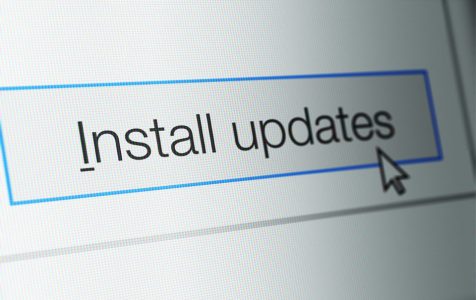Have you ever tried to delete a file or folder from your computer only to get a Folder Access Denied message that says ‘You require permission from TrustedInstaller,’ Despite having administrator rights on the device?
If so, you have already interacted with the other ‘owner’ of some of the files and folders on your device. This other admin is called TrustedInstaller and has rights to some system files, Windows files and sometimes even the C:\Windows.old folder. To delete or modify these files, you will have to take back ownership from TrustedInstaller.
What Does TrustedInstaller Do?
TrustedInstaller is an account that is used by the Windows installer module that is included as part of the Windows OS. The service plays the role of installing, modifying, and removing Windows updates and some other Windows programs and components. By limiting your ability to delete some files and folders, the Windows installer also plays the role of keeping the OS stable as deleting programs that come with the Windows OS can affect its integrity.
Despite serving this ‘noble’ purpose, the TrustedInstaller can also be a nuisance, especially when trying to delete the C:\Windows.old folder. Users are often faced with the difficult task of deleting files and folders on their computer but without knowing how to do so.
How to Remove TrustedInstaller from Your Computer?
TrustedInstaller installer is not the kind of service or program that you would want to remove from your computer, especially with an anti-malware software, given the vital role that it plays on a PC. It is not even possible to remove TrustedInstaller since the service is just an account holder.
What you would want to do instead is to learn how to override it, especially when it comes to deleting the C:\Windows.old folder.
How to Change File and Folder Rights from TrustedInstaller to Administrator
To take ownership of the files and folders on your device away from the TrustedInstaller service, take the following steps:
- Go to the files or folder that you want to change ownership for and right-click. Select Properties.
- Go to the Security tab and click on the Advanced button at the far-right corner.
- On the Advanced Security Settings dialog box, click the Owner tab.
- Click on the Edit button in Windows 7 or Change button in Windows 10/11 to change the Current owner from TrustedInstaller to either your account or the Administrators group.
- If you need to delete more than one file in the folder that you have selected, you will have to go to the Permissions tab and change the permissions as well. To do this, select the account you inserted in step 4, and then check the Replace all child object permissions with inheritable permissions from this object.
- Close all tabs and navigate back to the Security tab on step 2.
- Click the Edit button and click on the username that you selected in step 4. If the username is not on the list, click the Add button to add a new user.
- Under Permissions for Administrators, select Full control. This will give you all the powers and rights that you need to modify the specific file and folder that you want to delete.
- Click OK.
- Confirm again by clicking OK to go back to Windows Explorer.
- Now, go to the file or folder that you want to delete and move it to the Recycle Bin.
Taking the above steps will allow you to delete all the files and folders that you want without getting the annoying ‘You require permission from TrustedInstaller’ popup.
A far less bothersome way of removing files that are protected by the TrustedInstaller such as the C:\Windows.old folder is via a PC repair tool. It also makes it easier to clear other junk files, including downloads, browsing history, and cookies.
Wrap Up
In summary, TrustedInstaller is a legitimate Windows service that protects the integrity of the OS by limiting the ability of the user to delete Windows core files and folders. It is not something that you should be seeking to remove and certainly it is not a virus.
So, if you really want to delete a particular file but is facing obstacles because of TrustedInstaller, just change the file permissions and security settings. Again, you have to be careful while doing so because you might mess up your OS.