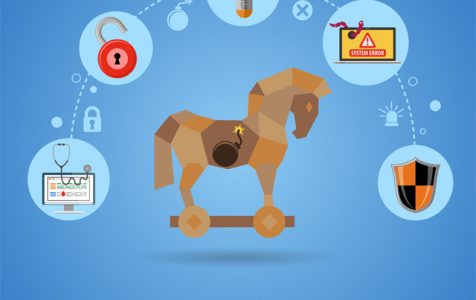The Baldr malware is an info stealer and backdoor Trojan that infects Windows devices. It forages for sensitive information such as passwords, cookies, browsing history, and system information. Once it gets a hold of this data, it will send it to a control and command server that’s operated by cybercriminals. The criminals then use the information for nefarious activities including black mail, financial, and identity fraud. They can even use it to determine if the victim is a good candidate for a ransomware attacks.
What Can the Baldr Virus Do?
An infostealer is a malware entity that specializes in scrapping any valuable information that it can get its hands on once it has successfully infected a computer.
The Baldr malware falls in this category and it begins its operations by grabbing a boatload of information about the victim’s computer such as system language, CPU model, screen resolution, installed programs and operating system.
From here, it ransacks the OS for web browsing history, saved passwords, autocomplete information, credit card details, and cookies. The malware entity also goes after any FTP logins that it finds, as well as VPN, cryptocurrency wallets, and instant messaging credentials. All the stolen information is then stuffed in an encrypted file, and sent to a command and control center.
As you can probably tell, the Baldr malware is no joke and it qualifies as a threat that needs to be removed ASAP.
How to Remove the Baldr Virus
To remove the Baldr malware, you need a powerful anti-malware software such as Outbyte Antivirus. You also probably need a PC repair tool that will restore your computer to previous levels of performance by clearing junk files, optimizing startup items, and repairing broken registry entries.
For these two utility software to perform as expected, it is essential that you run your Windows device in Safe Mode with Networking. Why Safe Mode? Well, the Safe mode option stops autostart items from launching. This makes it possible to direct more computing resources to troubleshooting. It also prevents other apps, settings, and programs from interfering with the work of the anti-malware.
It is highly recommended that once the anti-malware has completed its job that you complement its activities by deploying at least one Windows recovery tool.
Windows recovery tools such as System Restore and Reset this PC exist so as to allow you to return your computer to a previous state of performance.
If used correctly, then there is little doubt that you will no longer have to deal with the Baldr malware threat.
Assuming that you have completely removed the malware following the instructions that we have issued above, all you need to do now is to make sure that the virus never infects your device again. Here are a few tips:
- Always have an anti-malware software installed on your device as it is your only real defense against malware entities.
- Keep your computer clean as possible or in other words, only store files that are absolutely necessary. There is no need to have your browsing history from last year on your computer as it only makes you vulnerable to information theft.
- If you share your computer with anyone, make sure that they understand the many cybersecurity threats that are out there as this will prevent them from becoming the point of weakness in your line of defense.
- Be on the lookout for online scams especially that involve emails and instant messaging. You don’t have to respond to every ‘deal’, ‘discount’, or ‘amazing offer’ that comes your way. Most are fake anyway.
- Lastly, avoid visiting shady websites especially that feature adult content, ‘magic pills’, or that promote substance abuse. Most if not all of such sites are laden with malware entities.