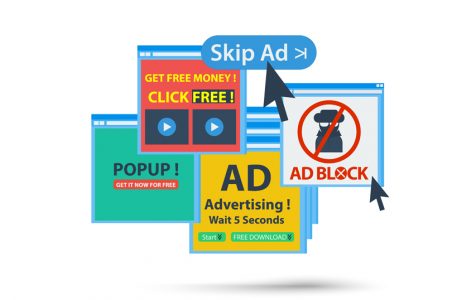Today, online advertisement is the way to go for businesses. The same can be said about individuals in search of good deals. The online market is competitive with buyers constantly looking for better deals and sellers aiming to beat their rivals. With that said, consumers are prone to fall victim to malicious ads with attractive offers.
What Are OpenCandy Ads
OpenCandy is a type of adware developed by SweetLabs. This malicious application is commonly spread through software bundling. Untrustworthy distributors that offer freeware (programs considered to be free) are the common source of OpenCandy. The software is classified as a Potentially Unwanted Program (PUP) by most of the trusted anti-malware apps.
OpenCandy is not like other common adware that can be easily removed by following two to three steps. It acts more like a virus as it performs more actions than a normal adware program. During the installation, OpenCandy alters the DNS configurations, adds a local proxy, changes data for boot settings, and also halts Windows Updates. It also appends processes into the computer, creating a home for itself deep beneath the system’s OS surface.
Without proper guidance, removing the adware from your system can be a puzzle. Fortunately, we have prepared an easy-to-follow guideline on how to uninstall OpenCandy Ads. Before doing that, let us start by understanding the characteristics of this malware and the threat posed to the user of the infected computer:
- Hijacks the Internet browser to tamper with preferences
- Tracks the user’s internet activity
- Compiles records as well as reports the victim’s online activity
- Performs search redirects to untrusted sites containing malicious content
- Meddles with the user experience making it unbearable to complete tasks online
- Gives third-parties information about the user’s browsing habits without consent
How to Prevent OpenCandy Ads
The first line of defense in combating adware is avoiding its possible sources. The main channel used to distribute OpenCandy is through software bundling. Its installer is bundled with freeware offered by dubious sites such as those that host torrent files. We always advise our devoted readers to avoid these types of untrustworthy sites that give freeware.
If, for some reason, you’re hooked to such sites, then it is best to choose the Custom/Advanced Installation process over the Recommended Installation process. This measure will give you the liberty to select what to install.
Even though it is not necessarily a virus, most robust security apps have classified it as a PUP. This means it can be detected during its installation. Therefore, installing a trusted anti-virus will help prevent the installation of OpenCandy ads. A strong security program will also likely keep PUPs/PUAs from infiltrating your system.
OpenCandy Ads Removal Instructions
If your device is already infected, don’t loaf around and deny the issue. You just have to face the music and deal with PUP to kick it out of your system. Apart from the security threats that it causes, OpenCandy can make PC operations a living hell. You’ll encounter constant interruptions from pop-up ads. An entirely changed browser home page accompanied by search redirects to unknown sites can also be a painful and frustrating experience to bear. So, you’re left with no choice but to embark on this lengthy process of removing all the traces associated with OpenCandy Ads.
Removing the programs from the Control Panel will not get you far since it creates a vault for itself deep down from the surface. You’ve to go the extra mile if you want to entirely clean your PC and free it from this terrorizing PUP. At most, you should dedicate a good 30 minutes of your time. The process for entirely remove all OpenCandy traces from the system is likely to take 20 to 25 minutes.
To do so, follow these steps:
Step #1: Uninstall OpenCandy Ads and SweetLabs Associate Apps
- Open the Run dialog by pressing the Windows + R keys simultaneously.
- In the search field, type “appwiz.cpl” (no quotes) and hit the Enter key.
- Now, under the list of Programs & Features, find OpenCandy and click on it to highlight. Select the Uninstall or Remove button and follow the prompts to get rid of it.
- Once done, go back to the list of Programs & Features and search for any applications developed by SweetLabs. Under the Uninstall or change a program list, check for SweetLabs under the Publisher category. If you find any, uninstall or remove it.
Step #2: Use Anti-Malware to Get Rid of OpenCandy Ads
If the first step wasn’t a success as you could not see any OpenCandy or SweetLab programs, then this step should do the trick. Adware tends to hide from the naked eye. However, dedicated and strong security tools are designed to find such notorious apps.
Install a trusted anti-malware utility and run it in your system. Make sure to give the security tool the required admin privileges for it to scan rooted areas for any OpenCandy and SweetLabs associates. When the anti-virus has scanned and detected the apps, choose to remove or quarantine them.
Step #3: Get Rid of the OpenCandy Browser Hijacker (Google Chrome)
- Go to your default browser (assuming it is the affected one) and access the Settings menu.
- Now, go to Extensions and click on it to reveal everything already installed.
- You can either browse through or search using the keywords OpenCandy or SweetLabs.
- Remove everything you find that is associated with OpenCandy or SweetLabs.
- When done, close your browser and move on to the next step.
Note: If you constantly use more than one browser, we advise doing Step #3 on all of your active browsers.
Step #4: Get Rid of Dubious Registry Entries
Download and install a trusted registry cleaner to scan for any discrepancies that might have been caused by OpenCandy infection. This measure will also help you attend to stability issues that may have been lingering for some time.
When you’re done with Step #4, restart the computer for all changes to take effect. All should be normal in next startup. However, to be on the safe side, run a complete system virus scan, using a different reputable anti-malware.