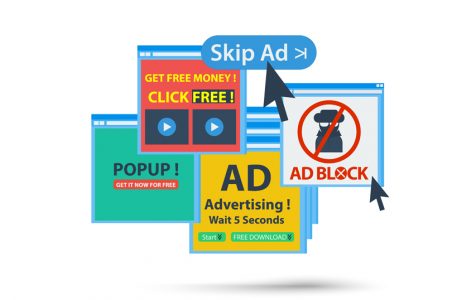Eztv.io is a malicious torrent website that allows users to share data on a peer-to-peer basis. Torrent sites are generally known for causing malware infections.
This insecure site causes the computer to be infiltrated by software infections that cause serious issues to the web browsers. At a glance, these sites seem valuable to users as they allow them to share content using torrent files. Behind the scenes, these sites that are profit-driven allow rogue ads with harmful distribution codes to run. As a result, the users get redirected to different untrustworthy pages.
What are eztv.io ads?
These are campaigns with corrupt codes that, when downloaded onto a computer, cause massive destruction.
Once your computer gets infected, you start seeing adverts that aren’t related in any way to the site you were surfing. The pop-up ads result in a significant decrease in internet speed. Overall, eztv.io ads cause lower computer performance, privacy concerns, and the possibility of more virus infections.
Distribution and Infiltration
As previously mentioned, the internet is infamous for various webpages that are full of deceptive networks that cause severe issues to computers after direct or indirect interaction. In a nutshell, these ads are developed by cybercriminals, and their primary purpose is to trick users into entering untrustworthy portals.
The distribution of eztv.io ads is mainly via junk emails, deceptive pop-up ads, or contaminated software installation. The virus is embedded onto these links, and clicking on them causes malware to install automatically. The virus features some codes that initiate the execution of multiple unsafe processes and risks such as:
- Extortion of personal data
- Identity theft
- Contamination of the user’s files
- Unwanted bug notifications
- Potential financial loss
Protect your device from Eztv.io ads
To protect yourself from these unwanted and annoying infections, avoid downloading programs that could endanger your script or visiting any unsafe sites such as those that post gambling links or pornography, as well as adult dating sites. Be warned – the ads seem very harmless and enticing, so you have to be very vigilant.
Do not download or install applications if you don’t trust the website on which they’re advertised. A lot of viruses come as part of the package to these falsely advertised apps that seem really helpful. Make sure that you thoroughly research all products before downloading. Make sure that you carefully go through all the terms and conditions before installation.
To protect your device further, put the following measures in place:
- Install a comprehensive security tool.
- Make sure that your security software is up-to-date.
- Create a backup of all your data either in the cloud or in an external drive.
- Check the reviews left by other users on any torrent file before downloading it.
- Scan all executable files before you open them
- Activate ad-block to stop dubious codes from executing themselves automatically.
- Deactivate the Java and Adobe functions.
Removing Eztv.io ads
To be sure of device integrity, it’s best to remove all dubious apps and browser plug-ins immediately. Follow this eztv.io ads removal guide to see how you can easily safeguard the data on your computer. If you are one of the unlucky people whose PC got infected, you should carry out an elimination process so that you can get rid of eztv.io virus as soon as possible.
The removal may either be manual or automatic with the help of robust anti-malware security software. The manual removal is a little long and complex, so it requires advanced technical know-how.
Removing ads using Safe Networking Mode
If the malware has compromised your security program, you need to activate the Safe Networking Mode and then uninstall the malware. Follow the below procedure:
Windows 7/ Windows Vista/ Windows XP
- Shutdown the computer.
- Restart it and repeatedly press f8.
- A window will appear (Advanced Boot Options.)
- Activate Safe Mode.
- Select Start, then Control Panel.
- Go to Programs.
- Uninstall the program.
Windows 10/11 / Windows 8
- Hit the power button.
- Long-press the Shift key.
- Restart the computer.
- Go to Troubleshoot.
- Select Settings from the Advanced Options window.
- Restart the computer.
- Enable Safe Mode.
- Go to Control Panel.
- Select programs and features.
- Uninstall the program.
Removing notifications on the desktop manually from the browser
The procedure may be used for all browsers, i.e., Google Chrome, Microsoft Edge, and Mozilla Firefox. Here’s what you should do:
- Access the web browser settings.
- Go to advance settings then privacy and security.
- Select Site Permissions, then allow notifications.
- Block or remove it from the list of sites listed under Allow.
- Be sure to save the changes.
If you keep experiencing problems with the eztv.io ads, you should reset your internet browser’s settings back to default.
Removing notifications using an anti-malware tool
If the other options fail and you still notice random crashes and lags, install a reputable anti-malware tool and run scans to remove the eztv.io ads.
First, you have to log onto the internet to make sure that the software is updated before scanning the device to get rid of the unwanted files.
Note: Be very careful when installing programs. Select custom or advanced installation options so that you’re always notified if a potentially harmful program gets lifted for installation.