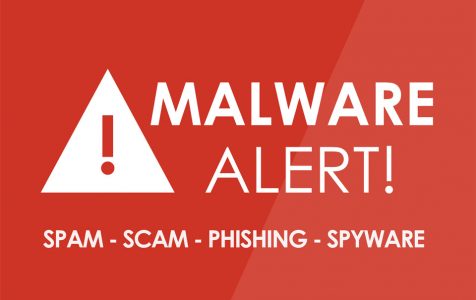Malware, short for malicious software is a program that is specifically designed to compromise the integrity of your computer and personal information. There are many types of malware, and some are engineered for specific targets, like banks and corporations. The Emotet malware falls into this category.
What Is the Emotet Malware?
When it comes to Trojans, nothing comes close to comparing with Emotet, the notorious malware that is behind 45% of malicious URLs on the internet. Emotet was first discovered by cybersecurity researchers in 2014 and is engineered to infiltrate computer networks and steal private information from users. The information can then be used to perpetrate financial and identity fraud.
The Emotet malware also functions as a botnet that allows other cyber attackers to infiltrate computer networks and unleash their other malware. Most Emotet infections are carried out in email-based phishing attacks.
How to Detect Emotet on Your Computer
Detecting a Trojan on your computer is no walk in the park. Malware like the Emotet is specifically designed to be hard to find. They can remain embedded in your system for years without raising the slightest reason for you to be suspicious. But if you are observant enough, there are ways to tell if your computer has been infected by a malware.
Here are 5 ways to tell if your computer has been infected by malware:
1. A Malware Will Slow Down Your Computer
Even though malware is designed to be hard to find, it still has to use the resources on your PC to achieve its goals. Thus, a drop in the performance of your computer could be indicative of a malware infection.
With the help of the Task Manager, you can see the processes that are running on the background and quit those that are taking too much computing power. If any of the processes running is alien, meaning not from Windows or an app installed on your machine, you can use the information from the Task Manager to locate the file location and to delete it.
2. Check Your Security and Firewall Settings to See If They Are Disabled
A Malware like the Emotet works by disabling the security settings on your computer, so that it gets easier for them to do their dirty work. When the security settings are disabled, even your antivirus program won’t be able to report any threats to the integrity of your PC and the files it contains.
To check whether the security and firewall settings are enabled on your Windows device, take the following steps:
- Type “security settings” into the Windows search box.
- Under Virus & threat protection look to see if your antivirus software is turned on.
- Under Current threats, see if any threats are listed.
- Go to the left side panel and click on Firewall & network protection. Check to see if the firewall is enabled on Domain network, Private network, and Public Network.
Alternatively, you can use the Windows Security Troubleshooter app to see if there are any lapses in device security.
3. Malware Will Cause Your Computer to Crash, Restart Unexpectedly, or to Report Errors
One of the most telltale signs of a malware infection is a computer with constant error messages and fatal crashes. Infected computers behave this way because some malware deletes important Windows files, such as registry entries. They also interfere with the normal function of applications installed on a PC.
4. Popups and Warnings from Antivirus Software
If your computer is infected by malware, your computer’s security system will most likely warn you about the infection and recommend certain actions. Some people choose to ignore these warnings, but it is best to act on them promptly before the infection does significant damage to your PC.
5. Hardware Not Responding to Commands
Malware can disable hardware components, such as keyboards, mouse, and printers. They can also make them “stiff,” meaning slower than usual and frustrating to use.
How to Remove Malware from Your Computer
1. Use Anti-malware Software
The best way to remove a malware like the Emonet from your computer is by using a reliable anti-malware software, such as Outbyte Anti-Malware. The anti-malware tool will scan your entire system to find and remove any malicious software.
2. Disk Cleanup
You can wipe clean all your hard drives using the Windows Disk Cleanup app. It is best to launch the Disk Cleanup application in Safe Mode. The following are the steps to take:
- Shut down your PC and press F12 or DELETE as soon as it restarts. This will bring the Advanced Boot options menu.
- Choose Safe Mode with Networking.
- Hit Enter. Your will computer will load with only minimum required programs.
- Download Windows Disk Cleanup if you don’t have it on your PC if it is already installed launch it.
- With the Disk Cleanup running, select the hard drives that you want to clean.
- The Disk Cleanup dialogue box will give a list of files that you can delete. Tick Temporary Internet Files, Recycle bin, Temporary files, and System created Windows error Reporting files.
Cleaning your computer this way will remove malware from the places that they usually hide.
3. Reset Your PC
Resetting your computer to an earlier state is one of the best ways of getting rid of malware infections. Here is how to reset your Windows 10/11 PC:
- Type “update & security” into the Windows search box.
- On the left panel, click Recovery.
- Here you will find three options: Reset this PC, Go back to an earlier build and Advanced startup. Choose Reset this PC by clicking the Get started button.
- Click either “Keep my files” or “Remove Everything” depending on whether you intend on keeping your files.
- Click Next. Depending on the choice that you make, Windows will warn you of the consequences.
- Hit the Reset button when prompted.
Resetting your PC will remove all apps, settings, and personal files from your computer and eliminate any malware along the way.
The Emotet malware is just one in the list of many malicious software that is out there. They are many and they keep getting better. The only way to protect yourself is to first understand the cyber security threats that exist as that way, it will be easier to take security measures. Secondly, you need to install an effective anti-malware program that will ward off any potential threats.