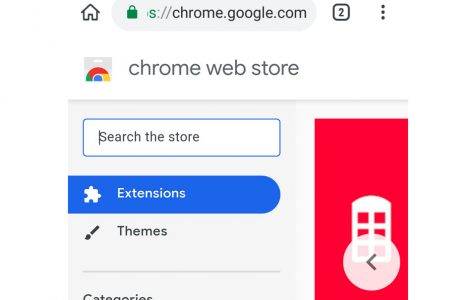Smartphones are slowly evolving into mobile versions of computers, incorporating features that allow users to perform tasks that were originally possible only on desktops and laptops. Mobile apps are also adapting to the trend and becoming closer to their computer counterpart.
Among the popular mobile browsers for Android, Kiwi is probably the most innovative one. Last year, Kiwi was already able to use dark mode for its web pages way before Google started testing its own mode. And recently, the Kiwi Browser update for Android introduced Chrome Extensions support way ahead of the official Chrome browser.
Kiwi is the second mobile browser to offer support for Chrome extensions after Yandex added support last year. The Chromium version of Microsoft Edge is also capable of running Google Chrome extensions.
What Is Kiwi Browser?
Kiwi is a lightweight Chromium-based browser that was released last year. It was developed by the XDA-member Arnaud42. It is a speedy browser with no ads, no distractions, and no annoyances. Kiwi works just like all other third-party browsers that are based on Chromium and WebKit, except for some notable and interesting features.
Here are some of the features that set Kiwi apart from all other mobile browsers:
- Powerful ad-blocker that gets rid of annoying and intrusive ads
- Effective pop-up blocker and notification-blocker
- Anti-cryptojacking feature that blocks hackers from using your mobile phone to mine crypto-currency
- AMOLED Night Mode that offers customizable contrast
- Privacy protection against invasive trackers
- Video and music playback even with the screen turned off
- Bottom address bar
- Support for Kiwi browser Chrome extensions
Kiwi, however, does not support Chrome Sync and Data Saver because according to the developer, Google doesn’t allow third-party browsers to use their platform.
Kiwi Browser Chrome Extension Feature: What Works and What Doesn’t
When the developer introduced support for Kiwi browser Chrome extensions, he noted that the support only works for Google Chrome extensions that don’t rely on the x86 binary code. This means that not all extensions out there will work. Those extensions that use the x86 binary code will not work, but all the others will do.
Here are some of the Chrome extensions that the developer has tested out on Kiwi:
- Stylus
- YouTube Dark Theme
- Bypass Paywall
- uBlock
- uMatrix
- TamperMonkey/ViolentMonkey
There is still much experimenting to do to come up with a complete list of Chrome extensions compatible with Kiwi.
Compatibility Issues with Kiwi Browser Chrome Extension Feature
Even though the developer has said that extensions that don’t rely on x86 will work on the Kiwi browser, actual experience proves this feature still needs a lot of work. Users should expect some compatibility issues, and alternatives should be considered. For example, the popular screenshot tool Awesome Screenshot does not work as it should on Kiwi. You might need to experiment with other screenshot tools to find one that works seamlessly with the Kiwi browser.
uBlock Origin is another extension that doesn’t work well with Kiwi because the per-page control is unable to function since the extension’s user interface opens in a new tab. Because of this, users have to find alternatives that are more compatible with Kiwi’s new UI.
This is probably one of the reasons why Google has not yet offered Chrome extensions on its mobile browser. Google Chrome for Android is so much different from the desktop version that it can be expected that some extensions won’t be compatible and won’t work. There is no easy way to find out which extensions will work or not besides trial and error. Doing this, however, will take some time and a lot of effort.
Despite these compatibility issues, the Kiwi browser Chrome extension is still a useful feature that could be improved on.
How to Install Kiwi Browser Chrome Extensions
The Kiwi browser is available on Google Play. But if you want to get the latest version of the browser, you can download it from the project’s Github page. Once you’ve installed the browser, you can then start adding Chrome extensions from the Chrome Web Store.
Here’s a tip: To minimize compatibility issues when you install apps and extensions on your mobile phone, use an app such as Android cleaning tool to clean up your system and optimize your device.
Follow the instructions below to add Chrome extensions on Kiwi:
- Enable extension support by launching the Kiwi browser and typing in chrome://extensions in the address field.
- Turn on Developer Mode. If the option doesn’t show up, reload the tab to make it appear.
- Visit the Chrome Web Store using Kiwi by clicking the three-dot menu and then choosing Desktop site.
- Choose the extension you want to install, then click the Add to Chrome button.
Summary
Kiwi is one of the most popular mobile browsers on Android not only because it’s fast but also because it is innovative. Kiwi has been testing features that Google does not dare, including offering support for Chrome extensions. Although there are some extensions not supported and some compatibility issues that occur, this new update looks promising and will be useful to Kiwi users.