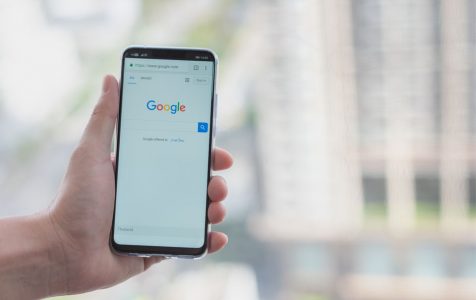You’re probably familiar with Google Now or more recently called Google Assistant, an Android feature wherein various cards pop up providing information related to what you are currently doing on your device. For instance, when you search for the nearest Starbucks store, a card may pop up giving you driving directions along with the estimated travel time. If you search for your favorite boy band, on the other hand, you might get a card with the band’s latest album and a list of its members.
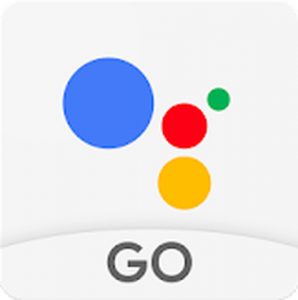
Along with the launch of Android 6.0 Marshmallow, Google Now app was upgraded to Google Now on Tap. This upgrade allows users to request more information when they need it and to interact directly with the app being used. Google Now on Tap is compatible with most Google products and some third-party apps.
How to Use Google Now on Tap
Once you have upgraded your Android OS to Marshmallow or a later version, you need to enable Google Now on Tap. Turning on the feature is easy. Just press and hold the home button, regardless if your device has a hard or soft button. A message will pop up asking if you need help with the screen; tap Turn On. It will enable Google Now on Tap for your device.
Moving forward, all you have to do is tap your home button to use this feature or say OK Google and ask a question about the app you are currently using. To access Google Now and its settings, swipe right on your screen and toggle Voice on or off.
The Google Now app stores a lot of cached data so you might want to clear your device of junk files for a smoother performance. You can use an app like Android cleaner tool to get rid of unnecessary cached data and junk files, so you have more storage space.
Request Information About an Artist, Band or Song
To learn more about your favorite song, play the music on Google Play Music or any third-party music app. Activate the Google Now feature by tapping the home button or saying OK Google. Ask information about the music playing and you’ll get lots of links offering information regarding the song, including the name of the artist and album, links to Youtube videos, Facebook, Twitter, iTunes, IMDb and other apps providing relevant information. By using this feature, you don’t have to open a browser or do a search to follow or know more about your favorite song or artist.
Get More Information About Your Favorite Movies
The process of using the Google Now app for movies is the same as with music. All you have to do is play the video using supported video player and Google Now on Tap will bring up information about the movie you are currently playing.
Get Details About a Landmark, Restaurant, Hotel or Location
If you’re looking for a hotel, Google Now on Tap will provide you with results for the nearest hotels in your location, including rates, reviews and star ratings. You can also get driving directions quickly.
Final Notes
Google Now on Tap is very easy to use and very helpful when you’re doing research. However, there are times when the results it shows might be different from what you need. It happens when what you’re searching for has a similar name but in a different category. For example, you might be searching for a restaurant call Breakfast at Tiffany’s, but Google Now on Tap will most likely show you results about the movie. There are also times when Google Now on Tap brings up zero results. It happens when it can’t read the app you are using, or you are doing a challenging search. Take note that as of the moment the majority of these features are only available using Pixel phones.
All in all, although Google Now on Tap is something that you’re unlikely to use every day, it is still a handy Android feature, especially if you want more information on particular topics or apps in an instant.