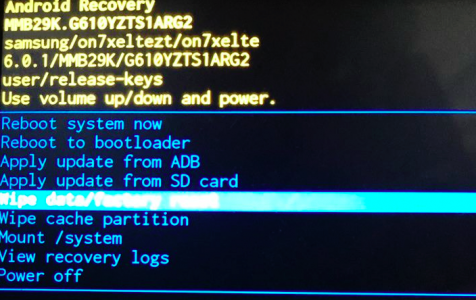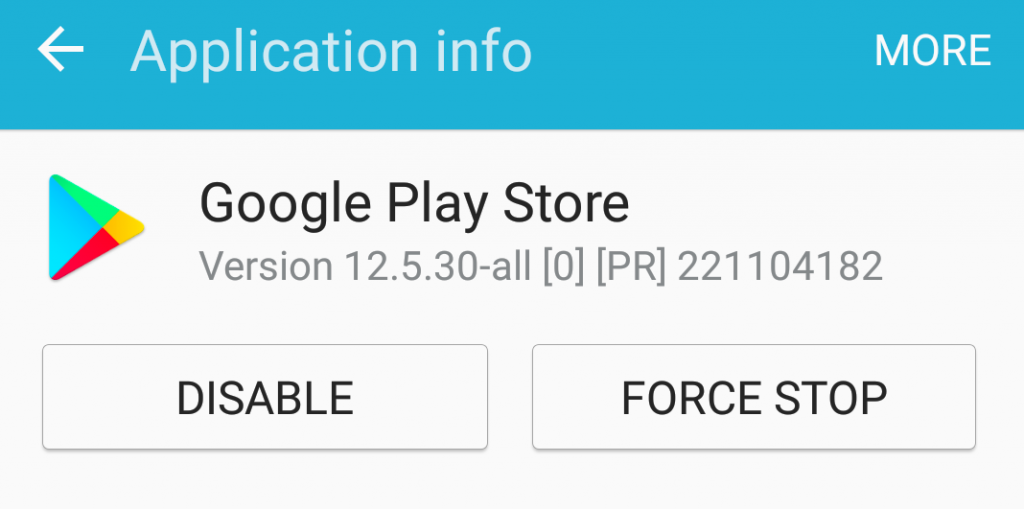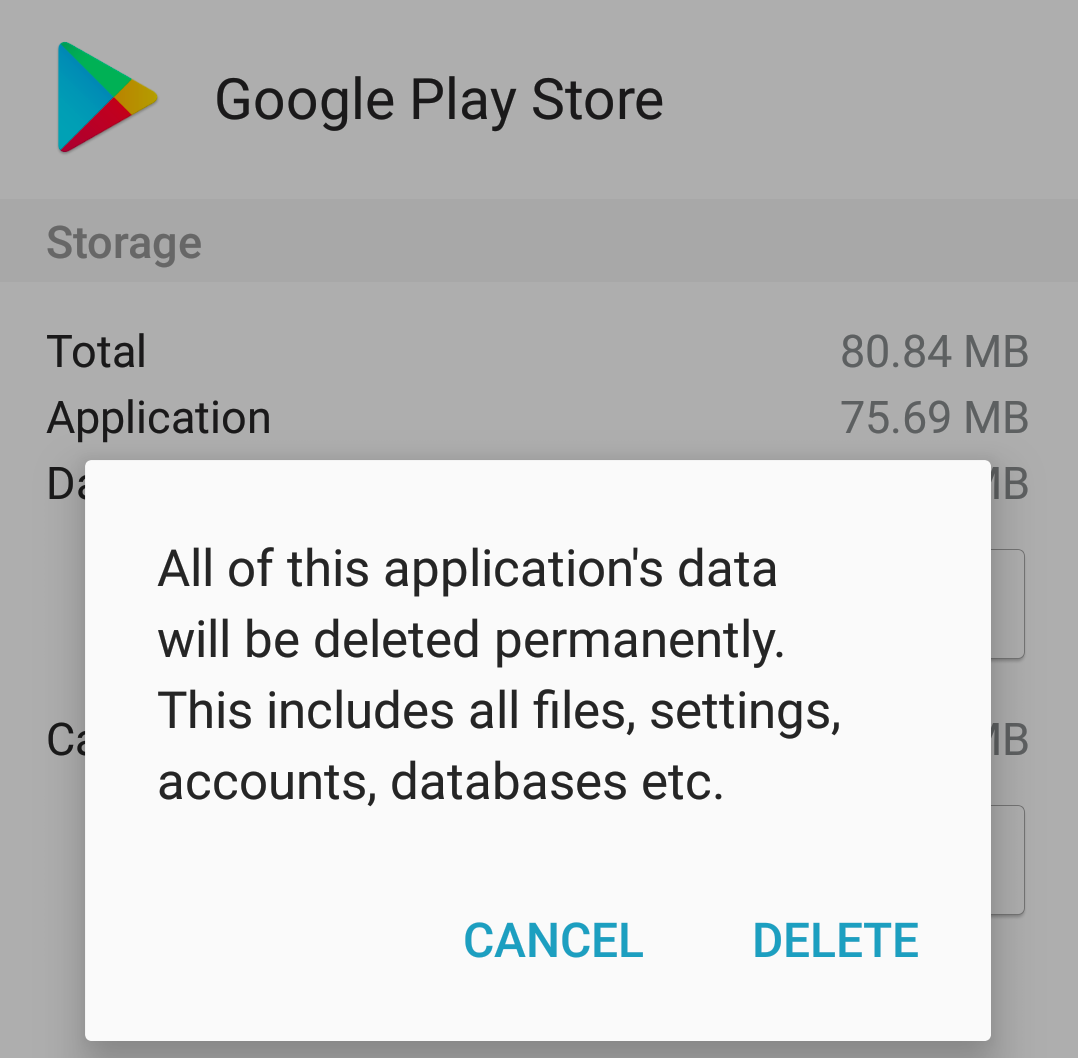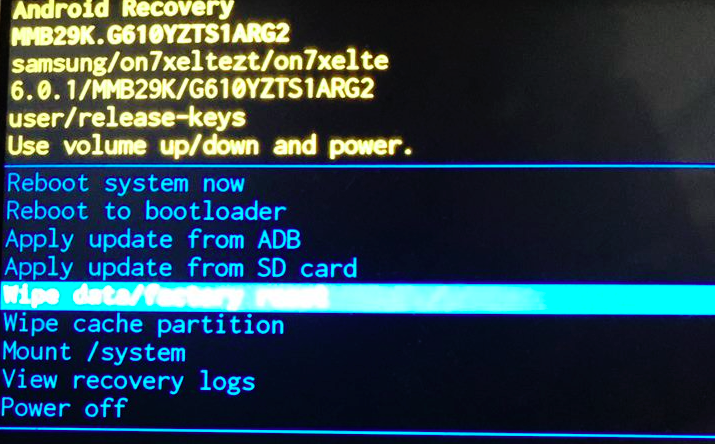The Google Play Store has more than two million apps and games that Android users can choose from. There are educational apps, social media, work-related apps, office suites, storage apps, online and offline games, photo and video editing tools, and more.
But sometimes app installations don’t go smoothly as we want them to be. There are many errors that could occur during the download and installation process. One of the most common Google Play Store installation errors is Error 961.
Error 961 on Android happens whenever you install a new app or update an existing one from the Google Play Store, regardless of whether it’s a free or paid app. Installation error 961 can be annoying because you need to redownload and reinstall the app all over again. And if you paid for the app, you need to apply for a refund within 15 minutes, which can be frustrating.
What Is Error 961 on Play Store?
Error 961, an installation error that has been plaguing a lot of Android smartphone and tablet users recently, occurs when there is a misconfiguration of your Device System Files. Unfortunately, the error does not occur during the download phase but during the installation process, so it will take a few minutes before you realize that the installation has actually failed.
This bug can be annoying because you have to download the whole app first and initiate the install, only to be greeted by an error message such as this: Unknown error code during application install: -961. To make things worse, the error appears right when the installation is almost done.
There are several ways to fix error 961 on Play Store and we’ve listed them down below from the easiest to the hardest.
How to Fix Error 961
Error 961 is a very popular installation error among Android users, but it can be easily fixed by following the solutions below. However, before you do anything else, make sure that you delete all unnecessary files that could be interfering with the processes on your device. Corrupted files can cause problems and should be cleaned out regularly by using a reliable app such Outbyte Android Care.
Once the junk files have been removed and your device has been optimized, you can proceed to fix error 961 by following the methods below.
Method #1: Perform a Forced Reboot.
Errors like error 961 happen out of the blue due to random glitches. Simple issues like these are usually temporary and can be easily resolved by rebooting your system. However, a normal reboot might not work sometimes, so a forced restart is recommended.
To force-restart your device, press and hold the Power and Volume Down buttons at the same time for at least ten seconds. Your device will restart like it normally does, but its memory will be refreshed and all services will be reloaded.
Try reloading Google Play Store and re-installing the app you were having trouble with previously. If a forced restart does not fix the error, try the next method below.
Method #2: Refresh Your Google Play Store.
The next step in fixing error 961 is refreshing the Google Play Store app.
To do this, follow these steps:
- Tap the Settings app, then go to Applications > Application Manager > Google Play Store.
- Tap the Force Stop button.

- Tap Force Stop once again when the confirmation message pops up.
- On the same window, click Storage.
- Tap the Clear Data and Clear Cache buttons.

- Go back to Application Manager and tap on Google Play Services.
- Tap Storage > Manage Storage > Clear All Data.
- Go back to Storage and click the Clear Cache button.
Doing this will kill all Google Services framework background data and will return your Play Store back to its original state. Restart your device to see if the error has been fixed.
Method #3: Remove Your Google Account.
This solution works the same way as the previous methods: to refresh the Android system by removing the Google account linked to your Play Store.
Follow these steps to remove your Google account:
- Open the Settings app and tap Accounts > Google.
- Choose the Google account associated with your Play Store.
- Tap More, then choose Remove Account.
- Restart your device and open Play Store again.
- Log in again with your Google account details.
This method works if the error is related to your Google account, especially if you recently changed login information or account details.
Method #4: Use Recovery Mode to Delete Cache.
Recovery Mode is a lightweight runtime environment most Android users are not aware of. This mode runs on a separate partition and can be used to do a factory reset, delete cache partition, install software updates, and fix issues such as error 961. This troubleshooting method is often the last resort, especially if the display is unresponsive.
To boot into recovery mode, follow these steps:
- Press and hold the Power button and choose Power off until the device turns off.
- Reboot the device in recovery mode by holding the Power and Volume Down keys the same time. In other Android devices, such as Samsung, you need to press and hold the Power + Volume Up + Home or Bixby buttons together until you see the logo.
- Once the device has restarted, you will see lines of information about your device on the screen. Scroll through the Boot Mode Selection Menu and highlight the Recovery option.

- Press the Power key to select.
- Press the Volume Down and Volume Up buttons to go to the Android system recovery menu.
- Navigate to Wipe cache partition, then press the Power key button to select.
- Navigate back to Reboot System Now and press the Power button to restart your Android device.
This will completely reboot your system and can be used to quickly fix any glitch or issue with your Android device.
Conclusion
Error 961 is one of the most common Google Play Store installation issues today. The error may not cause serious trouble for your device, but it can be irritating not being able to easily install the app that you want or need.
This article has hopefully provided more than enough options to fix this problem. If, unfortunately, the methods listed above don’t work, you can always contact customer service to get more help.
And in case you are dealing with paid apps, make sure to return the app within 15 minutes to get your refund with no questions asked.