Different Android devices have different battery capacity — some have 2000mAh battery while newer devices run on at least 3000 or 4000 mAh. However, no matter how big the battery capacity, it will still drain after some time, and you will need to get it charged.
Charging your Android battery takes time and the charging time varies according to different factors. For example, it is faster to charge a 2000 mAh battery compared to a 4000 mAh battery. On the other hand, a newer phone may have fast-charging features that old Android devices don’t have, while the average charging time for a regular Android device is usually 2 hours. But did you know that there are ways to speed up phone charging? There are several tricks to fast-charge a phone that not many Android users know about and this article will provide these tips. And the good thing about these tips is that you don’t need to install third-party apps to reduce battery charging time.
Switch On Airplane Mode While Charging
When your phone is in normal mode, your phone is regularly communicating with signal towers, pushing app notifications through Wi-Fi, and periodically scans the area for active Bluetooth devices. These processes use a lot of power and drain the battery faster. But when you turn on Airplane mode, all your network and other cellular processes are also switched off, including cellular connection, Wi-Fi, and Bluetooth, so it is the best mode when to charge your device. Switching on the Airplane mode can reduce your charging time by at least 40%. Thus, minimizing battery consumption and making the charge faster. To turn on airplane mode, follow these steps:
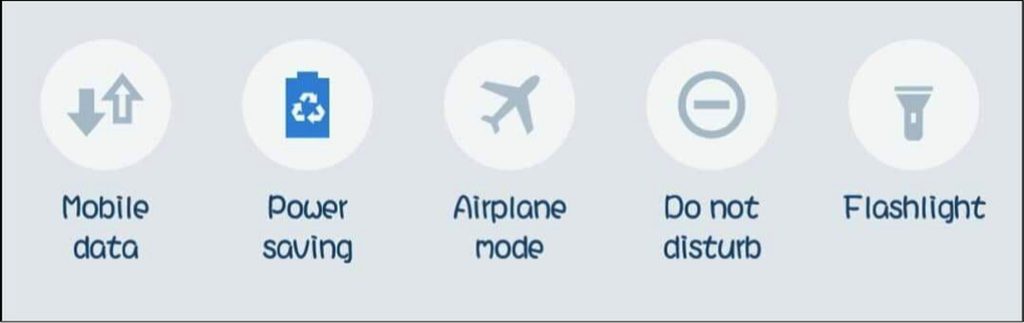
- Swipe down from the top of your screen twice to launch the Quick Settings panel.
- Look for the Airplane icon and tap it. Your phone is now in Airplane mode.
- To disable it, just repeat these steps and tap the Airplane icon until it is grayed out.
If this shortcut doesn’t work for some reason, navigate to Settings > Network & Internet > Airplane mode to turn on Airplane mode. Once Airplane mode has been turned on, you can now plug in your phone battery charger.
Turn Off Your Device
If you need to charge your phone in the shortest time possible, the fastest way to do it is by turning off your device. When your phone is turned off, no processes are eating up your device’s power, so all the charge that’s coming in are all stored into your battery. However, only turn off your device if you’re not expecting any important calls or messages. By turning off your phone, your battery consumption drops to zero, so your device gets charged the fastest time possible.
Switch Off Mobile Data, Wi-Fi, GPS and Bluetooth
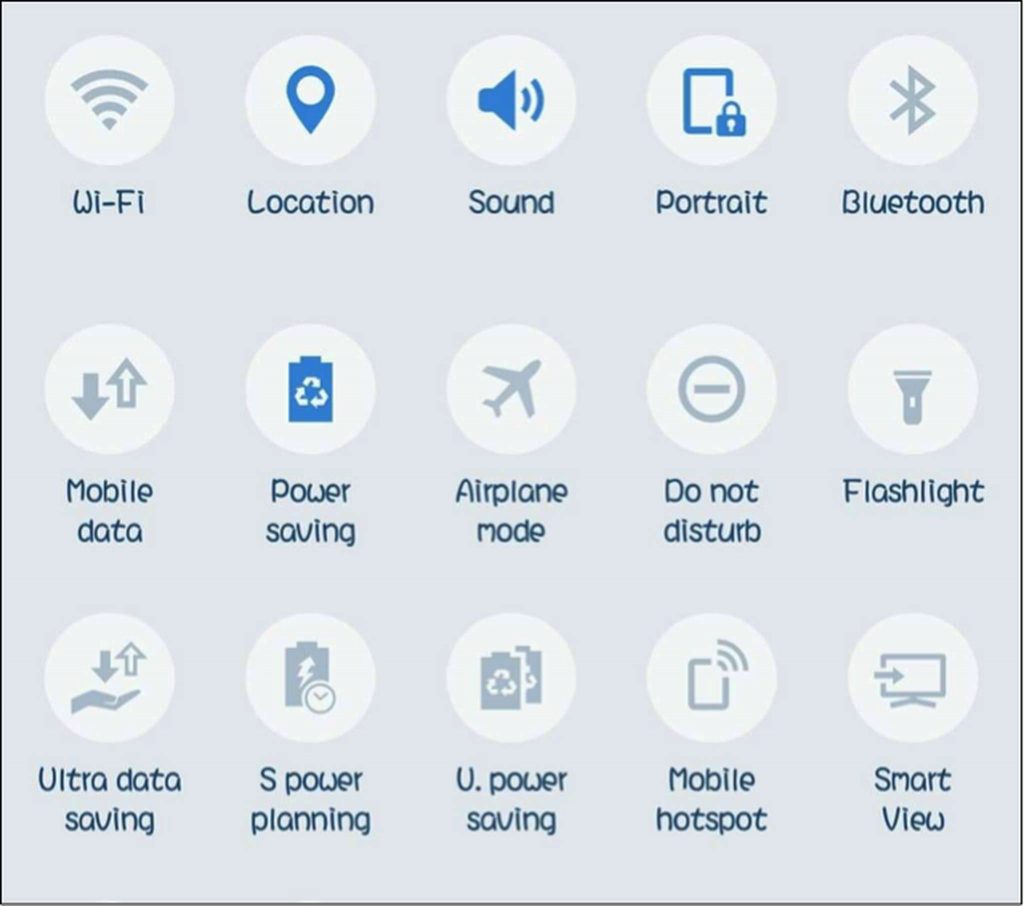
Your mobile data, Wi-Fi connection, GPS, and Bluetooth consume a lot of battery, so you need to turn them off when charging. It will take a long time to charge with these features turned on. To switch off these features, just swipe down the home screen to see the Quick Settings panel. Tap the mobile data, Wi-Fi, and Bluetooth icons until they are grayed out. For GPS, tap the Location icon to stop location reporting and monitoring.
Use Original Phone Battery Charger and Adapter
The phone battery charger and adapter that came with your device are specially designed by your manufacturer for your specific device. It is the most compatible with your device, so they are best for charging. Even though other cables and phone chargers might work with your device, you’ll notice in the end that the performance is not the same as with your original charger. If you’re thinking of buying a new charger, it is recommended that you buy from the same manufacturer, so the charging quality and speed is the same.
Turn on Battery Saving Mode
This trick works the same as the Airplane mode tip. The only difference is that you still have a cellular and Wi-Fi connection. Turning on battery saving mode changes some settings on your device to conserve power. To turn on battery saving mode, access the quick settings menu by swiping down your home screen two times. Look for the Power Saving or Battery Saving icon and tap it. If your device is running on an Android version before Marshmallow, you’ll have to access the battery settings under the main device Settings.
Do Not Use Your Phone While Charging
Using your device while charging will result in longer charging time because you are consuming more power. If there’s nothing important you need to take care of using your phone, just let it charge without tinkering with it.
Charge Your Device Using a Wall Socket
For some, especially those who are working on a laptop or a computer, the most convenient way of charging is through a USB. All you need to do is plug the USB into your computer and no need to look for an extra socket. But did you know that charging using a USB brings some risks? Charging your device via USB can lead to damage to your Android battery in the long run because the USB wasn’t designed for stable, fast, and secure charging. Using a USB instead of a phone battery charger can lead to voltage drop, which damages the phone. So remember to plug in your phone battery charger through a wall socket for faster and safer charging process.
Avoid Wireless Charging
We’ve all seen these cool chargers that boast of wireless charging technology. This means no cables or wires are needed for charging. But, aside from increasing the charging time and being inefficient, wireless charging can also be dangerous because waste power is manifested as excess heat. This only proves that nothing beats traditional, wired charging.
The 100% Myth
You’ve probably heard the rumor that charging your battery up to 100% is bad for your battery. Well, the rumor is true. Studies have shown that charging your device up to 100% shortens the battery’s lifespan. You’ll also notice that once your battery reaches the 50% mark, it starts to drain more quickly compared to when it was draining on the 90% or 70% mark. So make sure to plug in your phone when the battery drains to 50%, and then remove the charger when it reaches 95%. You’ll notice that your device charges faster and drains slower when you do this.
Use a Third Party App
There are several third-party apps on Google Play Store that can help your device conserve power and charge faster. One of the most effective is Android cleaning tool because it optimizes your battery usage and extends your battery life for up to 2 hours. Aside from the extra battery juice, it also cleans up your phone’s junk files, improving speed and performance.
Remove Your Case When Charging
Before you plug in your phone battery charger, make sure to remove your phone case to avoid overheating. Android devices are able to charge faster when they’re at normal temperature. Charging your device while covered with rubber or plastic may generate excess heat and affect battery capacity. So when you notice that your device getting hot, take off the case first before proceeding.
These are just some of the tricks we know of to help your charging process become faster and more efficient. So the next time you charge your device, try one of these tricks and see if it makes a difference.
