The Photos app on Mac is versatile. It stores and organizes images, and can be set as your screensaver. A Mac screensaver photos slideshow is personal and represents special memories. Select a set of images from Photos and set them as your screensaver.
This article will teach you how to set up your Mac screensaver using the Photos album with just a few clicks. So when your Mac is not being used, your Mac screensaver photos slideshow will turn your screen into a digital picture frame.
Follow this step-by-step guide to set your Photos library as a screensaver:
- Click the Apple logo and choose System Preferences from the dropdown menu.
- Click Desktop & Screen Saver.
- Go to the Screen Saver tab where you can choose the type of screensaver that you want and the images you want to include from the Mac screensaver photos album.
- In the Screen Saver window, choose the animation you want from the left-side menu. You can choose Floating, Flip-up, Reflections, Origami, Shifting tiles, Sliding panels, Photo mobile, Holiday mobile, Photo wall, Vintage prints, Ken burns, Classic. The last five screensaver options (Flurry, Arabesque, Shell, Message, iTunes Artwork, Word of the Day and Random) do not use images.
- In the right-side column, click the dropdown arrow next to Source to choose which images you want to use. You can choose Recent Photos Events to load the most recent pictures added to the Photos app, or you can click Photo Library.
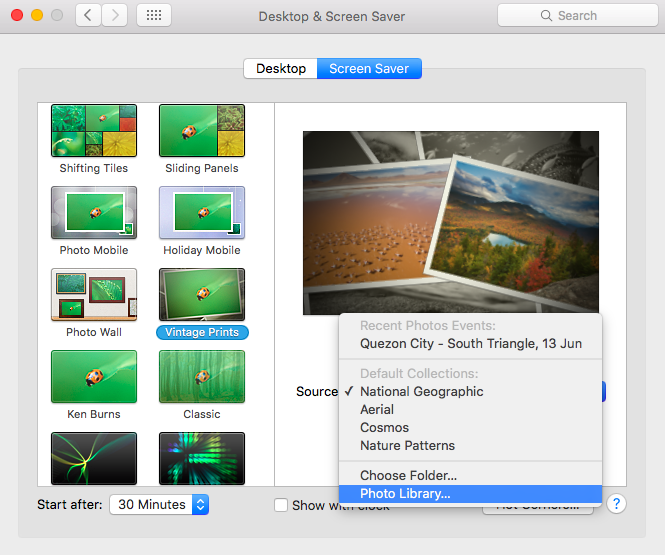
- When you click Photo Library, you’ll be asked to choose a set of photos to be used for the screensaver. You can click individual photos, Moment, Collection, Place, Year, Face, Album or Shared iCloud album.
- Tick off the Shuffle slide order box if you want the screensaver to cycle through your chosen photos in random order.
- Click Start After at the bottom left of the window to set up the time when the screensaver should start. You can choose from 1 minute to 1 hour from the dropdown menu. Your screensaver will only start playing when your computer has been idle for the time specified here. So if you set the screensaver to start after 30 minutes, your screensaver will only play after your computer has been idle for 30 minutes.
- If you want to show the time when the screensaver is being played, tick off the Show with clock box.
You can see a preview of your screensaver in the upper-right of the window so you have an idea how it will look like.
Pro Tip: Scan your Mac for performance issues, junk files, harmful apps, and security threats
that can cause system issues or slow performance.
Special offer. About Outbyte, uninstall instructions, EULA, Privacy Policy.
If you want your screensaver to be activated whenever you reach one of the screen corners with your pointer, click the Hot Corners button on the lower-right of the screen. Choose the corner you want to use and then click Start Screen Saver from the pop-up menu.
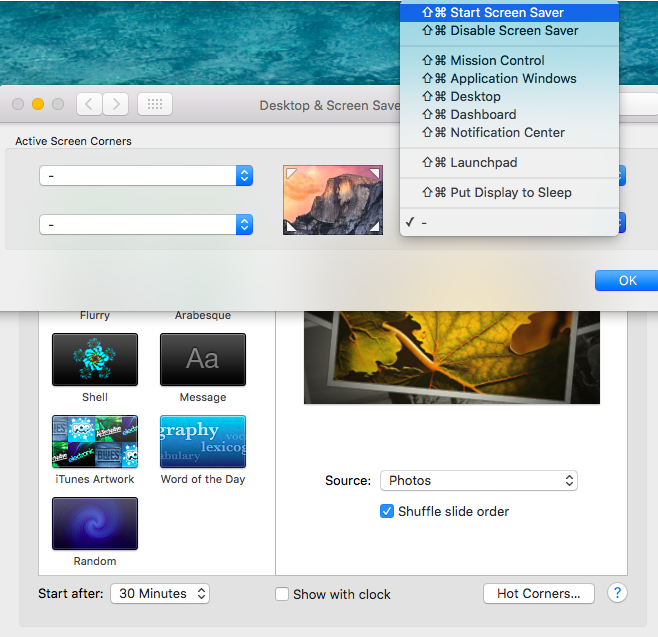 For security purposes, you should set your computer to require a password after your Mac has gone to sleep or your screensaver has been activated. You can set this up by heading to System Preferences > Security & Privacy > General. This will require you to enter your account password after the specified time has passed to protect your computer from unauthorized access.
For security purposes, you should set your computer to require a password after your Mac has gone to sleep or your screensaver has been activated. You can set this up by heading to System Preferences > Security & Privacy > General. This will require you to enter your account password after the specified time has passed to protect your computer from unauthorized access.
How to Display Screensaver at the Login Window
The login screen can be boring, but you can prompt your Mac to display a screensaver to add a personal touch to your login window. This feature is available for Macs running OS X v10.6 and later, but your Mac needs to be in a workgroup for this to work.
The screensavers you can use are also limited to Apple screen saver modules, Arabesque, Shell, Spectrum and .slideSaver bundles. Photo-based screensavers, such as Photos album Mac screensaver, won’t work because the Photos library and other photo sources are unavailable when you’re not logged in.
You can set the screensaver for your login window using the OS X Server Profile Manager, the OS X Server WorkGroup Manager, or via Terminal. You can find the complete instructions here, but take note that the page has been archived and is no longer updated by Apple.
Mac Photo Screensaver Not Working
Sometimes screensavers fail to start or won’t load your images even though the Preview shows a perfectly working screensaver. If your screensaver doesn’t work, here are some steps you can take to resolve the issue:
- Restart your Mac by clicking the Apple logo and selecting Restart from the dropdown menu.
- Try other photos. Select a different batch of photos from your library to be used as screensaver.
- Check for processes or apps that prevent your screensaver from starting. To see which process is causing this, open Activity Monitor by accessing it from the Utilities folder. Click the CPU tab and right-click on the Process Name, then select Preventing Sleep from the right-click menu. This will create a new column labeled as Preventing Sleep. Scroll through the list of processes here and when you see the word Yes in the Preventing Sleep column, it means that that particular process or app is preventing your screensaver from running. All you need to do is quit the app and your screensaver should now work.
- Delete your junk files and optimize your Mac. Trash files can cause issues and affect the performance of your computer. You can use an app such as Mac repair app to totally get rid of junk files, resolve issues on your computer, maximize your RAM, and boost your Mac’s performance.
Conclusion:
Displaying a screensaver is a good way of customizing your screen and making it less boring. We hope that this guide will help you in setting up your personal screensaver using your most treasured photos.
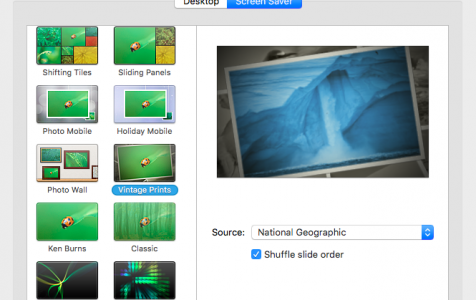
I have the screensaver on my Mac Desktop set for Photo Library with the Ken Burns effect, in random order. Until recently, I could click the back arrow on my keyboard to see the previous photo in the slideshow. This has stopped working. Now when I hit the back arrow, the screensaver stops. Any idea how I can get that back? Thanks!
Jesse,
Any screensavers for photos that show file name of the photo during use on a Mac?
Thanks.
Paul