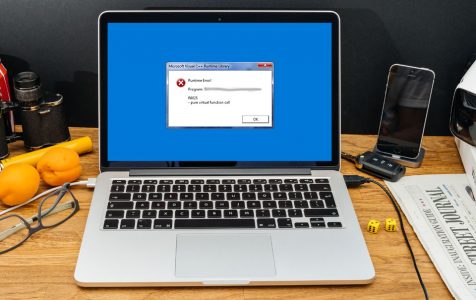One of the most widely used operating systems today is Microsoft Windows, but its popularity does not exempt it from errors. Among the common errors that Windows users encounter is the R6025 runtime error. What is this error all about?
Windows runtime error R6025 is an error that usually occurs during the development of a certain program. While working on the project, the programmer might have missed certain lines of codes that need to be fixed. Depending on how the code is written and structured, the error may show during the development stage or during run-time.
To fix the problem, experts often advise deleting or reinstalling the app itself. But there are many other ways to clear runtime error R6025 on Windows.
Below are seven possible solutions to get rid of the error:
Expert Tip: For smoother PC performance, consider using a PC optimization tool. It handles junk files, incorrect settings, and harmful apps. Make sure it's right for your system, and always check the EULA and Privacy Policy.
Special offer. About Outbyte, uninstall instructions, EULA, Privacy Policy.
Solution #1: Update Your Display Driver.
Sometimes, to resolve the issue, you might need to update your Display Driver. Here’s how:
- Open your Device Manager.
- Scroll down and locate Display Adapters. Right-click on it.
- Choose Update Driver Software.
- A new window should pop-up. Select Search for updates automatically.
- If it tells you that the best update has already been installed, choose the second option, which is Search for drivers on Windows Update.
Solution #2: Perform a Roll Back and Reinstall Your Driver.
This may sound like a technical solution, but it’s very easy to do. Simply follow the steps below and you should be on the right track:
- Open your Device Manager.
- Scroll down and find Display Adapters. Right-click on it.
- Select Driver > Roll Back.
- After every roll back, check which version suits your system best.
- Disable any previously installed driver updates.
- Reinstall the Display Adapter from the official manufacturer’s website.
Solution #3: Uninstall the Application That’s Causing the Problem.
If you are not computer-savvy, it’s difficult to tell what app is causing the problem. That is why we suggest you perform trial-and-error. Don’t worry, because we’ll guide you through the process.
Follow these steps:
- Close the app or program where runtime error R6025 occurred.
- Launch the Task Manager by simultaneously pressing the Ctrl + Alt + Del keys.
- In the list of processes, find the app where the error occurred. Click it and choose End Process.
- Exit the Task Manager.
- Navigate to Start > Control Panel > Programs > Add/Remove Programs.
- In the list of programs, find the app that triggered the error. Uninstall it.
- Exit the Control Panel.
- In the search bar, input cleanmgr and hit Enter.
- Go to the drive where you installed the program. Check all the files that are associated with the program.
- Click OK.
- Select Delete files.
- Reboot your computer.
- Reinstall the program.
Solution #4: Try to Clean-Boot Windows.
If the first three solutions did not work, try to clean-boot Windows. To do that, follow these steps:
- Open Run by pressing the Windows + R keys together.
- Type msconfig and hit Enter.
- In the new window that opens, navigate to the General tab and choose Selective startup.
- Go to Services.
- Choose Hide all Microsoft services.
- Stop all services by pressing the Disable all buttons option.
- Hit Apply to save the changes, and click OK.
- The System Configuration window should appear now.
- Choose Restart.
Solution #5: Change the Code in Visual C++.
As you know, runtime error R6025 is a programming error. So it only makes sense if you try to fix the error by changing the code itself.
To fix the problem, you have the locate the pure virtual function and try to revise the code in the Visual C++ program so the function will no longer be called. When coding a program, consider changing the pure virtual function with another implementation that calls the Windows API function known as DebugBreak.
Using this debugger will create a hard-coded breakpoint. Once the code stops running at such breakpoint, you can check the callstack to find out where the function was called.
Another way to resolve the R6025 error code in Visual C++ is to set a breakpoint on the _purecall function. This function can be found under the PureVirt.c file. By breaking on this particular function, you can keep your stack intact and easily trace whatever function or error is occurring.
Solution #6: Clean Out Your Computer Registry.
Believe it or not, the Registry is one of the major causes of Windows system errors. It’s no different in the case of runtime error R6025.
The Registry is one of the most critical parts of a Windows computer as it serves as a central database for storing important computer settings and options. When this database is overused to the point that it is no longer capable of reading the settings and files in it, your computer will slow down and experience a lot of problems. One possible issue is the R6025 error.
In most cases, when the Registry is damaged, many Windows users panic thinking there is no solution. Sometimes, though, the only fix is simply downloading a Registry cleaning tool to repair all the Registry errors.
One of the best available Registry cleaning tools out there is Auslogics Registry Cleaner. It effectively clears all invalid entries from your machine, helping it run smoothly and error-free again.
Solution #7: Scan Your System.
If you still see the runtime error even after trying the six solutions above, then we suggest you download Outbyte PC Repair. Chances are, runtime errors like R6025 are showing up because of system file problems.
Install Outbyte PC Repair and then run a quick scan. It should find any problems and erroneous files on your system as a reliable fix.
Summary
The solutions above have been proven effective to eliminate runtime error R6025 on Windows. Aside from what we listed, there are plenty of other third-party tools that could feasibly fix the error – you can count on Google for researching about these tools.
If you still have doubts after going through our solutions above, then feel free to leave a comment below. We will do our best to give you the best possible answers!