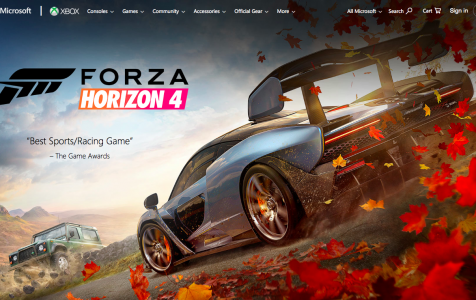Forza Horizon 4 is a popular online racing game with about seven million players around the world. FH4, which was developed by Playground Games and published by Microsoft Studios, was released last October 2018 for Xbox One and Windows platforms.
FH4 lets users collect, customize, and drive more than 450 adrenaline-pumping cars across the United Kingdom. This game is the fourth installment in the Forza Horizon series and the 11th in the Forza Motorsport adventures. You can race alone or team with other racers to explore different routes.
Forza Horizon 4 is indeed an adrenaline-pumping game complete with realistic graphics featuring different weather conditions and real-life sounds. However, there are some users who are not able to enjoy the feel of the game because they can’t hear the sound in Forza Horizon 4.
According to reports, the sound can only be heard during the intro and cutscenes. This problem affects both Windows 10/11 and Xbox One users. The affected Windows users complain that Forza Horizon 4 doesn’t have any sound during in-game, affecting the overall gaming experience. Xbox One users, on the other hand, note that the sound disappears when the game is resumed from being paused.
Expert Tip: For smoother PC performance, consider using a PC optimization tool. It handles junk files, incorrect settings, and harmful apps. Make sure it's right for your system, and always check the EULA and Privacy Policy.
Special offer. About Outbyte, uninstall instructions, EULA, Privacy Policy.
The developers of the game have yet to comment on the issue, so it would be impossible to expect an official fix in the upcoming updates.
There are several reasons why Forza Horizon 4 has no sound in-game in Windows 10/11, and these include:
- Outdated sound drivers
- Incorrect audio settings
- Corrupted system files
- Damaged FH4 installation
Xbox One sound problems, on the other hand, can be caused by incorrect sound settings or a bug. This article will show you what to do when Forza Horizon 4 doesn’t have any sound in Windows 10/11 and Xbox One platforms.
How to Deal With Missing Audio in Forza Horizon 4
Windows 10/11:
As mentioned above, there are several possible reasons why you can’t hear sound in Forza Horizon 4 when playing on your computer. To fix this problem, it is important to clean up your computer first using Outbyte PC Repair to get rid of junk files and unwanted elements that might be hindering your system from working efficiently. Restart your computer then proceed with the solutions below:
Fix #1: Update Your Sound Driver.
When something isn’t working properly on your computer, it could mean that the device driver associated with the malfunctioning component is outdated. In this case, the audio driver probably needs to be updated for sounds to work on Forza Horizon 4. You can update your driver via Windows Update, Device Manager, or manual installation from the manufacturer’s website.
To update your audio card driver via Windows Update, just navigate to Settings > Update & Security > Windows Update, then click the Check for updates button.
To update your audio driver via Device Manager, follow the steps below:
- Click Start and search for Device Manager using the search box.
- Click the top result to launch Device Manager.
- Expand the Sound, video and game controllers category by clicking the arrow icon beside it.
- Right-click on your sound device, then choose Update driver.
- Once the device driver has been updated, restart your computer for the changes to take effect.
If your computer wasn’t able to detect a new update for your sound card driver, you may go to the manufacturer’s website to check if your computer has the latest version of the driver. If not, download it manually from the website and install according to instructions.
Fix #2: Check Your Sound Settings.
Incorrect audio settings can also cause sound problems when playing video games such as Forza Horizon 4. Changing the sound quality and tweaking some of the settings can help resolve this issue.
To do this:
- Right-click on the sound icon located in the Taskbar.
- Click on Sounds, then choose the Playback tab.
- Right-click your preferred playback device, then click Properties.
- Click on the Advanced tab, then under Default Format, choose 24 bit, 48000 Hz (Studio Quality).
- Click OK to save your settings.
Some users reported that changing the sound quality to 24 bit, 48000 Hz (Studio Quality) worked for them. But if switching to this particular sound format does not resolve your problem, you can try other formats from the dropdown menu.
Fix #3: Disable All Enhancements.
Audio enhancements are shipped with Windows 10/11 to improve your system’s hardware sound. However, these audio enhancements can sometimes cause problems with other third-party apps such as FH4. If you’ve updated your device driver and double-checked your sound settings but the problem remains, disabling all sound enhancements could be a handy fix.
To turn off sound enhancements, follow the steps below:
- Follow Steps 1 to 3 of Fix #2.
- Click on the Enhancements tab.
- Tick off Disable all enhancements.
- Click OK to save the changes.
Restart your computer and check if FH4 can now play in-game sounds.
Fix #4: Run the Sound Troubleshooter.
Windows has a built-in sound troubleshooter tool to help scan its components for any problems and fix common issues. Follow these instructions to run the troubleshooter:
- Right-click on the sound icon in the Taskbar.
- Click Troubleshoot Sound Problems.
- Wait while the utility detects problems, which might take a few minutes.
- Click on the device you want to troubleshoot, then hit Next.
- Follow the on-screen instructions to resolve any issue the Troubleshooter might find.
Fix #5: Scan for Damaged System Files.
A damaged, missing, corrupted system file related to the Windows system audio can cause problems such as missing in-game sounds for FH4 and other games. You can use System File Checker (SFC) and Deployment Image Servicing and Management (DISM) commands to scan your computer for any problematic system files.
Fix #6: Reinstall Forza Horizon 4.
If all else fails, your last option would be to do a clean install of the game. Uninstall Forza Horizon 4 from your computer by navigating to Settings > System > Apps & features. Choose FH4 from the list and click the uninstall button. Delete all folders associated with the game.
The next step is to download a copy of the game installer from the developer’s website or via Microsoft Store. Install the game and check if the sound issue has been resolved.
Xbox One:
If you’re experiencing sound problems while playing Forza Horizon 4 on Xbox One, you can follow the steps below to solve this issue.
Fix #1: Reboot Your Console.
If your sound problem is caused by a temporary glitch in the system, rebooting the console should easily fix this. If you still can’t hear sound in Forza Horizon 4, proceed to the other fixes below.
Fix #2: Do a Hard Reset.
If a simple reboot doesn’t work, do a hard reset instead. To do this:
- While the system is on, hold the Power button for at least 10 seconds. This will turn your system off.
- Unplug the power cable for about one minute.
- Plug the power cable back and press the Power button again to turn the device on.
Fix #3: Edit Sound Settings.
Incorrect audio settings on your Xbox One may also cause in-game sounds to disappear. To fix this:
- Press the Xbox button, then choose Settings.
- Select Display and Sound > Volume > Set Up TV and AV Control > Audio.
- Change Stereo to Surround Sound.
- Reboot your device and see if this works.
Summary
Forza Horizon 4 makes for a good adrenaline fix because of the great gameplay, excellent graphics, and realistic design. But it can be disappointing when the sound disappears while you’re in the middle of the race and ruins your gaming experience. When this happens, try the fixes above to solve your sound problem and get back into the game as soon as possible.