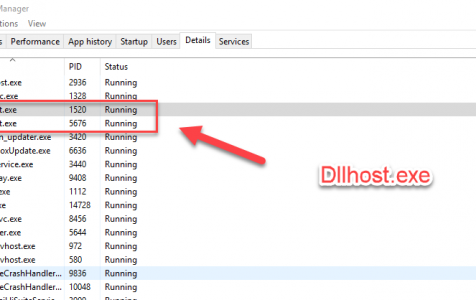Windows is a highly intricate system, where even a single incorrect, corrupted, or missing component can disrupt the entire system’s functionality. This is particularly evident in the case of critical system services like Dllhost.exe.
Recently, several users have reported receiving Dllhost.exe application errors whenever they open an app, preventing them from launching the affected programs.
What Is Dllhost.exe?
Dllhost.exe is a Windows system file, also known as COM Surrogate, that is required for web services to function properly. So don’t be surprised when you see this process running in the background when you check Task Manager.
Executable files such as Dllhost.exe are crucial for every software application because these files contain the the instructions that the computer has to follow for the application to function. Every application on your computer has a corresponding executable file that implements the instructions designed by the application’s developer. Without executable files such as Dllhost.exe, you won’t be able to launch or use any program on your computer.
Expert Tip: For smoother PC performance, consider using a PC optimization tool. It handles junk files, incorrect settings, and harmful apps. Make sure it's right for your system, and always check the EULA and Privacy Policy.
Special offer. About Outbyte, uninstall instructions, EULA, Privacy Policy.
While essential in the smooth and efficient running of your system, executable files are often used as a method of spreading virus or malware infection, disguising themselves as executable files and getting distributed via spam emails or malicious websites.
Virus or malware infection is one of the most common causes of Dllhost.exe errors. When your computer becomes infected with a virus, it is possible for your exe files, such as Dllhost.exe, to be targeted and replaced with corrupted copies, resulting in errors. A damaged dllhost.exe registry entry or a deleted dllhost.exe file could also result in a Dllhost.exe application error.
Here are some of the error messages you might encounter with Dllhost.exe:
- exe has encountered a problem and needs to close. We are sorry for the inconvenience.
- exe Application Error.
- Cannot find dllhost.exe.
- exe is not running.
- exe is not a valid Win32 application.
- exe not found.
- exe failed.
- Error starting program: dllhost.exe.
- Faulting Application Path: dllhost.exe.
These Dllhost.exe errors can happen when you’re launching a program, installing an application, starting up or shutting down the computer, or installing Windows updates. It is important to keep track of the circumstances when the Dllhost.exe error happened, so you can quickly pinpoint the cause and fix the error easily.
How to Fix Dllhost.exe Application Error
Dllhost.exe application error is a critical issue that needs to be resolved as soon as possible. You can choose from the solutions listed below to try and fix this error.
Fix #1: Scan Your Computer for Malware or Virus Infection.
As stated above, malware and viruses often disguise themselves as executable files such as Dllhost.exe. You first step would be to run your antivirus software and delete all infected files. You can use an app such as Outbyte PC Repair to make sure these infected files are completely gone and not just stuck in the Recycle Bin or some other hidden folders.
Fix #2: Roll Back to a Previous Restore Point.
System Restore is a very useful troubleshooting tool that allows you to revert your computer’s state to a last known good configuration, also known as a restore point. You can roll back any changes that happened after that restore point was created and hopefully resolve existing errors. The great thing about this tool is that it won’t affect your files, so you don’t have to worry about data loss.
Follow the instructions below to use System Restore to fix Dllhost.exe application error:
- Click Start and type in Recovery in the search box.
- Choose Recovery from the search results.
- Click Open System Restore, then click Next.
- Choose the restore point you want to use from the list, then hit the Next button.
- Follow the on-screen instructions until the System Restore process has been completed.
Fix #3: Run Windows System File Checker.
Windows has a built-in tool, known as the System File Checker, that scans for damaged or corrupted system files and attempts to restore them.
To run the System File Checker, follow the steps below:
- Click the Start button and type in cmd in the search box.
- Right-click on Command Prompt from the list of search results, then choose Run as administrator.
- Click Yes once the dialog box pops up.
- Type in this command in the Command Prompt window: fc /scannow
- Hit Enter.
Wait for System File Checker to finish scanning and repairing any system file errors.
Fix #4: Perform a DISM Scan.
Deployment Imaging and Servicing Management or DISM is another tool that works the same way System File Checker does — just better. DISM is a command line for Windows designed to fix issues that SFC can’t. Any undetected corrupt files or issues not corrected by SFC can be resolved by DISM.
Follow these steps to perform a DISM scan on your computer and fix the Dllhost.exe error:
- Click Start and launch Command Prompt by following the steps above. Make sure to run it as an administrator.
- Type in the following commands one by one, then hit Enter after each line:
- Dism /Online /Cleanup-Image /ScanHealth
- Dism /Online /Cleanup-Image /CheckHealth
- DISM /Online /Cleanup-Image /RestoreHealth
- Wait for the process to complete, then type in Exit to close Command Prompt.
Fix #5: Check and Install Updates for Windows.
Windows regularly releases updates that resolve common issues such as Dllhost.exe application error. If you suspect the error to be caused by an outdated system, you can check Windows Updates and install all necessary updates for your computer.
To do this:
- Click the Start button and choose Settings.
- Click Update & security.
- Click Check for updates in the right menu.
If there are updates that need to be installed, Windows will automatically download and install them. Once everything has been updated, restart your computer for the changes to take effect.
Summary
Dllhost.exe is important for the Windows system to function efficiently. If you encounter a Dllhost.exe application error, you can try any of the methods above to resolve the issue and get your system running smoothly once again.