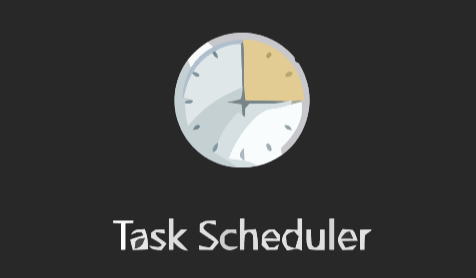Automating tasks on Windows allows your computer to perform certain jobs automatically at designated times or under specific conditions. This functionality is enabled by the built-in tool, Task Scheduler.
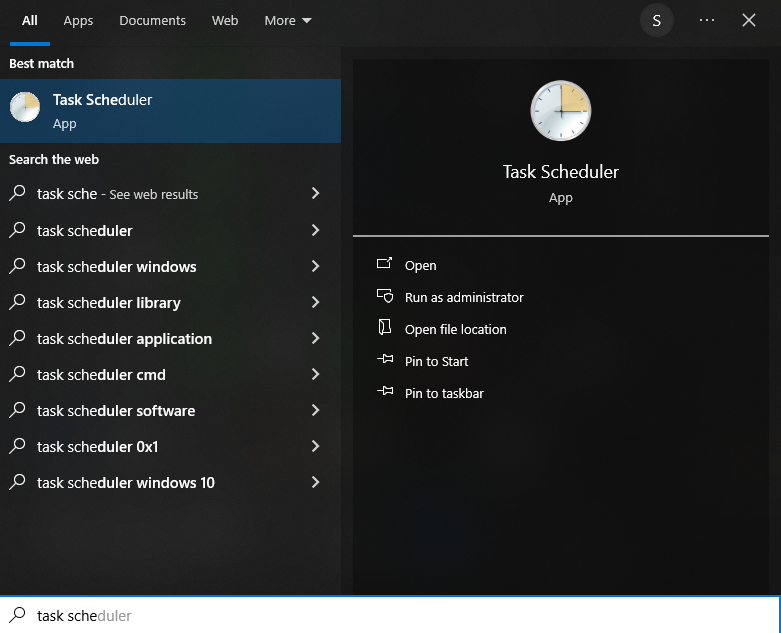
Expert Tip: For smoother PC performance, consider using a PC optimization tool. It handles junk files, incorrect settings, and harmful apps. Make sure it's right for your system, and always check the EULA and Privacy Policy.
Special offer. About Outbyte, uninstall instructions, EULA, Privacy Policy.
What is Task Scheduler?
Task Scheduler is a built-in Windows tool that automates tasks, running them at specified times or under certain conditions. Comparable to setting a computer alarm, it launches programs, commands, or scripts based on various triggers, such as specific days, times, or system events.
A Brief Look at Task Scheduler’s History and Versions
Task Scheduler made its debut in “Microsoft Plus! for Windows 95.” Over the years, it found its place in versions like Windows NT 4.0, Windows 2000, Windows XP, and Windows Server 2003. With the release of Windows Vista, we saw an upgraded “Task Scheduler 2.0,” which brought along new capabilities such as scheduling tasks around specific events and selecting dates via a calendar. Notably, Task Scheduler’s core design plays a pivotal role in the functioning of Windows PowerShell’s scheduled jobs.
How to Create an Automated Task on Windows
Basic Task Creation:
- Open the Task Scheduler app.
- Create a separate folder for personal tasks for better organization.
- Click on your created folder and opt to “Create Basic Task.”
- Follow the on-screen instructions, specifying task name, trigger conditions, desired actions, and more.
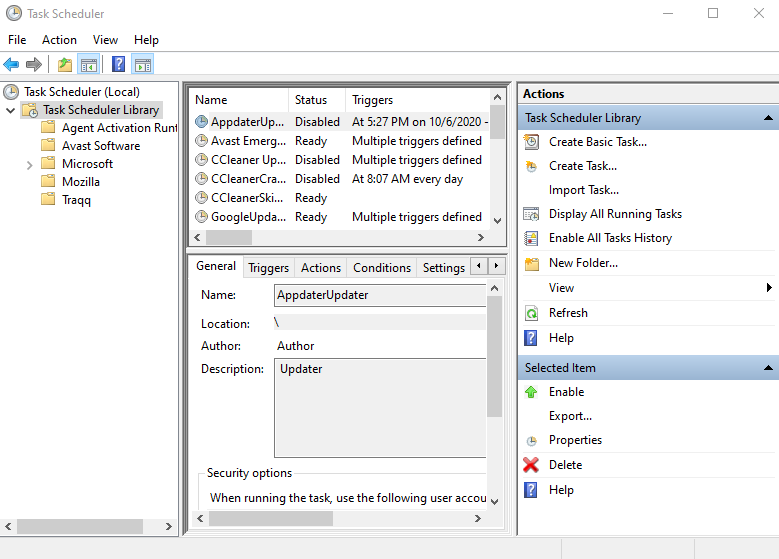
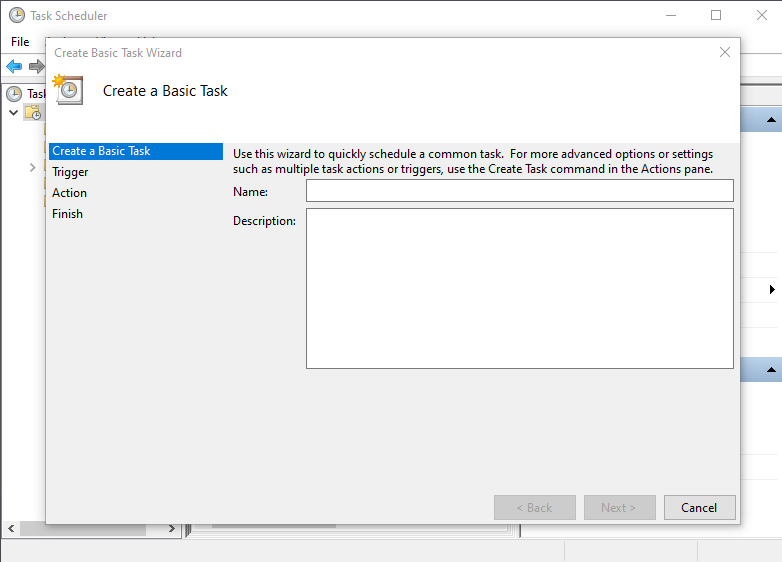
Advanced Task Creation:
While the guide outlines steps for Windows 10, the same instructions can generally apply to older versions like Windows 8.1 and Windows 7.
External Applications and Scripting with Task Scheduler
If you’re familiar with coding, you can utilize “PowerShell” and other tools to establish more intricate and personalized tasks. The “powershell.exe” command can run a script, and specific arguments ensure its successful execution.
Notable Features
- Start programs or tasks at set times or when certain things happen on your computer.
- Set actions to occur upon task failures.
- Monitor the history log of all tasks to understand execution details.
- Customize tasks based on system status, like startup or idle time.
- Special codes, known as “XPath expressions,” can assist in extracting specific records from Windows’ event history.
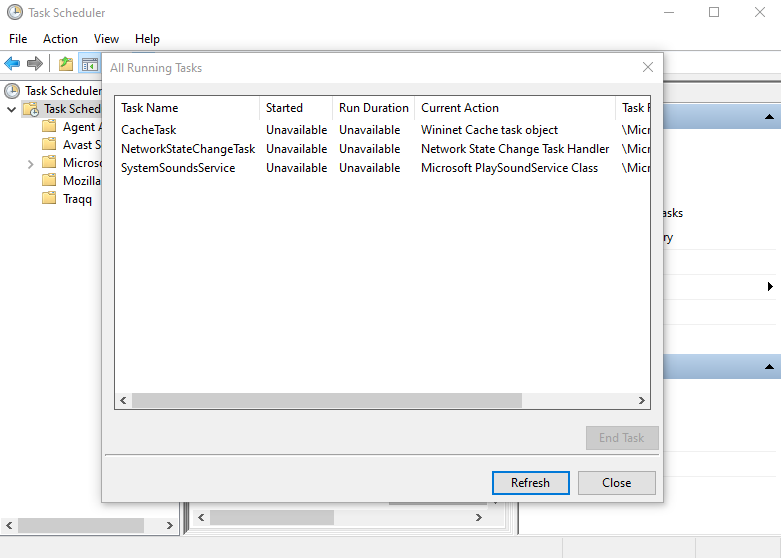
Potential Limitations
For tasks intended to run every 10 seconds, Task Scheduler’s default settings might not be suitable. Consider using PowerShell scripts or alternative tools such as autohotkey.
FAQ
Q: What is Task Scheduler?
A: Task Scheduler is a Windows tool that automates tasks to run at predetermined times or intervals.
Q: How long has Task Scheduler existed in Windows?
A: It’s been available since “Microsoft Plus! for Windows 95.”
Q: How can I set up a basic task in Task Scheduler?
A: Open Task Scheduler, create a task folder, select “Create Basic Task,” and follow the on-screen instructions.
Q: Can I set up advanced tasks using code?
A: Yes, you can use coding tools, like PowerShell, for more complex tasks.
Q: What if I need a task to run every 10 seconds?
A: Basic Task Scheduler might not support such frequency, but tools like PowerShell or autohotkey can help.
Q: What functionalities does Task Scheduler provide?
A: Users can customize tasks, view task logs, and set actions if a task fails.
Q: Is Task Scheduler consistent across Windows versions?
A: The core functionality remains similar, but features may vary. This guide focuses on Windows 10 but applies to older versions like Windows 8.1 and Windows 7.