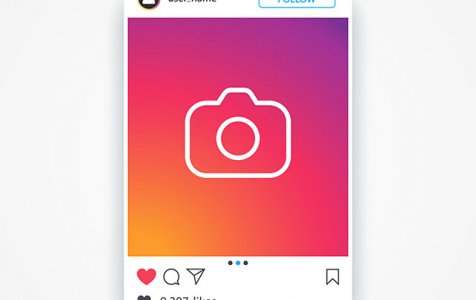Who said it’s impossible to upload photos to Instagram using your computer? As long as you know the right tricks and how to execute them, then you should get by.
What Is Instagram?
Instagram is simply a social networking platform built for the purpose of sharing videos and photos. It was first launched on iOS in October 2010. Two years after, it was made available on Android. In the same year, Facebook purchased the service.
Like the majority of social media apps today, Instagram lets you follow users that you know or you are interested in. All the recent posts from all the users you follow will then appear in your feed.
The Problem with Instagram
While it seems that Instagram is a perfect platform for sharing photos, uploading photos to it from your desktop is quite difficult. And believe it or not, there is no direct way that a picture can be uploaded on Instagram using a PC.
Expert Tip: For smoother PC performance, consider using a PC optimization tool. It handles junk files, incorrect settings, and harmful apps. Make sure it's right for your system, and always check the EULA and Privacy Policy.
Special offer. About Outbyte, uninstall instructions, EULA, Privacy Policy.
Obviously, that’s a nuisance, especially if you want to post the photos you’ve captured with a digital camera or you want to edit them using a desktop photo editing app before uploading.
Can You Use Your Computer to Upload Photos to Instagram?
With all the advances in technology today, do you think you can use your PC to upload pictures on Instagram? Yes. Simply try any of these methods:
Method #1: Use Vivaldi.
One of the easiest ways to upload photos to Instagram from a desktop computer is by using Vivaldi. This customizable web browser can be used to run the mobile version of Instagram.
To use Vivaldi, follow these steps:
- Download Vivaldi and install it on your computer.
- Set your personal preferences or simply use the default browser settings.
- Go to instagram.com.
- Click the + icon on the left-hand side of Vivaldi’s interface.
- At this point, the URL should fill automatically. Next, click the + icon again.
- Instagram’s mobile version will now show in the sidebar. It will stay there until you decide to close it. Log into your account.
- Click the + icon at the bottom of the page.
- Choose a photo from your desktop computer.
- Apply filters.
- Put a caption or add tags.
- Hit Upload.
Method #2: Use the BlueStacks App Player.
True, the Instagram app itself is superb. Not only does it run on Android and iOS devices, it can also run on your desktop. However, to enable it to do this, you have to use a free Android emulator like the BlueStacks App Player.
Here’s how to use the BlueStacks App Player to upload photos to Instagram using your computer:
- Download the BlueStacks App Player and install it on your computer.
- After installing it, wait for it to start.
- Skip the tutorial by pressing the cross at the top right portion of the screen.
- Choose the correct language and tap the arrow button to proceed.
- Hit Continue.
- Log in using your Google account.
- Read the terms of service before clicking OK.
- The checkboxes that will be displayed on your screen are completely optional. If you plan to use the app just to upload photos, you may uncheck all the options.
- Click Next.
- Enter your name or nickname for customization purposes.
- Now, the Google Play Store will show. Find Instagram in the list of apps. Make sure you select the official app.
- Hit Install.
- The app will then request access to some of your information, including your location and contacts. If you agree with it, hit Accept.
- Once Instagram is installed, its icon will show under the My Apps Click on it to open it.
- Sign in to your Instagram account.
- Click the + icon at the bottom-most part of the screen.
- Choose Gallery.
- Navigate to the Gallery drop-down menu and select Other.
- Click the Pick from Windows option.
- Locate the photo you wish to upload. Click on it and hit Open.
- From here, you can crop the photo, add a caption or filters, and share it with all your followers.
Method #3: Use Your Browser’s Developer Mode.
This is probably one of the best ways to upload photos directly from your PC to Instagram. Here’s how:
- Log in to your Instagram account on a desktop.
- Next, hit F12 to enter the Developer Mode. Alternatively, you can go to the three-dotted menu on your browser and navigate to More Tools > Developer Tools.
- Once you have activated the Developer Mode, your browser should automatically support mobile apps like Instagram.
- On your display, you should notice a familiar interface with the plus icon, along with the profile, search, and home icons. Click the + icon to choose an image you want to upload from your computer to Instagram.
- In the event that you don’t see the + icon, reload the browser.
In Conclusion
Instagram is one of the world’s most popular social media platforms. However, among its biggest drawbacks is just how hard it is to upload photos to it using your PC. Hopefully, the methods above can help make a difference in the way we upload photos to Instagram.
But before we end this post, allow us to give you a few handy tips. After using the photo editing apps to apply special effects and filters to the photo you want to upload, make sure your computer is ready to take the load. In most cases, edited photos consume a huge chunk in your computer’s storage space. To ensure you have room for new photos, make it a habit to delete unnecessary and junk files.
One of the best tools we recommend for deleting junk files is Outbyte PC Repair. This PC repair tool can sweep out all sorts of PC junk, including user temporary files, unused issue logs, temporary Java files, and many more. By running it, you can reclaim gigabytes worth of disk space.
Do you know other ways to upload photos to Instagram using your computer? We’d love to hear. Comment on them below.