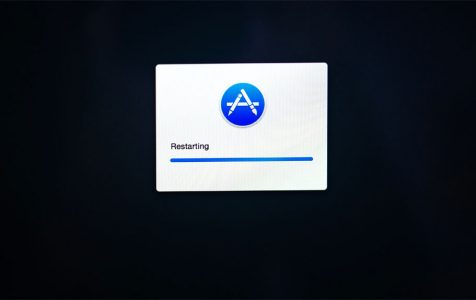Reinstalling macOS is sometimes necessary when the operating system is misbehaving and common troubleshooting processes are not enough to deal with it. Reinstalling macOS is usually the last resort because it is time-consuming and might be complicated for ordinary users. The best way to reinstall the operating system is via the macOS Utilities menu, where users can choose whether to reinstall from a Recovery partition or from the internet.
Internet Recovery is ideal for installing the macOS version that came with your Mac or if you want to downgrade to a previous installation. For this process, you need to have a stable internet connection to be able to download the installation files to your Mac. To access the Internet Recovery mode, just restart your Mac, then press and hold the Option + Command + R keys. Wait until you see the spinning globe appears before releasing the keys. When you see the macOS Utilities screen, choose Internet Recovery and follow the on-screen instructions to start re-installing your macOS.
Downloading the files and installing the operating system should take a long time, depending on the speed of your internet connection. But what if you encounter an error along the way? Getting errors in the middle of Internet Recovery can be irritating because that means wasting a lot of time and data for the downloading process. You need to start over again and re-download all the files.
One of the errors often encountered when re-installing macOS via Internet Recovery is the error code 2102F. This error occurs the moment the Internet Recovery mode is loaded or after the user has signed in using his or her admin account. Once this error appears, the re-installation process fails to proceed and the user is stuck with an error screen. There are also cases when the system goes into a boot loop because the computer is unable to load macOS properly.
Pro Tip: Scan your Mac for performance issues, junk files, harmful apps, and security threats
that can cause system issues or slow performance.
Special offer. About Outbyte, uninstall instructions, EULA, Privacy Policy.
The error code -2102F has caused a lot of frustration for the affected users because they are not able to proceed with the installation of macOS, on top of the initial hassle caused by the error the user is trying to fix previously. So if you’re looking for more information on why your Mac is getting the error code -2102F and how you can fix it, this article will be a great help to you.
What is the Error Code -2102F on Mac?
The error code -2102F is an issue that occurs when the user tries to re-install macOS using the Internet Recovery utility. This error pops up either when the utility tries to connect to the internet or when the user types in the admin username and password to initiate the download. Some users are able to get to the loading screen, but the error code suddenly -2102f appears.
The error message reads:
apple.com/support
-2102f
The problem with this message is that it doesn’t tell you anything about the cause of the problem or what triggered it. There is also no clue as to what exactly happened, leaving the affected user guessing why the installation failed. There are also limited resources online regarding this error code so users who encountered this error usually don’t know what to do.
Reasons Why Your Mac is Getting the Error Code -2102F
Since the error usually happens around the time when macOS Utilities is trying to connect to the internet, then the first thing you should look into is your internet connection. If you’re connected to a Wi-Fi network, the connection might not be stable and the process keeps on getting interrupted, resulting in the occurrence of the error -2102F. Keep in mind that you need to download a huge amount of data, which is around 5GB to 8GB, depending on the macOS version you want to reinstall. Any interruption in the download process can lead to issues, such as system errors and corrupted installation files.
Another factor you need to consider is your firewall or network settings that might be preventing you from getting full access to the internet. Some overactive firewalls can be pretty restrictive, blocking downloaded software from the outside and triggering the Mac error code -2102F in Internet Recovery. You should also check for any third-party app that are currently running and resulting in the error code -2102F.
A badly damaged hard drive can also lead to error -2102F. This happens when the system can no longer access the hard disk where the new macOS installer will be saved to.
How to Fix the Error Code -2102F on Mac
Getting the error code -2102F while re-installing macOS can be troublesome especially if your Mac goes into the boot loop. This is because you’ll have limited access to your computer, which makes troubleshooting a whole lot more difficult.
If you’re stuck with this dilemma, follow our instructions below to get rid of this error:
Step 1: Boot into Safe Mode.
To be able to fix your Mac, you need to be boot into Safe Mode first. Press the Shift key while your Mac is booting up to load the Safe Mode environment. If you’re stuck in a boot loop, force-shut down your Mac by pressing the Power button until it turns off. Turn it back on, then press the Shift key before macOS is loaded.
Step 2: Clean Up Your System.
Delete all unnecessary files to make sure you have enough storage for the macOS installer. You can use a Mac cleaning software to clean up junk files and claim back precious storage on your device. You also need to scan your computer for malware using an anti-malware app to make sure there are no hidden threats interfering with the re-installation of your operating system.
Step 3: Switch to a Wired Connection.
If you’re using Wi-Fi, connect using an Ethernet cable instead. This would ensure that your internet connection won’t drop in the middle of the Internet Recovery process and interrupt your download. Keep in mind that Internet Recovery requires a good internet connection for faster downloading and successful re-installation. If a wired connection is not possible, switch to a Wi-Fi network that has faster and more stable connection.
Step 4: Turn Off Your Firewall.
To make sure that your firewall is not preventing your Mac from downloading the necessary installation files, you can turn it off temporarily while you’re troubleshooting. Don’t forget to turn it back on when you’re done. You may also turn off your security software and other apps that might be getting in the way of Internet Recovery.
Step 5: Change Your DNS Server.
If your internet connection is stable, you can try tweaking the DNS settings to see if it would help resolve this error. Navigate to Apple menu > System Preferences > Network > Advanced > DNS.
Change the DNS Settings to either the Google Public DNS Server or the OpenDNS. You can try both settings to see which would work. Here are the details:
Google Public DNS Server
- Preferred DNS server: 8.8.8.8
- Alternate DNS server: 8.8.4.4
OpenDNS
- Preferred DNS Server: 208.67.222.222
- Alternate DNS server: 208.67.222.220
Once you’ve modified the DNS server, you need to verify your new settings. Go to Apple menu > System Preferences > Network > Advanced > Wi-Fi, then drag your network to the top of the list.
Next, go to Apple menu > System Preferences > Network > Advanced > TCP/IP, then click on Renew DHCP Lease.
Step 6: Use Command + R Instead.
If you’re getting the error when you load the macOS Utilities using Command + Option + R, use the Command + R shortcut instead to reinstall the latest macOS version that was installed on your computer. If this is also problematic, you can choose to re-install the macOS version that came with your Mac by pressing the Shift + Option + Command + R keys.
Summary
Getting the error code -2102F, when you’re trying to troubleshoot an existing problem, spells a lot of trouble. The reason behind this error could range from a simple unstable internet connection to faulty hardware. You need to narrow down the possible root cause by doing the steps above and implementing the necessary fixes. If nothing works, your last option would be to reformat your hard disk and install a clean version of your macOS.