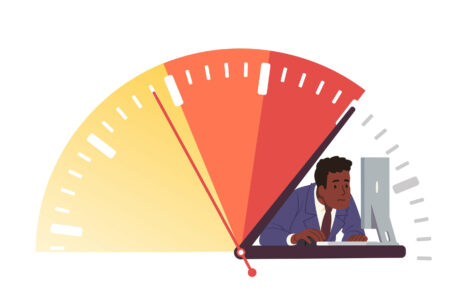A question that often crosses the mind of any computer user noticing lag or a whirring fan noise is, “Why is my CPU utilization hitting the ceiling?” There might be various underlying causes, ranging from the totally benign to the more concerning. Identifying the trigger is the first step in addressing the issue.
High CPU Usage Culprits
One of the common scenarios where you will see the CPU being fully utilized is while running high-intensity games or demanding applications. These tend to push the processor to its limits, which, for the most part, is an expected behavior and does not indicate a problem per se. However, if your machine is not gaming and still hitting that 100% mark, then it could signal underlying issues.
Common Reasons for High CPU Utilization
- Insufficient Cooling: Dust accumulation can lead to overheating, which causes CPUs to throttle and hit higher usages as they struggle to perform tasks.
- Background Processes: Certain Windows services or background processes can sometimes go awry and start consuming more than their fair share of CPU time, such as the Runtime Broker, Windows Session Manager, or Cortana.
- Outdated or Faulty Drivers: Drivers are the intermediaries between your computer’s hardware and software. Out-of-date or corrupt drivers can lead to high CPU usage as the system struggles to communicate efficiently with the hardware.
- Malware: Some forms of malware are designed to hijack your CPU’s resources for malicious activities, such as cryptocurrency mining, which can also lead to high CPU usage.
- Power Settings: Power saving settings on your computer can sometimes result in lower performance; hence, the CPU needs to work harder for tasks that would otherwise require less effort.
Steps to Diagnose and Address High CPU Usage
- Reboot Your PC: Before you take any action, rebooting your computer is a quick way to potentially fix the issue, as it can clear out temporary files and restart long-running processes.
- Check Processes: Use the Task Manager to monitor which processes are using up CPU resources. Anything unexpected consuming a high percentage needs a closer look.
- Update Drivers and BIOS: Ensuring that all drivers, including graphics and audio, are up to date can sometimes resolve performance issues.
- Scan for Malware: Use a reputable antivirus program to scan your system for any malware or viruses that could be draining CPU resources.
- Change Power Options: Check your computer’s power settings and switch out of the “Power saver” plan if necessary to ensure your CPU isn’t being unnecessarily throttled.
- Clean Your Computer: Physically clean your computer’s fans and vents to ensure proper airflow and cooling.
- Seek Online Assistance: Sometimes, the solution to a high CPU usage problem may be specific to a process or application. Online user communities and forums may provide specific guidance or fixes that have worked for others facing similar issues.
When to Consider Hardware Upgrades?
Should all these software-oriented solutions fail to alleviate the strain on your CPU, it could be a sign that your hardware is due for an upgrade. With the advancement of Intel processors and the inclusion of features like Intel Thread Director for optimized multitasking, an upgrade could resolve bottlenecks and bring about a significant performance boost.
Additionally, running your CPU at its maximum capacity over extended periods can impact its lifespan. The phenomenon known as electromigration can occur where metal atoms wander under the influence of high current flows and heat, potentially leading to a shortened lifespan for the CPU.
Community Discussions and Support
There are abundant discussions online from both users and experts sharing their experiences and solutions regarding high CPU usage. For more specific solutions based on user experience, you may find it valuable to visit online forums and support communities.
For insights into community discussions on this topic, you can find a plethora of user-shared experiences and solutions on Microsoft’s community forum.
Conclusion
High CPU usage doesn’t always ring alarm bells, but when it coincides with performance issues, it’s likely time for some investigation. Utilize the Task Manager to identify rogue processes, keep your system software up to date, maintain your hardware’s cooling system, and do regular malware scans to keep your CPU usage in check. If these steps don’t resolve the issue, consider the possibility that a hardware upgrade might be in your future. A balanced approach to hardware and software maintenance will provide the best experience and extend the life of your equipment.