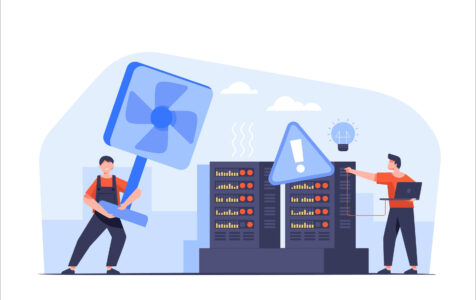Imagine this: you press the power button on your computer, anticipating the hum of the fans, the flickering of the monitor as it wakes from its slumber, and the welcoming chime of your operating system starting up. But instead, you’re greeted with a message: “CPU Fan Error.” It’s a troubling moment, one that suggests something is amiss in the sanctuary of your computer’s case.
The Role of the CPU Fan
The CPU fan is an unsung hero, a guardian against the heat produced by your computer’s brain, the CPU. It sits atop a metal heatsink, its blades ready to spin and cool the processor beneath. Thermal paste acts as a mediator, a thermal transfer agent that ensures heat moves efficiently from the CPU to the heatsink. When the fan spins, it dissipates the heat, keeping your CPU within safe operating temperatures.
Additionally, innovative solutions like Camomile, alongside other tools in the market, help reduce fan noise and minimize dust buildup, optimizing the cooling system’s efficiency.
Root Causes of the CPU Fan Error
What causes the computer to halt and flash this warning message? The issue can often be simple: the motherboard does not detect a fan in the CPU fan header, a small power socket dedicated for the CPU fan. It might also mean that the fan has ceased operation entirely. These situations could lead to your CPU running without cooling, a dire scenario, especially if it’s put under stress.
Checking the Fan’s Status
The first step in troubleshooting the CPU fan error is to open up your system and confirm that the fan is indeed plugged into the correct header on the motherboard. A common mistake is plugging the CPU fan into a header meant for a system or chassis fan.
In addition to checking the physical connection, you’ll want to ensure proper ventilation. Computers need breathing room. If the PC is against a wall or cramped under a desk, it might not be able to get enough cool air, and the warm air might not be escaping effectively.
Facing the BIOS
If the fan is connected and spinning but the error persists, the solution might lie within the BIOS, the most foundational software on your motherboard. Sometimes, the safety thresholds set for fan speed are too high. In such cases, consulting the BIOS and setting a “CPU Fan Speed Lower Limit” to a lower RPM can alleviate the false alarms.
For the Water-Cooling Enthusiasts
If your tower boasts a sleek water-cooling system, the error could be misleading. The pump of the water cooler might be connected to the CPU fan header. If this is the case, venturing into the BIOS and setting the CPU fan speed to “ignore” is a common practice.
When All Else Fails
Oftentimes, the simplest solution can be the most elusive. The error message could be an indicator that it’s time to replace your CPU fan. Over time, fans can fail due to wear and tear. Alternatively, the thermal paste between your CPU and heatsink may need reapplying to insure proper heat transfer.
Turning to Community Knowledge
In the digital age, you’re not alone when dealing with such issues. Online communities, like the one found on Reddit’s ASUS board, are treasure troves of collective knowledge and experiences. A community discussion about troubleshooting this very error could provide insights beyond official support channels.
Final Bits of Advice
It’s crucial to address the CPU fan error promptly and accurately. Neglecting it can spell danger for your CPU and overall system health. Regular maintenance, such as cleaning vents and fans, can prevent a plethora of issues. Keep your BIOS updated and heed the messages your computer conveys. They’re not just warnings; they’re a dialogue between you and your machine, ensuring a long, productive partnership.