This article is about the normal operating temperatures for CPUs. It covers different techniques for measuring and discusses the variations in optimal temperature ranges across different CPU models, including Intel and AMD. We aim to provide a general idea of safe CPU operation. It acknowledges that while a universal temperature range can be suggested, it may not accurately reflect the ideal conditions for every CPU.
What Is The Normal CPU Temperature?
Determining if your processor’s heat levels are excessive depends on the specific processor, as “normal” temperature ranges vary. For Intel or AMD processors, a core temperature above 50 degrees Celsius while idling or over 100 degrees Celsius under full load may indicate a problem. These are general guidelines; for a more accurate assessment of your CPU’s temperature and whether it’s appropriate, refer to the detailed guidance in this article.
Here’s a table summarizing what typically happens to a CPU at various CPU temperature ranges in both Celsius and Fahrenheit. This table is based on common knowledge and typical CPU behavior. It’s important to note that specific effects can vary depending on the CPU model and manufacturer specifications. Always refer to the manufacturer’s guidelines for the most accurate information.
| CPU Temperature (°C) | CPU Temperature (°F) | Effect on CPU |
|---|---|---|
| 105 | 221 | Critical limit, immediate risk of damage |
| 100 | 212 | Potential thermal throttling and damage |
| 95 | 203 | Likely thermal throttling, high risk |
| 90 | 194 | Elevated risk, potential for long-term harm |
| 85 | 185 | Possible performance degradation |
| 80 | 176 | High normal range, watch for sustained periods |
| 75 | 167 | Safe under load, but worth monitoring |
| 70 | 158 | Normal under high load or overclocking |
| 65 | 149 | Ideal high-end gaming/load temperature |
| 60 | 140 | Safe, generally optimal for most tasks |
| 55 | 131 | Excellent for sustained performance |
| 50 | 122 | Ideal temperature for long-term operation |
| 45 | 113 | Very good, efficient cooling |
| 40 | 104 | Excellent, ideal for most CPUs |
How to Check Your CPU’s Temperature
For easy monitoring of processor heat readings, start with the motherboard’s BIOS for idle readings. For detailed temperature checks during heavy usage, consider third-party software options, for example:
Camomile,
Core Temp,
HWMonitor,
or MSI Afterburner.
These applications show heat levels for each processor core. Stress-testing with tools like Prime95 simulates full load conditions for a comprehensive assessment of CPU performance under stress.
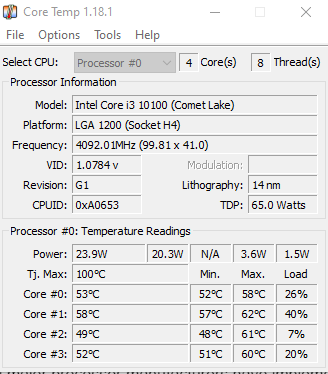
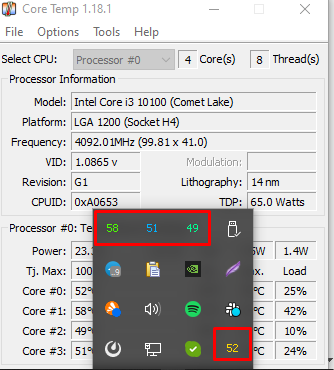
For testing under load, you can use demanding activities like gaming or video rendering, but a stress-test benchmark tool like Prime95 offers a more accurate measure by creating a near 100% load. Using Prime95’s SmallFFTs stress test, the CPU cores of the example processor may reach between 90–100 degrees Celsius under full load.
To determine if these temperatures (45-degrees Celsius at idle and 90–100 degrees Celsius under load) are safe for a particular processor like the 13700F, consider the processor’s specifications, stock settings, and the cooling system used.
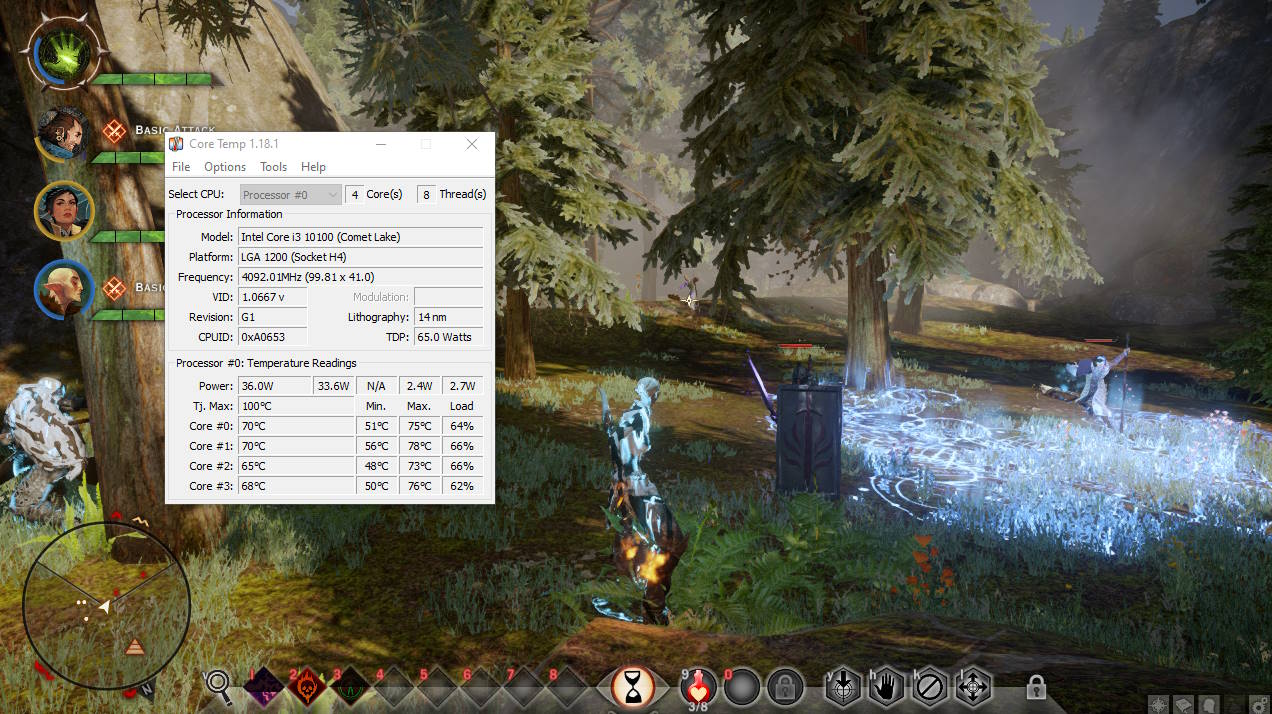
Factors Affecting CPU Temperature
Processor Type and Model
Different CPUs have distinct temperature ranges, primarily influenced by their architecture and power efficiency. For example, temperatures between models like Intel Core i7-13700K and Intel Core i3-7100 can vary significantly. Additionally, there’s a notable difference in temperature behavior between laptop and desktop CPUs due to design and cooling constraints.
Ambient Temperature Influence
The temperature of the surrounding environment is a crucial factor. A higher room temperature can lead to increased CPU temperatures, impacting performance and durability. When comparing CPU temperatures, consider the ambient temperature to ensure accurate benchmarking.
Cooling System
The effectiveness of the cooling solution, including the type of CPU cooler and the quality of thermal paste, plays a significant role in maintaining processor thermal levels. Advanced cooling systems and high-quality thermal compounds are more effective in maintaining lower temperatures.
Case Airflow Dynamics
The design and airflow dynamics of the computer casing greatly affect processor heat. Cases with optimized airflow allow better heat dissipation, thus keeping the CPU cooler.
Overclocking
Overclocking a processor results in elevated heat under operation. When comparing temperatures, it’s important to match the overclocking levels of the CPUs for an accurate comparison.
Power Supply and Regulation
The power supply’s quality and setup can indirectly influence processor’s thermal conditions. Power supplies with higher efficiency and better voltage regulation contribute to overall system stability and can reduce thermal stress on the CPU.
System Load and Usage Patterns
The intensity and nature of the tasks being performed significantly influence processor heat level. High-performance tasks, like gaming or video rendering, generate more heat compared to general usage or idle states.
Motherboard and BIOS Settings
The motherboard design and BIOS settings can influence core heat level. Features like fan control, power management, and voltage settings play a role in the thermal management of the CPU.
Environmental Dust and Maintenance
Dust accumulation in the system and on cooling components can impede airflow and heat dissipation, leading to higher temperatures. Regular cleaning and maintenance are essential for optimal thermal performance.
Age and Wear of Components
Over time, components like thermal paste can degrade, and fans can become less efficient, leading to increased temperatures. Regular checks and timely replacement of these components can help maintain normal operating temperatures for CPU.
How To Lower CPU’s Operating Temperatures
In cases where CPU temperatures exceed expected levels, the following measures should be considered:
- Reinstall or upgrade the CPU cooler.
- Use better-quality thermal paste.
- Opt for a computer case with better airflow.
- Regularly clean the computer to ensure unobstructed airflow.
- For laptops, using a cooling pad or considering replacement might be necessary.
Manufacturer’s Temperature Guidelines
Intel and AMD don’t provide specific ‘normal’ temperature values. The recommended approach is to compare your CPU temperatures with those reported by others with the same processor and similar setups, found in forums or product reviews.
Intel Processors Case Temperature
Intel, being a leading processor manufacturer, offers a range of CPU models, each with specific thermal characteristics. To help you navigate this aspect of hardware management, we’ve compiled a list of some of the most popular Intel CPU models, along with their maximum operating temperatures. This information is derived from thorough research and reliable sources, including the detailed guide available on Tom’s Hardware and direct insights from Intel. Intel provides maximum temperature for every processor, the information can be easily accessed on the product specification page. Idle temperature is usually less than 65°C.
- 13th Gen (10 nm) – i9-13900K / i7-13700K: These CPUs have a TDP (Thermal Design Power) of 125W and a maximum operating temperature (Tj Max) of 100°C.
- 12th Gen (10 nm) – i9-12900K / i7-12700K: These models also have a TDP of 125W and a Tj Max of 100°C.
- 11th Gen (14 nm) – i9-11900K / i7-11700K: These processors have a TDP of 125W with a Tj Max of 100°C.
- 10th Gen (14 nm) – i9-10900K / i7-10700K: They have a TDP of 125W and a maximum operating temperature of 100°C.
- 9th Gen (14 nm) – i9-9900K / i7-9700K: These CPUs come with a TDP of 95W and a Tj Max of 100°C.
- 8th Gen (14 nm) – i7-8700K / i5-8600K: With a TDP of 95W, their maximum operating temperature is 100°C.
- 7th Gen (14 nm) – i7-7700K / i5-7600K: These processors have a TDP of 91W and a Tj Max of 100°C.
- 6th Gen (14 nm) – i7-6700K / i5-6600K: They also have a TDP of 91W and a maximum operating temperature of 100°C.
- 5th Gen (14 nm) – i7-5775C / i5-5675C: These CPUs have a lower TDP of 65W and a Tj Max of 96°C.
- 4th Gen (22 nm) – i7-4790K / i5-4690K and i7-4770K / i5-4670K: They have TDPs of 88W and 84W respectively, both with a Tj Max of 100°C.
- 3rd Gen (22 nm) – i7-3770K / i5-3570K: These models have a TDP of 77W and a higher maximum operating temperature of 105°C.
- 2nd Gen (32 nm) – i7-2700K / i5-2500K: With a TDP of 95W, their Tj Max is 98°C.
- 1st Gen (45 nm) – i7-880 / i5-760 and i7-960 D0 / i7-920 D0: These processors have TDPs of 95W and 130W respectively, both with a Tj Max of 100°C.
- Core 2 Series (45 nm and 65 nm): Models like the Q9650 E0 / Q9550 E0 and Q6600 G0 have a TDP of 95W and a Tj Max of 100°C, while the Q6600 B3 and E6700 B2 / E6600 B2 have TDPs of 105W and 65W respectively, with a lower Tj Max of 85°C.
The Heat Spectrum of AMD Processors
AMD doesn’t provide consolidated information about normal operating temperature for a CPU. However, in discussions among AMD CPU users, a common theme is the management of CPU temperatures, especially under various loads. For instance, AMD’s Ryzen 7 5800X3D and 7600X models show temperatures reaching up to 90°C under intense tasks like gaming or rendering, though they can operate safely within this range. Effective cooling solutions, such as AIO liquid coolers, are crucial, with users noting significant temperature drops after addressing issues like faulty pump installations or inadequate thermal paste application. Additionally, ambient room temperature and case airflow greatly influence the heat. Some users successfully reduce temperatures by adjusting BIOS settings or undervolting their CPUs. However, individual experiences vary, indicating that optimal temperature management often requires personalized solutions based on specific hardware configurations and usage patterns.
Conclusion
Maintaining extremely low CPU temperatures is not essential for typical users, especially those who do not overclock. Average or slightly above-average temperatures under load are generally acceptable. It’s essential to address unusually high temperatures, but moderate temperatures, even if higher than those with more advanced cooling setups, should not be a cause for immediate concern.
