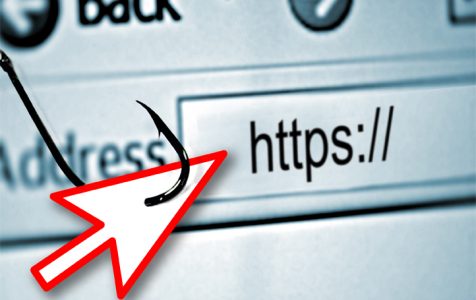There are Windows users who have reportedly come across different Run DLL errors during startup or when opening certain apps. To diagnose the cause of the problem, it is worth noting that the Run DLL is a legitimate windows file and that any issue associated with it is often caused by other dependent DLLs, such as backgroundcontainer.dll.
Most often, a backgroundcontainer.dll issue occurs when your system is dealing with a browser hijacker. This means you have to deal with it right away. Otherwise, you will always see annoying ads popping up at random or your browser keeps on redirecting you to websites that collect private and personal information.
Now, before we share with you some ways to fix a backgroundcontainer.dll issue, let us first decipher some common terms that you may encounter in this article. This will help you better understand what’s going on.
What is Run DLL?
The Run DLL is a crucial Windows file that is responsible for loading and executing the DLL files of other applications. If it becomes corrupted by malware entities, it may end up causing other DLL files to be corrupted as well.
Expert Tip: For smoother PC performance, consider using a PC optimization tool. It handles junk files, incorrect settings, and harmful apps. Make sure it's right for your system, and always check the EULA and Privacy Policy.
Special offer. About Outbyte, uninstall instructions, EULA, Privacy Policy.
Like other DLL files, the Run DLL is no stranger to errors. There are times when a problem arises because the Run DLL file does not have access to a code or it cannot locate the DLL file of the program that needs to be loaded. Such is the case with the backgroundcontainer.dll.
About BackgroundContainer.dll
The backgroundcontainer.dll is a part of the notorious toolbar called Conduit Toolbar Verifier. This means if you are seeing this .dll file, it is likely that you also have the malicious toolbar on your PC.
This .dll file is developed with an aim to check and make necessary system setting adjustments so that the malicious toolbar can run properly. If the .dll isn’t properly loaded, a Run DLL error message will be thrown.
So, how do you remove the backgroundcontainer.dll to prevent the occurrence of a Run DLL error?
How to Remove the Backgroundcontainer.dll from Windows
At this point, you probably have lots of questions on your mind. Is backgroundcontainer.dll a virus? Should the backgroundcontainer.dll be deleted?
Well, if you are becoming annoyed and less productive because of the Run DLL error caused by backgroundcontainer.dll, we suggest that you try the solutions below:
Solution #1: Scan your computer with an anti-malware tool
Because you have the backgroundcontainer.dll on your PC, then it is clear that you are dealing with a malware infection. That said, it is just important to ensure that your computer doesn’t have any security weaknesses that the malware entity can use against you.
To do so, we strongly suggest that you run a quick scan of your system using a powerful and reliable anti-malware tool like Outbyte Anti-Malware. If you don’t have it on your PC yet, download and install it from the official developer’s site.
Solution #2: Destroy the malware entity
Destroying the malware entity itself can prevent the spread of the infection. However, when doing this, be sure you follow the steps carefully as one wrong move will impact other system processes or programs.
Here’s a step by step guide on how to destroy the backgroundcontainer.dll malware:
- Press the CTRL + ALT + DEL buttons together to open Task Manager.
- Navigate to the Processes tab.
- Go through the list of active processes and click backgroundcontainer.exe.
- Tap End Process.
- Next, press the Start button and click My Computer.
- Click Tools.
- Under the drop-down menu, select Folder Options.
- Select View and click Hidden Files and Folders.
- Hit OK.
- A new window will now appear. Look for backgroundcontainer.dll in the list. If you cannot find it there, go to the Windows folder and search for it. Once you find it, click on it and hit Delete.
What’s Next?
To ensure there are no other malware entities that disguise as important system files, it is best that you run a quick scan on your computer using a trusted PC repair tool. In a matter of minutes, this tool can optimize your PC by getting rid of unnecessary files that are causing problems and error messages to pop up.
Do you know other ways to remove the backgroundcontainer.dll so it no longer has to trigger Run DLL errors? Share them in the comments.