The Discord virus, also called Spidey Bot, is a malware that targets Discord users by modifying the Windows Discord client and turning it to an information-stealing Trojan and key logger malware.
Discord is a free voice, video, and chat app that is popular in the gaming community. It is available on all major platforms i.e. Windows, iOS, Android, macOS, and Linux. There is even an option to download it as a browser extension.
What Can the Discord Virus Do?
Discord is mostly written in the popular web programming languages of HTML, CSS, and JavaScript. And because of this, cybercriminals are able to modify its core files and insert code that executes malicious behavior during startup.
The malicious code by the malware is added to the following locations %AppData%\Discord\[version]\modules\discord_modules\index.js and %AppData%\Discord\[version]\modules\discord_desktop_core\index.js files.
For the new code to load, the malware creators force the Discord app to restart. This behavior is one of the telltale signs of an infection.
Once it gets going, the malware executes a variety of JavaScript functions and Discord API commands that collect sensitive information about the user.
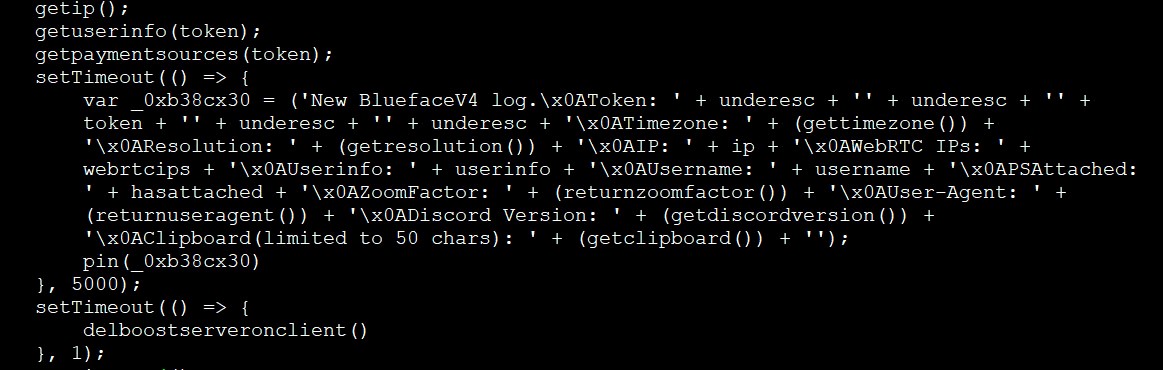
The information collected through the execution of the above code includes:
- The Discord user token
- Victim’s time zone
- The Screen resolution
- Victim’s IP addresses i.e. local and public address via WebRTC
- User information including username, email address, phone number, and physical location
- The first 50 characters on the victim’s Windows clipboard
- Stored payment information
- Zoom factor
- Browser user agent
- Discord version
As you can probably deduce, the Discord virus is very dangerous, considering it has the ability to steal payment information and passwords. Cybercriminals can use these for financial and identity fraud. So, if you are wondering how the Discord virus can affect you, now you have your answer.
How to Remove the Discord Malware
To remove the Discord malware from your computer, all you need is a powerful anti-malware solution such as Outbyte Anti-Malware. The anti-malware software will perform a comprehensive scan, identify, and remove all malware entities.
To stop the malware from activating its startup code (the one that interferes with startup items), you will have to run your device on Safe Mode with Networking. Safe Mode will only start a minimum of Windows apps and settings, while the networking option will allow you to download any utility tool that you might need in your fight against the Discord virus.
Here is how to get to Safe Mode with Networking on a Windows 10/11 device:
- Sign out of your Windows device to get to the Sign In screen.
- Press the Shift key on your keyboard, and tap the Power button to restart your computer.
- On the Choose an option screen that appears once your device restarts, select Troubleshoot > Advanced Options, Startup Settings > Restart. If you don’t see the Startup Settings option, click on the See more recovery options link.
- Click Restart.
- Select Safe Mode with Networking using the arrow keys or by pressing the F5 key.
After you are done scanning your computer with an anti-malware tool, use the internet to download a PC repair tool. The repair tool will help clean the folders and files that the Discord malware uses as a hiding place. It will also make it easier to remove problematic apps and halt startup items that take too much computing power.
What else can you do to remove the Discord virus that doesn’t involve an anti-malware tool? If you are a Windows user, there are tons of recovery tools and utility apps that you can use delete all kinds of malware.
System Restore
If you have a restore point that was created before you installed the Discord app on your computer, now is the time to use it. The System Restore option will undo any changes to your PC’s system files, apps, and configuration files past that particular restore point.
To get to the System Restore option, follow the instructions leading to Safe Mode with Networking, but choose System Restore instead of Startup Settings. When you choose a restore point, make sure that the Discord app is the list of the affected programs.
Uninstall the Discord App
Technically speaking, the System Restore option acts to remove apps and settings past a certain restore point. In the situation above, it was used to remove the Discord app, a process that can also be achieved using the Control Panel. Here is how:
- Into the Windows search box, type ‘control panel’.
- Under Programs, click the Uninstall programs app.
- From the list of programs that are on your device, find Discord and remove it.
In case you are wondering, the goal of removing Discord is not to entirely do away with the app, but to install a new version after the malware cleanup effort has taken place.
How to Prevent the Discord Virus Infection
After installing the new infection free Discord app, you should take a raft of security measures that will prevent future infections. Here is a list of the most important:
- Update all the apps on your computer as this will patch any vulnerabilities that exist.
- Scan your computer as often as you can with a premium anti-malware solution.
- Use a PC cleaner to remove any junk files that may play host to malware entities.
- Only download software products from trusted sources.
That will be all about the Discord malware. If you have something to add, feel free to use the comment section below.
