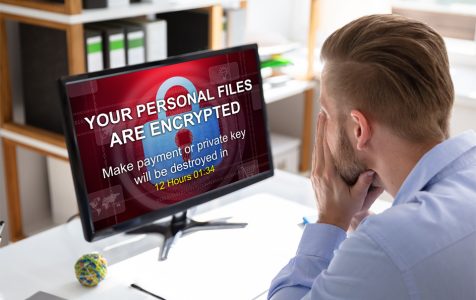Are you having problems with opening images, files, and other documents on your computer because they have the .erif extension? Then it is clear that your PC is infected by the ERIF ransomware.
About ERIF Ransomware
ERIF, a malicious program, is classified under the DJVU ransomware family. PCs with infected by this malware suffer from data encryption and receive ransom demands for files to be decrypted.
What Does the ERIF Ransomware Do?
In the encryption process, files get appended with the .erif extension. For instance, a file named “photo.jpg” will be converted to “photo.jpg.erif.” After the encryption process, a ransom note is generated in the Desktop. It will be named “_readme.txt.”
How Did My Computer Get Infected?
Like other ransomware entities, the ERIF ransomware is distributed via spam emails. These emails contain malicious and infected attachments that are designed to exploit system vulnerabilities and attack loopholes of installed programs.
Cybercriminals often start by sending out fake emails that make you believe that it is from a reliable and legit company. It may tell you that it’s coming from a shipping company like FedEx and that they are trying to reach out to you to have a package delivered. Unfortunately, they failed for some reason.
Other emails are sent to trick you about a certain shipment that you have made. By nature, humans easily get curious. So, you would open the attached document or file, which contains the ERIF ransomware.
Some of the programs that the ERIF ransomware exploits are Microsoft office, browsers, and third-party apps.
How to Protect Your PC from Ransomware Infections
Obviously, you must never open suspicious emails. You should never click on any links or attachments found in them. Doing so may only put your information at risk.
Should you feel the need to download certain programs or applications, make sure to visit verified sites or official download channels.
In addition, software products that you download must only be activated using legit and genuine keys provided by the official developers. Using cracks and other illegal activation tools may only cause more problems in the future.
To further strengthen your device’s security and protection against malware entities, it is necessary that you install a trusted anti-malware software and ensure it is always updated. Run regular system scans to keep potential threats at bay.
How to Remove the ERIF Ransomware
Most ERIF ransomware removal instructions appear complicated and overwhelming because of the number of steps and programs that are involved. That is why we created this ERIF removal guide in such a way that is easy to understand and follow. As long as you follow the steps in the correct order, then there should be no problem:
Step 1: Disconnect your internet connection.
The first step you should take is to disconnect your PC from the internet. This way, you can isolate your device and prevent the spread of the ransomware within your home or organization’s network.
- Go to Control Panel and navigate to Network and Sharing Center.
- Click Change Adapter Settings.
- A list of network connections will appear on your screen. Right-click on each one of them and select Disable. By doing this, your system will no longer be connected to the web.
Step 2: Disconnect all storage devices.
Ransomware entities like ERIF may encrypt data that are on your computer. That is why you should disconnect all external storage devices immediately. This includes flash drives and other portable hard disks.
- Go to My Computer.
- Right-click on all the connected devices.
- Choose Eject.
Step 3: Log out all your cloud storage accounts.
Most ransomware entities are capable of hijacking software programs that are stored in the Cloud. If not prevented and stopped, data in these programs could become corrupted and encrypted. This is why it is paramount to log out of all cloud storage accounts. If possible, uninstall all your cloud management applications until you have completely gotten rid of the infection.
Step 4: Download and install an anti-malware tool.
As soon as you have isolated your device, you can now proceed with downloading and install a reliable anti-malware tool. If you do a quick search online, you can find a multitude of options out there. Be sure to choose a software program that is proven effective in removing the ERIF ransomware.
Once you have an anti-malware tool installed, run a quick scan and wait for it to complete. By the end of the scan, all malicious entities and potential threats it detects will be listed. You can then decide whether or not to get rid of them or have them fixed.
Step 5: Restore the encrypted files.
In most cases, it won’t be possible to recover the files that ransomware entities encrypt. However, using recovery tools can sometimes do the trick.
Wrapping Up
Malicious entities like the ERIF ransomware don’t deserve a spot on your device. So, once you detect its presence, make sure to take necessary actions and have them removed. You can use third-party antivirus programs to get rid of them or let the experts handle the job.
What other ransomware entities have you encountered? Let us know in the comments.