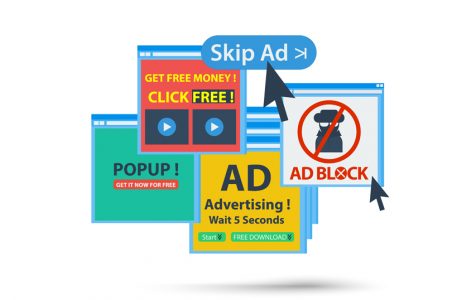The Nextyourcontent.com malware is a social engineering attack designed to trick you into subscribing to its malicious push notifications so that the malware can display unwanted ads directly on your desktop.
The Nextyourcontent.com website usually displays fake error messages, prompting you to subscribe to the notifications from this website. If you click Allow, then you will start getting unwanted pop-up ads from Nextyourcontent.com on your computer even if your browser is closed. These ads lead to adult sites, fake software updates, online web games, and unwanted programs.
The Nextyourcontent.com site usually shows the following message:
Nextyourcontent.com wants to Show notifications
Press tap the Allow button to continue
Nextyourcontent.com virus does not only infect your browser and operating system, but also works as an indicator that there could be another malware inside your computer. Adware, which is the most popular malware infection, can be already installed in your PC as a browser extension or a PUP, generating malicious advertisements, reroutes, and pop-ups.
Is the Nextyourcontent.com Pop-up Virus Dangerous?
According to reports, Nextyourcontent.com was first launched around July 2018 and became popular and widespread across the globe, generating more than 35 million infections per month. Here are the most affected countries: Brazil, Turkey, Mexico, Spain, and Italy. Of course, these numbers were reached with the help of ten other subdomains, such as 0.nextyourcontent.com, 1.nextyourcontent.com, 2.nextyourcontent.com, 3.nextyourcontent.com, 4.nextyourcontent.com, and others.
Because of its popularity, a web page that has almost no content except for a single notification box has raised many questions among the affected people. Users are wondering whether this pop-up is malicious or not. Although regular anti-malware programs may not show anything dangerous, Nextyourcontent.com pop-ups can be harmful and should be taken care of as soon as they are noticed.
The danger is not part of the main website, but is in the Javascript code used, which is triggered after you allow the pop-up. No matter what option you select, the virus will be released either way, so the best option should be to just close the whole window. Nextyourcontent.com does not just inject ads into your browser, it can be more dangerous and compromise your system with other malware, such as a hijacker or trojan.
How is Nextyourcontent.com Distributed?
The main source of Nextyourcontent.com website’s traffic comes from the reroutes via redirect viruses or ads, which are placed on some dodgy web pages. These are paid strategies to attract visitors, yet they are very effective. Some of those referral links include:
- Velocitycdn.com
- Cdnquality.com
- Cdnondemand.org
- Moneymakercdn.com
- fbcdn2.com
Interestingly enough, these websites are all working from different regions around the world, which allows the Nextyourcontent.com developers to spread widely and infect more users.
There are also some other sites that lead to the Nextyourcontent.com through the malicious ads added to their page. These websites include nitroflare.com, dubladotorrent.com, egy.best, osreformados.com, and muhtesemiz.com.
If the pop-ups are intrusive and do not stop after you exit the page, the reason might be because of the presence of an adware inside your PC. This virus has taken over parts of the web browser, allowing cybercriminals to display sponsored content like Nextyourcontent.com pop-ups. It could have sneaked into your system as a bundled program in one of the freeware you downloaded or from P2P sites.
How to Remove Nextyourcontent.com Pop-up Virus
Getting rid of Nextyourcontent.com pop-up virus is an easy but tricky process. You need to follow our Nextyourcontent.com virus removal guide closely to make sure that no infected files are left on your computer.
To start, you need to delete these permissions that you granted when you click the Allow button on the Nextyourcontent.com notification. To do this:
Google Chrome
To delete the Nextyourcontent.com permission to push notifications to your Google Chrome browser, follow these steps:
- In the top-right corner, click on Chrome’s main menu or the three vertical dots. When the drop-down menu appears, click Settings.
- When Chrome’s “Settings” menu has been displayed, scroll down and click Advanced.
- Under the Privacy and Security section, click Content settings.
- Click on Notifications.
- Find the Nextyourcontent.com website and click themune button next to it, then click Remove.
Firefox
To delete the Nextyourcontent.com permission to push notifications to your Firefox browser, follow the steps below:
- In the top-right corner, click on Firefox’s menu button or the three horizontal lines.Choose Options from the dropdown.
- Click on Privacy & Security found on the left side of the window.
- Scroll down to the Permissions section, then click on the Settings button next to Notifications.
- Search for the Nextyourcontent.com website, then click on the dropdown menu.
- Select Block.
- Click on the Save Changes button.
Internet Explorer
To delete the Nextyourcontent.com permission to push notifications to your Internet Explorer browser, follow the instructions below:
- In the top-right corner, click on the gear icon in the upper-right part of your browser.
- Select Internet Options.
- Click on the Privacy tab, then select Settings in the Pop-up Blockers section.
- Search for Nextyourcontent.com, then click the Remove button to delete the site.
Microsoft Edge
To delete the Nextyourcontent.com permission to push notifications to your Microsoft Edge browser, follow these steps:
- In the top-right corner, click on Microsoft Edge’s menu button or the three horizontal dots. When the dropdown menu appears, choose Settings.
- On the left side of the window, click on Advanced.
- In the Website permission section, click on Manage permission.
- Search for the Nextyourcontent.com website and click the X (Delete) button to remove the site.
Once you have removed the permissions, you can start the removal process by using a reliable antivirus or anti-malware program. You need to scan your computer and delete the malicious apps and the infected files using Malwarebytes or other security software.
After deleting the malware, you can proceed to roll back any changes that the malware has caused on your other apps. Check your browser if the settings have been altered and reset them to their default configurations. You should also uninstall any suspicious add-ons and extensions that have been added to your browser.