Adware is one of the most common adware that users are most likely to encounter. This run-of-the-mill, profit-generating type of malware is easier to distribute and has more money-earning potential compared to the other malware variants. You’re probably used to dismissing pop-up ads on your browser or apps, but what you don’t realize is that you’re probably dealing with adware already.
Norassie is one of those adware variants that have been affecting a lot of devices lately, including PCs, Macs, and mobile devices. Just like any other adware, Norassie follows where the money is. This means that the ads being forcefully displayed to the user are sponsored by the clients that pay the developers of the Norassoe adware.
Norassie adware may not be as dangerous as the other types of malware, but it can be extremely annoying. Imagine closing persistent ads on every website that you visit. Trying to close every ad that pops up only to see them reappear after a few seconds can really test your patience. What’s more, you don’t know where the ads will lead you if you accidentally clicked on them. You’re lucky if you’re redirected to a product page or a landing page that promotes some products or services. But what if it leads you to a dangerous or NSFW website?
If you think your device is infected with the Norassie adware, this guide should help you handle the infection quickly and effectively.
What is the Norassie Adware?
Adware.Norassie is the detection name of this family of adware that targets Windows and macOS systems. The files associated with this adware are usually signed by Norassie LTD. It mainly affects web browsers, including Google Chrome, Internet Explorer, Mozilla Firefox, and Safari.
The most common distribution method of the Norassie Adware is through bundling. It is packaged with a legitimate app or the freeware, and gets installed when the user skips some of the installation steps or does not read the installation instructions. The adware gets installed in the system because the user failed to realize that he or she has agreed to install Norassie along with the legitimate software.
Norassie adware installers are also often offered as fake Java updates. The adware can also be acquired when you download spam email attachments, mount infected external drives without proper scanning, visit malicious web pages, download compromised files, or use file-sharing software.
Once installed, the Norassie adware creates its own registry key here: HKEY_CURRENT_USER\Software\Norassie.
What Can Norassie Adware Do?
Once Norassie adware has infected your computer, the malware targets the web browsers immediately. Norassie has been known to infect browsers, such as Internet Explorer, Mozilla Firefox, Google Chrome, and Safari. It modifies the browser settings that result in home page hijacking and browser redirect issues. The adware also installs other extensions, add-ons, or plug-ins to achieve other malicious tasks.
For the malware to load instantly when the browser is launched, Norassie usually installs itself as a browser helper object. This gives the malware the more control on the browser and the capability to carry out the browser modifications.
Here are some obvious signs that should alert you to the presence of Norassie adware:
- Modified default home page, start page, new tab page, or search engine
- Forced redirect to unwanted websites
- Excessive presence of pop-up banners, text ads, and other types of advertisements
- New tabs open on their own when the browser is open
So, when you see a lot of pop up ads on your browser, particularly fake software updates, it might mean that your device has been infected with Norassie. Here are some of the bogus files that are associated with this malware:
- java_installer.exe (Java Installer)
- java_update.exe (Java 7.67 Installer by Installer)
- apache_openoffice_4.0.1_win_x86_install_en-us.exe (Application)
- epson_tm_t20_driver-drivers.exe
- driver_setup.exe (Driver Detective Installer by Installer)
- codec_update.exe (Video Codec Update by Norassie)
- megagetsetup1.exe (MegaGet Downloader by Norassie)
- adblock_plus-2.6.7-sm+tb+fx+an.exe (Application)
- updatesetup.exe (Software Updater)
- icreinstall_adobe_flash_player_setup.exe
- webinstaller.exe (OSHI Defender by Norassie)
- flashplayer_installer.exe (Flash Player Installer)
- internet_explorer_setup.exe (Internet Explorer Installer by Installer)
- icreinstall_java_setup.exe
- hp_officejet_pro_8600_driver-drivers.exe
- canon_mf4100_driver-driver.exe (Drivers Updater Tool by Installer)
How to Remove Norassie Adware
The best way to remove the Norassie Adware is to run your anti-malware program to scan for the infected programs and files. Once the threat has been disabled, you can proceed with cleaning up the leftover files using a PC cleaner app. You also need to delete the registry entry created by the malware here: HKEY_CURRENT_USER\Software\Norassie.
After that revert all the changes done to your browsers by resetting them. You need to be patient and get rid of all the traces of the adware to prevent the possibility of re-infection. If you’re having trouble doing all these steps or you’re not sure what to do next, you can follow our malware removal guide below.
To remove PUPs from Windows and get rid of the Norassie adware permanently, follow these instructions:
1. Uninstall malicious programs.
Click Start, then type in Control Panel in the search box. Choose Control Panel from the search results, then click on the Uninstall a program link under Program. For Windows XP users, click on Add/Remove Programs instead.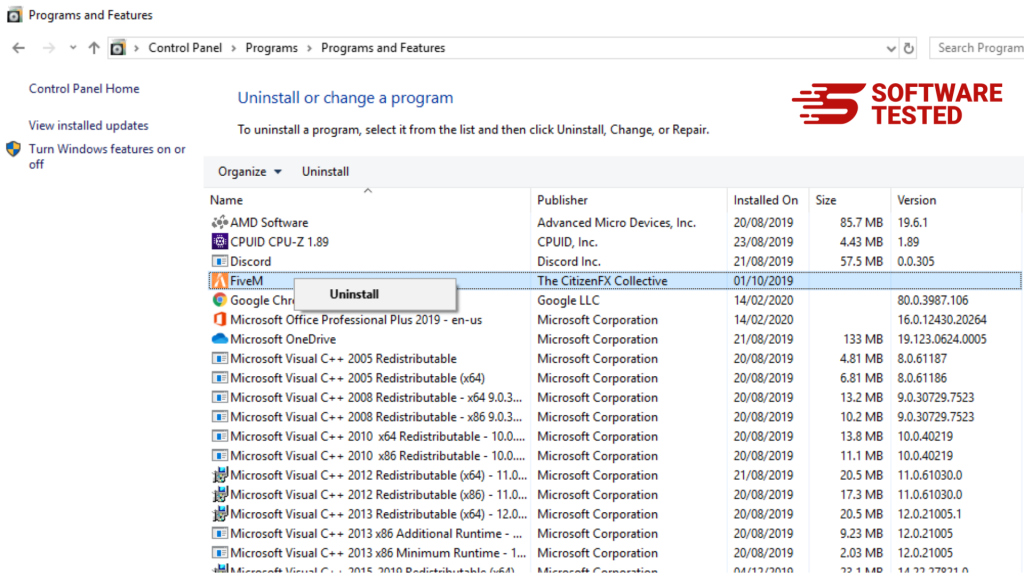
For Windows 10/11 users, you can also uninstall programs by navigating to Start > Settings > Apps > Apps & features.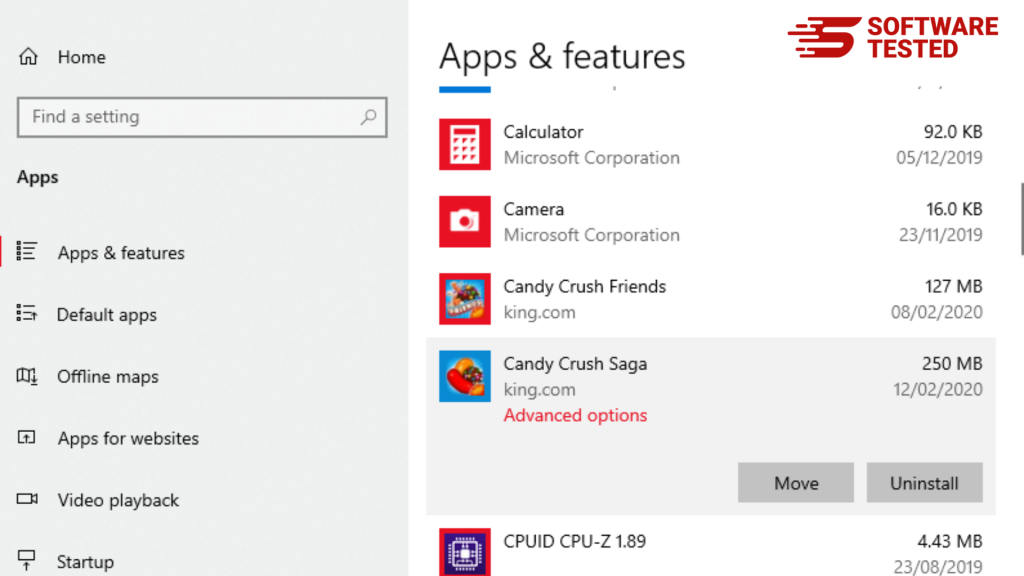
In the list of programs on your PC, look for suspicious programs that were recently installed and you suspect to be malware.
Uninstall them by clicking (or right-clicking if you’re in the Control Panel), then click Uninstall. Click Uninstall once again to confirm the action. Wait for it to be completed.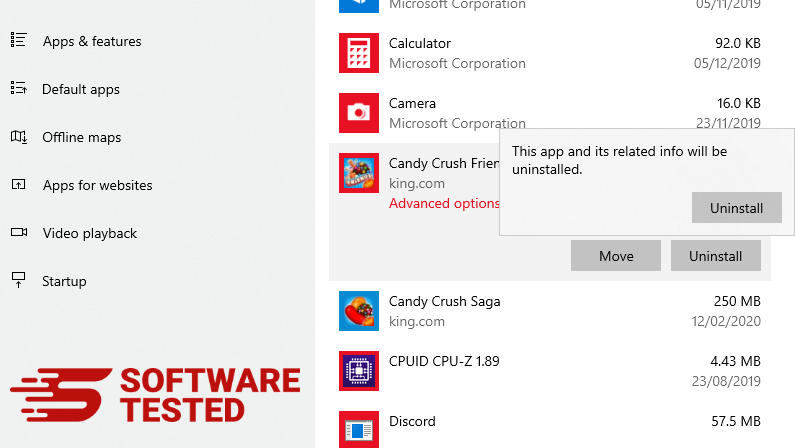
3. Remove Norassie Adware from Windows shortcuts.
To do this, right-click on the icon of the app you uninstalled, then select Properties.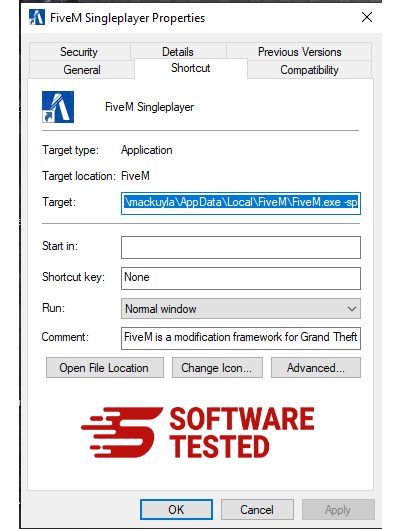
In the Shortcut tab, look at the Target field and delete the target URL that leads to the installation folder of the malicious program you uninstalled.
4. Repeat all the steps listed above for all the program’s shortcuts.
Check all folders where these shortcuts might be saved, including the Desktop, Start Menu, and the Taskbar.
5. Empty the Recycle Bin.
Once you have deleted all the malicious apps and files from Windows, clean up your Recycle Bin to completely get rid of the Norassie adware. Right-click on the Recycle Bin on your Desktop, then choose Empty Recycle Bin. Click OK to confirm.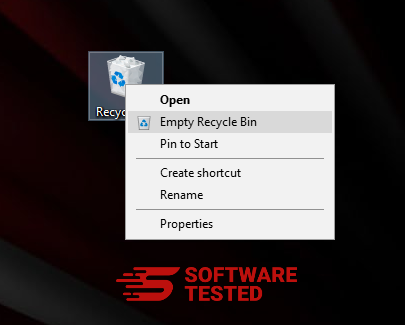
How to Protect Yourself from Norassie Adware
Norassie adware can be intimidating, especially if you’re bombarded by a lot of pesky ads. In order to protect your computer against this malware, and all other types of malware for that matter, you need to keep these tips in mind:
- Keep your device’s OS updated. When you fail to install the recent updates to your operating system, you open yourselves to a lot of vulnerabilities. System updates usually include security patches to help protect the system against new threats, so it is essential that users install these updates as soon as they’re available.
- Do not open spam emails . If you don’t know who sent you the email, don’t open it recklessly. Make sure to scan all attachments before downloading them to your computer.
- Read all installation instructions. Don’t skip steps when installing new software on your computer. Always read the fine print.
- Do not click on ads. If you see a notification asking you to update your software or install an app required to load the webpage, don’t fall for it. These are most likely malicious ads designed to install malware on your computer.
- Most of all, be vigilant.
