The following article provides information about ‘rooting’ or ‘jailbreaking’ your electronic device. However, it’s important to understand that these actions can pose significant risks to your device and data. They can void your warranty, expose your device to malware, lead to the bricking of your device, and may even have legal implications depending on your location and the specifics of your actions. While we provide this information for educational purposes, we do not endorse or recommend undertaking these actions. Please make sure you fully understand the implications and potential consequences before proceeding.
After you’ve got yourself a new Android device, what’s next? As a new Android device owner, you now have access to Google Play Store’s extensive collection of apps. You can also manage your device’s storage space. But here’s something not everyone knows. You can do a lot more things, one of which is rooting your device. However, this method isn’t recommended for everyone due to its associated risks. If done right, you can do things, which unrooted Android devices can’t.
There are many ways on how to root Android phones. But, in the recent days, people have been intrigued by the so-called “Android rooting without the help of a PC.” Well, before you try on this method or other methods you have in mind, allow us to share with you some things we know about unlocking Android.
The Definition of Android Rooting
Android rooting is technically a procedure wherein you gain complete access to an Android OS without limitations. Simply said, it is a means of unlocking the operating system of an Android device to be able to do things that other unrooted Android devices can’t.
Once a system is rooted, you can customize apps and remove the pre-installed ones. You can also make changes to an Android’s system files. But, before you consider rooting your Android device, it’s essential to understand the potential benefits and risks involved.
Pros
- By rooting your Android device, you will no longer struggle with storage space. That is because you can get rid of the apps that are consuming your internal memory space.
- The ROM of a rooted Android device can be customized. With a customized ROM, you can improve your device’s speed, enhance its overall visual appeal, and better some of its built-in features. You can then install custom widgets, so you can make your Android device look the way you like it.
- You can improve the battery life of your Android device by using some tweaks. By making a few changes in the root settings, you can limit the processes running in the background, hence improve battery life.
- Sometimes, Android devices become too hot after playing games. If you root your device, you can install a particular app named Coolify, which is designed to fix heating issues in Android devices.
Cons
- One distinct disadvantage of rooting an Android device is the breaching of its warranty. Once your unit gets broken in the process of rooting, the warranty will no longer cover the repair costs.
- It takes extensive knowledge and expertise to be able to root an Android device. If you miss one procedure, your device will automatically be breached.
- Once you root an Android device, you will no longer get official updates from the manufacturer. You might need to check and perform updates manually.
How to Avoid Android Device Bricking While Rooting
We all know that rooting an Android device with a computer requires extensive technical knowledge and experience and rooting an Android device without a PC is relatively simple. However, choosing the more comfortable option does not suggest you are safe from committing mistakes that may lead to bricking.
Below are some ways on how to avoid bricking on your Android device while rooting:
- Always make sure you choose the right APK or app for your device.
- Be sure your device has enough battery available.
- If you are not confident with your technical skills, just opt to root your Android device using APKs and apps for mobile.
Why Root an Android Device Without a PC?
The most common way to root an Android device is to use a PC, but some users have found another means of rooting a device even without a PC: the use of one-click Android rooting apps.
We know this method seems odd, but why would you root your Android device using an app than a PC? We’ve listed several reasons below:
- It’s comfortable and practical to use.
- Most one-click Android rooting apps are free to use.
- The risks involved are minimal.
- It doesn’t need an expert to root your Android device using an app.
- In most cases, all you need to do is click on the Root After that, you are done. No hassles involved.
- One-click Android rooting apps can be downloaded and installed on any Android version.
- The majority of these rooting apps are compatible with all Android devices.
Essential Points to Take into Account Before Rooting an Android Device
Before you begin rooting your Android device using one-click Android rooting apps, there are specific points you need to consider. These are:
- You need to charge your Android device to at least 70%. If your device runs out of power in the process, rooting will be disrupted. When this happens, chances are, your device will become futile then.
- The storage space and your data connection should be reliable, strong, and stable.
- Enable USB Debugging. Go to Settings > Developer Options > USB Debugging > Enable.
10 Apps That Can Be Used to Root an Android Device and How to Use Them
So much of the definitions and tips, we’ll share with you 12 apps we know that can be downloaded and used to root your Android device.
1. FramaRoot

Developed by Alephzain, FramaRoot is one of the best apps used to root an Android device. In just one click, you can install Superuser and SU binary on an Android device making it possible for you to root your device even without a PC.
- Download FramaRoot APK to your smartphone. Since it is not available on Google Play Store, you need to launch the Google Chrome app and go to https://framarootappdownload.net/. You should find the APK download link there.
- Once the FramaRoot APK is downloaded successfully, proceed with the installation.
- Select Install SuperSU.
- Choose between Aragorn and Gandalf exploit.
- Click on the Root Device
- A dialogue box will pop up saying you have successfully installed FramaRoot.
- Reboot your device and start using your rooted Android device.
2. Universal Androot

Universal Androot is another favorite Android rooting app that works even without the intervention of a computer. It’s so easy to use. Here’s how:
- Go to Settings > Applications.
- Check the box beside the Unknown Source
- Click on the Root Device
- Now, download and install the Universal Androot APK at http://universalandrootdl.com/download/.
- Once successfully installed, launch it.
- Click on the Root
- Select the version of your Android device.
- Click on the Root
- Wait until the process is completed.
3. One Click Root
![]()
One Click Root is developed to gain super access to root an Android. As the name suggests, the app can be used with a single click. So, whether you are an expert or a beginner, you can use this app.
Here is how you use this app:
- Download and install the One Click Root APK from https://www.oneclickroot.com/download-apk/.
- Once the APK is installed, open it.
- Click on the Root Device
- If it requests permission for a certain app, just press the Skip
- Next, click on the Scan Now button and wait. It will check if your device can be rooted or not.
- If it is rootable, tap on the Root
- Your device is now rooted. Reboot it to enjoy new, unexplored features of your Android device.
4. iRoot

Also known as RomasterSU, iRoot is one of the fastest apps you can use to gain root permissions in just a single click. Although it comes with many handy features, ads and bloatware make it a bit irritating. Nevertheless, it is simple and effective.
Don’t spend so much time figuring out how to translate the language of the app. All you need to do is to tap on the Get Root Access button, and your device should be rooted. It’s that easy to use.
To use iRoot, do the following:
- Download and install the iRoot APK
- Open the app and click on the Get Root Access
- Wait until the rooting process is completed.
- Your device is now rooted and ready to use.
5. CF Auto Root

Developed by Chainfire, CF Auto Root is another APK designed to root any Android device without computers. Like other apps and APKs on this list, this is also easy to use. We’ll teach you how below:
- Download and install the CF Auto Root APK at https://autoroot.chainfire.eu/.
- After you successfully installed it, launch the app.
- Click on the Root My Phone
- The rooting process should be done in a few minutes.
- Once it is completed, restart your Android device.
- Check if the Superuser app is in your app library. If it is there, then you have successfully rooted your Android device.
6. Rootmaster

Rootmaster is a free-to-use app. It is believed to be the first English APK that is developed to root Android devices without PCs. Here’s how you root an Android device using Rootmaster:
- Backup your device first.
- Download and install the Rootmaster APK. Go to https://rootmasterapk.org/
- the APK download link.
- After installing the APK, open the Rootmaster app on your Android device.
- Press the Tap to Root
- Wait for some minutes to complete the rooting process.
- Restart your Android device.
7. Easy Rooting Toolkit

Easy Rooting Toolkit is popular among Sony Android devices. This app will install a BusyBox on your Android device along with some superuser files. Here’s how you use this app:
- Make sure you have enabled Unknown Sources in your device’s settings. To check, go to Settings > Applications. Check if you have enabled Unknown Settings.
- Download and install the Easy Rooting Toolkit APK at https://www.apkfirm.com/easy-rooting-toolkit/.
- Open the app and tap on the Root
- Wait for a few seconds until a success message pops up.
- Restart your Android device and check if the superuser app is successfully installed in your app library.
8. Baidu Root

Baidu Root can root almost every Android device currently supporting over 6000 devices. Unlike other Android rooting apps, Baidu root has its superuser permission. Here’s how to use it:
- Download and install the Baidu Root APK
- Open the app on your Android device.
- Tap on the Root
- Wait until the success bar reaches 100%.
- Restart your device.
- Check if the Baidu Root app is already in your app library. If it is there, then you have successfully rooted your Android phone.
9. Towel Root
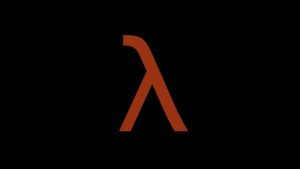
Towel Root is listed among the many Android rooting apps with a high success rate. Even better, it has a safe to use APK, which does not cause damage to your Android device. Therefore, this APK is definitely worth the shot.
Here’s how to use it:
- Backup your Android device first. That way, if you encounter problems in the process, you can quickly restore your precious data.
- Download and install the Towel Root APK at https://towelroot.co/ to your Android device.
- Open the APK and tap on the Make It Rain
- Wait for a few minutes while it installs the SU library on your device.
- If your Android device reboots in the process, then Towel Root has failed. Otherwise, you’ve successfully installed it.
10. Z4Root

Z4Root is among the oldest apps that can be used to gain root access to an Android device without the use of computers. It has been recently updated with a temporary root feature that makes it compatible with almost all Android device. Here is how to use it:
- Download and install the Z4Root APK. You can find the APK download link here: https://z4root.info/. Make sure you have enabled Unknown Sources in the
- Open the Z4Root app on your device.
- Click on the Root
- Wait for a few seconds to make sure the app has successfully rooted your device.
- Restart your Android device.
11. King Root
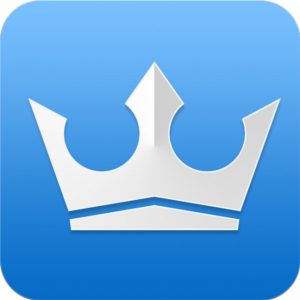
King Root offers the easiest and fastest rooting experience even without a computer. Aside from the fact that it supports a multitude of Android devices, it also has the highest success rate. It comes with a PC and APK version, too! Here are the steps on how to use it:
- Go to Settings -> Applications -> Security and check the Unknown Sources
- Download and install the King Root APK here: https://king-root.net/.
- Launch it.
- Tap on the Root button and wait for a couple of seconds for it to root your device.
- Once it is done, restart your device.
12. Root Master

If you are a beginner, then the Root Master app is for you because it has a user-friendly and neat interface. It does not have any ads and no bloatware. At the center of the app is a big Start button which you can press to root your Android device.
Here’s how to use the Root Master App:
- Download and install the Root Master app.
- Open it.
- Click the Start button to begin the rooting process.
- Wait for a few seconds to finish rooting.
- You are all set.
How to Know If You Have Successfully Rooted Your Android Device
At this point, some of you might still be confused whether you have successfully rooted your Android devices or not. Don’t worry. You are not alone. That is why we will teach you how to check if you have rooted your Android device using any of the methods above.
Here’s what you should do:
- Go to Google Play Store and search for the Root Checker
- Download and install it.
- Click on the Verify Root
- If you successfully rooted your Android device, it should show this message: “Congratulations, root access is successfully installed on your Android mobile.”
Final Thoughts
All the APKs and apps on this list are very easy to use. Also, most of them are free to use. Be extra cautious when using them. Make sure you follow the steps correctly to avoid causing damage to your Android device or any of your data.
This passage appears promotional, advocating for the download of an unspecified Android cleaner app. Since there is no specific app given, this statement should be deleted. Not only does it clear away the junk files on your device that are consuming storage space; it also closes unnecessary apps that are causing it to slow down.
What are your thoughts about these methods to root an Android device? Share your thoughts and experiences, but remember, rooting a device should be done with caution and understanding of potential risks involved. Share details of the APK in the comments section.
The following article provides information about ‘rooting’ or ‘jailbreaking’ your electronic device. However, it’s important to understand that these actions can pose significant risks to your device and data. They can void your warranty, expose your device to malware, lead to the bricking of your device, and may even have legal implications depending on your location and the specifics of your actions. While we provide this information for educational purposes, we do not endorse or recommend undertaking these actions. Please make sure you fully understand the implications and potential consequences before proceeding.
