Using smartphones and tablets for internet surfing and browsing is very common nowadays. Thanks to modern technology and wireless Internet connectivity, we no longer need to turn to desktop and laptop PCs to perform basic web browsing. Our mobile devices are very well enough and equipped to do that.
Surfing the web on an Android device is pretty straightforward. Anyone with basic mobile device know-how shouldn’t have any problems launching their browser and start searching for stuff — until they encounter issues and challenges, such as those related to deleted browsing history.
Many of us clean our browsing histories for security and efficiency purposes. While the primary intention is good, doing so also brings about some issues that may affect how we use our devices for web browsing.
See, when you clear browsing history, you are also practically deleting most, if not all, of the data exchanged between your browser and the websites you visited. Unfortunately, there may be times when you find yourself needing your browser history. For instance, you might remember stumbling upon a helpful website or page but couldn’t remember the exact URL. As search engines continuously change algorithms, there’s no guarantee you will quickly find that particular website or page again if it’s no longer in your browsing history.
The good news is that you can recover deleted history on Android. Even better, there are multiple ways to do that, which we will discuss in this article.
Recover Deleted Chrome History via Google Account
As an Android user, it’s quite a given that you should have a Google account since you need this to register to Google services such as the Play Store and sync your device with other services and devices alike. If you use Chrome as your main browser and you are logged into it using your Google account, then the odds are in your favor.
If you did sync Chrome with your Google account, you can still access your browsing data, including history, bookmarks, and passwords. Here’s how:
- Open Chrome, then in a new tab, key in google.com.
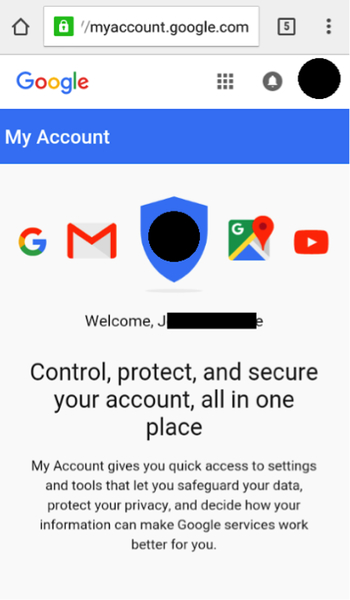
- Swipe down to My Activity, then tap GO TO MY ACTIVITY.
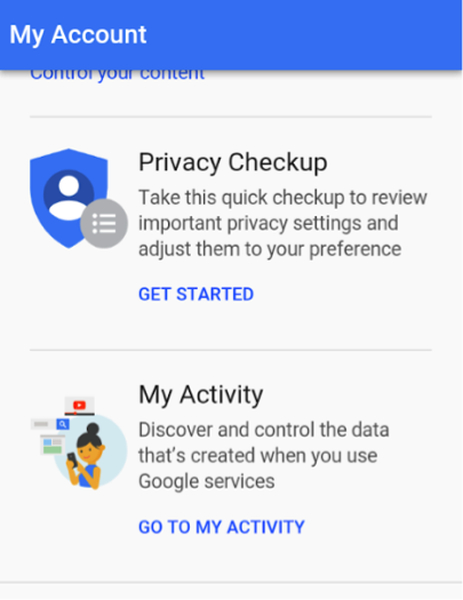
- Tap Filter by date & product.
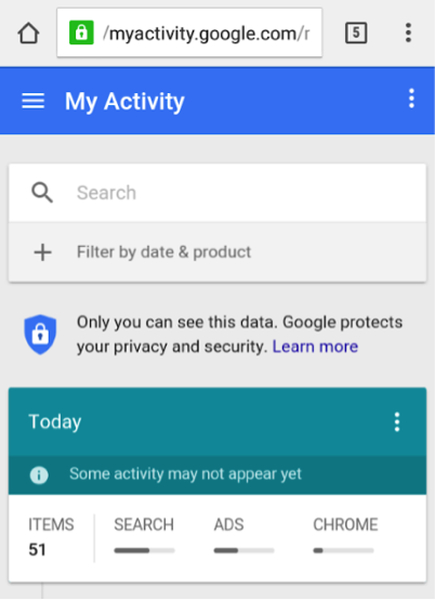
- On the list, check Chrome, then tap the Search icon (magnifying glass).
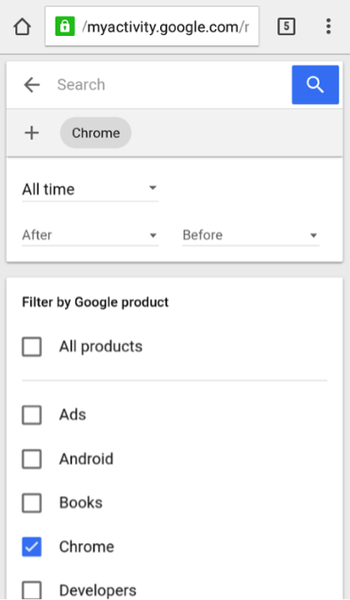
You will now see a list of all the activities and websites you visited using Chrome, regardless of the device you used. If you use Chrome on your computer, the activities you had there will also be listed according to date.
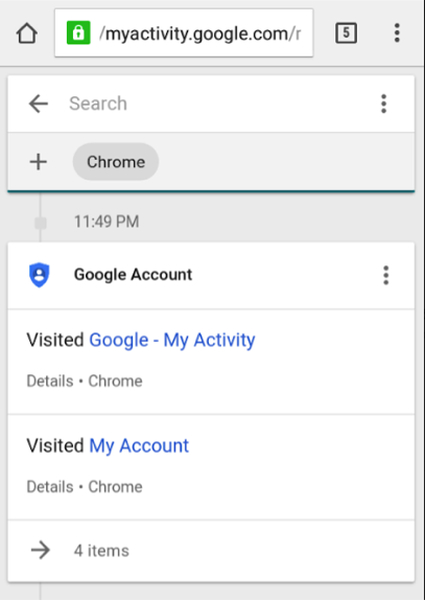
When you tap on the links listed, you will now be able to go to the websites you want to re-visit, then they will be in your Chrome’s browsing history again.
Recover Deleted Internet History Using Android History Recovery Apps or Software
If you hadn’t synced your Android device’s Chrome with your Google account before deleting its history or you use a non-Chrome browser, you cannot use the recovery method we described above. What you can do instead is turn to Android data recovery software.
Some of the software under this category that you may find online include the following:
- Systenance Software
- MiniTool Mobile Recovery for Android
- EaseUS MobiSaver for Android
The exact process may differ in each of these apps, but generally, they will require you to do the following:
- Download the software and install it on your computer
- Run the software
- Connect your Android device to your computer via USB
- Select recovery mode and identify your device (some software may require you to determine your device’s Android version to allow custom recovery)
- Authorize the software to scan your device for deleted history
- Finally, authorize recovery of selected data and history
Tips for Securing Browser History
It’s fortunate that there are now various workarounds for when we wish to revert actions such as deleting browser history on our mobile devices, but there’s no guarantee that these solutions will work always and forever. Here are some tips to avoid missing browser history issues.
- Chrome is by far the best browser to use on an Android device, so we suggest that you also set it as your default browser. Then, make sure that you log into it with your Google account to secure a backup of your browsing history.
- If you delete browsing history due to security and privacy reasons, you might want to consider using a VPN service, which will mask your online activities. This way, you can feel assured without having to delete your browsing history from time to time.
- Delete third-party cookies instead of your entire browsing history.
- Restrict your browser from sending location details.
- If you delete browsing history thinking it could help keep your browser and device from slowing down, then you should consider installing tools such as Android cleaner tool instead. Such tools help improve your device’s efficiency and performance by closing lagging apps and background programs, as well as cleaning out junk to boost your device’s RAM and free up storage space.
Do you know of other ways to recover deleted internet history on Android? Share them with us in the comments!