Every bit of storage space on your Android device is significant because that means another photo or video you can save or another app you can install on your phone or tablet. Running out of storage space can be annoying, especially if you need to update your Android or install a new app.
If you want to find out how much storage you have left on your device, go to Settings and tap Storage to see how much space has been used up and how much is available for use. You can also see which apps are using the most room and how much space they are hogging for themselves. For example, your photos and videos could be taking up a considerable slice of your storage, so you need to delete some of them or store them in the cloud to regain or free up storage space.
This article will teach you several ways on how to free space on Android so that you can use it for other things. The methods for clearing up space is the same for all Android devices regardless of the manufacturer.
Method 1: Delete Unused Apps
The first thing you have to do is re-examine your app drawer to see all of the apps you have installed on your device. You’ll notice that some of the apps you have on your phone have been used only once or twice, forgotten and just sitting there eating up your storage space. These are the apps you want to get rid of to free storage space.
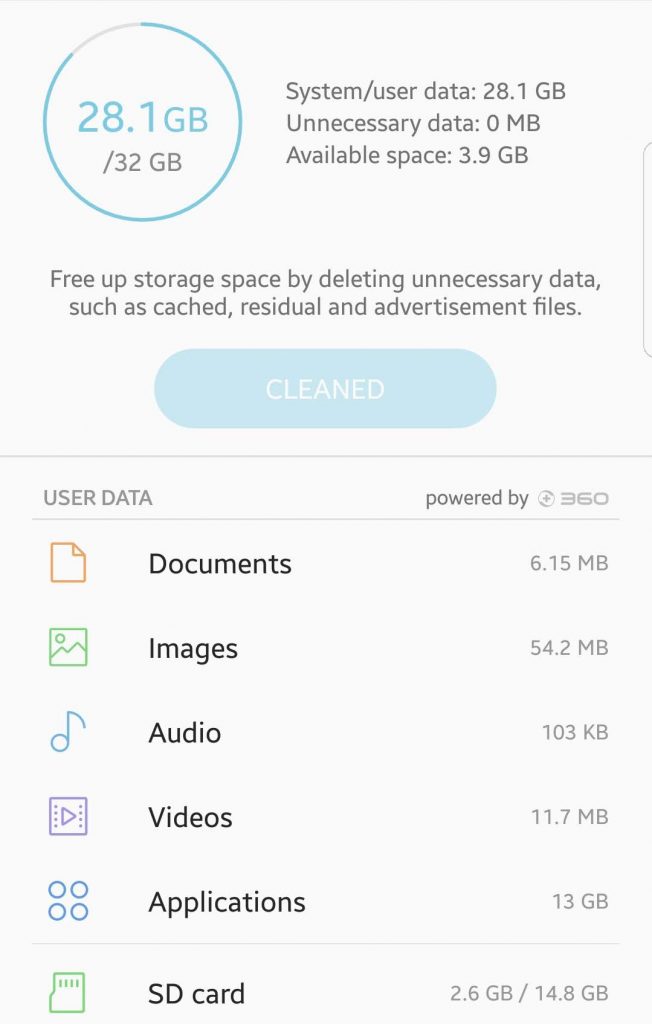
You can choose to delete these apps one by one, which allows you to review each app and decide whether you still need them or not. To do this, go to your device’s Settings > Applications > Application Manager. There, you will see a list of all the apps you have on your device. Choose the app you don’t always use and tap Uninstall to delete it from your device. Do these steps for all the other apps you want to remove.
You can also try deleting these unused apps in one go, saving you the hassle of going through them one by one. Just go to Settings > Storage, then tap the Free Up Space button. These open up a page where you can see your backed up files (photos and videos), downloads, and infrequently used apps. Choose what you want to delete and see how much free Android storage space you get back.
Method 2: Move Files to the Cloud
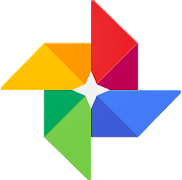
You can also back up your photos and videos using Google Photos, so they get stored in the cloud instead. Once they are backed up, you can delete them from your device to have more free storage space. You can also manually copy them to your computer or other storage devices like USB or memory card for safekeeping.
Method 3: Remove Bloatware
What is bloatware? It is a term used to describe apps that are pre-installed on your device by your operating system, manufacturer or carrier. You can’t uninstall these apps directly, which can be frustrating. You are stuck with apps you don’t use and are just there to take up space on your device.
There are several ways to remove or disable bloatware, but the most common method to entirely banish them is by rooting your device. This method rolls back your device to its original version and strips away any updates you’ve downloaded. However, rooting your device is a complicated process, so you need to understand the pros and cons first before using this method.
Another way to deal with bloatware is to disable bloatware apps. This doesn’t delete the apps, but it will prevent the apps from updating and running in the background, which could free you up some space.
Method 4: Use a Third-Party App

That is probably the most comfortable and most convenient way to free storage space on your Android device. There are many apps in Google Play Store that do this, but one of the most effective is Android cleaner tool. It scans your device and deletes all junk files. It also boosts your device’s speed and performance by closing apps that slow down your phone. Outbyte Android Care is lightweight and easy to use.
There are many ways to free storage space on your device, and you can choose one or try all of them to make sure you regain enough space on your phone or tablet.