No doubt that Instagram is one of the most popular social platforms today that allow us to share beautiful photos and videos with people all across the globe. Unfortunately, no matter how much we like to download beautiful images and videos uploaded by other users and save copies of them on our devices, Instagram generally doesn’t allow doing so.
Then again, that does not mean you cannot do anything about it. Of course, there is a way on how to download Instagram videos and photos! You need to install Instagram photo downloader apps on your Android device, and you can begin downloading images and videos from IG. Below are some of the favorite Instagram photo and video downloader apps we recommend:
1. Instagetter
If you wish to grab photos and videos from a public Instagram profile, Instagetter is the app you need. Here’s how you use it:

- Download Instagetter from Google Play Store and install it on your Android device.
- Open your Instagram app and navigate to the location of the photo or video you want to download.
- Copy the URL by tapping the three-dotted button located at the upper right corner of the IG post and selecting Copy Link.
- Open the Instagetter app and paste the URL you copied into the designated box.
- Wait while the app checks and verifies the URL. Once it sees the URL as valid, it will open a thumbnail of the photo or video.
- Now, you can start downloading by tapping the Download button.
- Enter the location where you want the photo or video to be saved as well as your desired file name.
- Tap OK.
- That’s it! You have successfully downloaded a photo or a video from Instagram using the Instagetter app.
2. Instasave
Like Instagetter, Instasave lets you download photos from Instagram and save them to your device’s memory. The steps below should guide you how to use this app:

- Download the Instasave app and install it on your Android device.
- Open the app and sign in using your Instagram account.
- Find an image you wish to download. To select, tap on it.
- Tap the Save button located at the top right corner of your screen.
- You’re done! The photos should now be in your device’s Gallery.
3. EasyDownloader
EasyDownloader is another handy app that lets you download pictures from public Instagram profiles. We’ll teach you how to use it below:
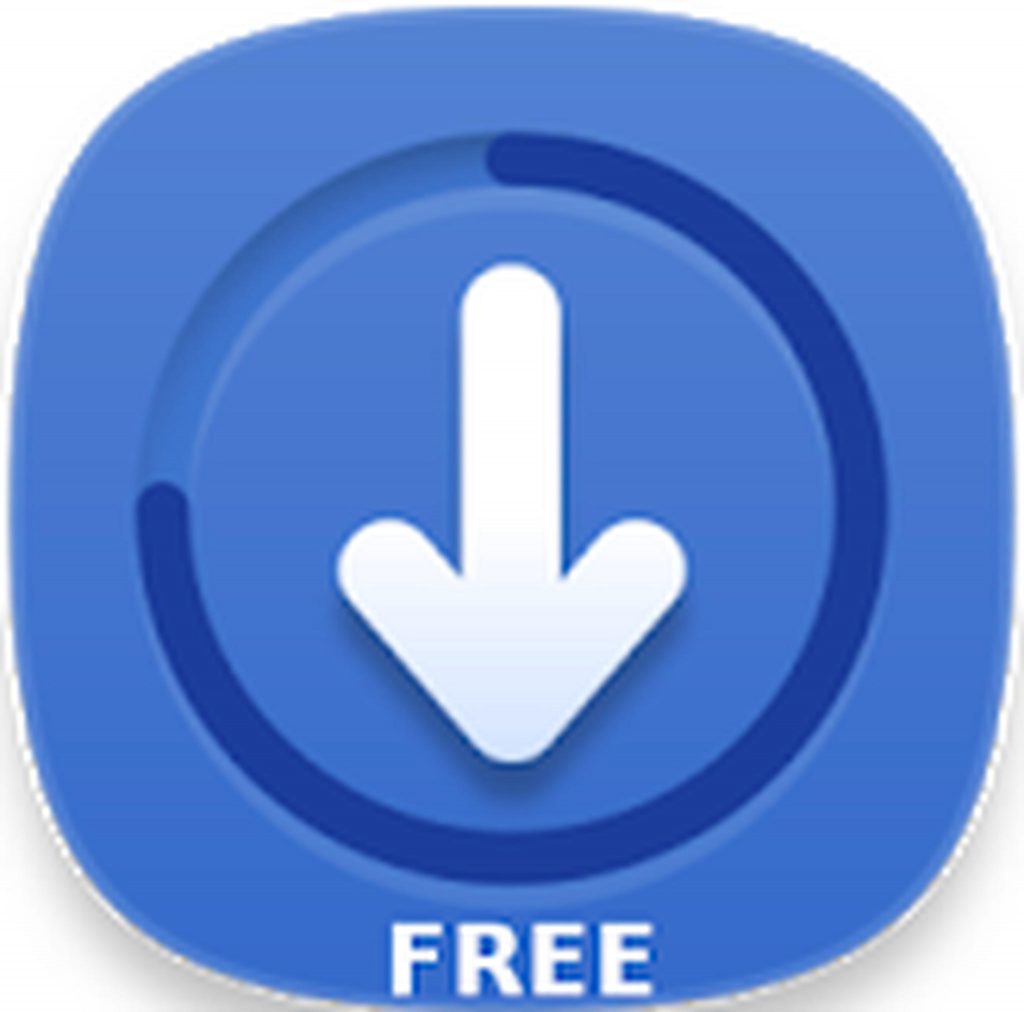
- Download the EasyDownloader app from Google Play Store and install it on your Android device.
- Open the app.
- Go to Settings and enable the Download Mode option.
- Minimize the app and open your Instagram app. Find the photo you want to download.
- Tap the three-dotted button at the upper right corner of the photo and select Copy Share URL.
- Check your notifications, and you should see that the photo has already been downloaded.
4. GB Instagram
GB Instagram is one of the best apps out there that lets you download Instagram videos, photos, and stories. Here are the instructions on how to use this app:

- Download the GB Instagram APK and save it on your Android device.
- Enable installation from Unknown Sources by navigating to Settings > Security, and then ticking on the switch beside Unknown Sources.
- Go to the folder where you saved the APK. Install it.
- Once the installation process is completed, open your Instagram account and search for the post or story you want to download on your device.
- Now, tap the three-dotted button at the top right corner of the image. Press the Download button to download the photo on your Android device.
5. Use Facebook Messenger.
Yes, you can download photos from Instagram using Facebook Messenger. Here’s how:
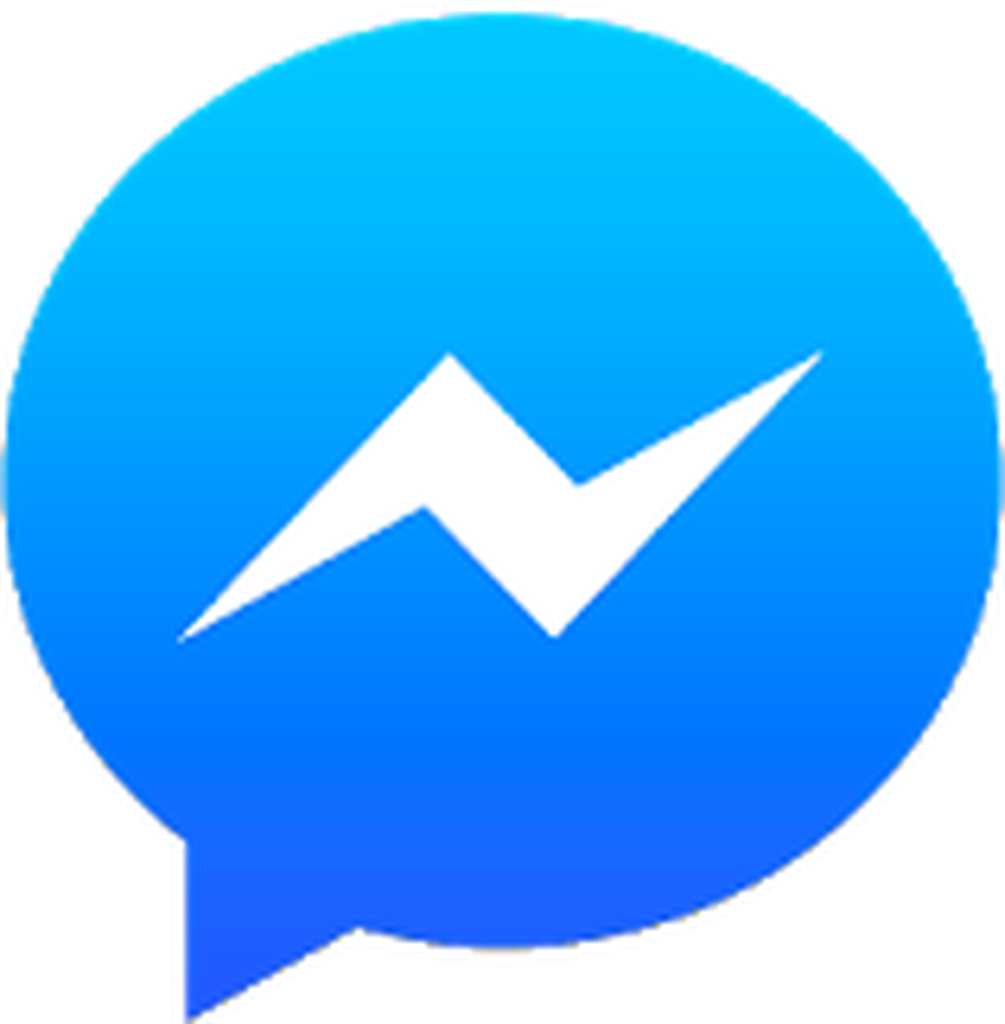
- Open the Instagram app on your Android device.
- Look for the photo you wish to download.
- Tap the three-dotted button at the upper right-hand corner of the photo. Select Copy Share URL.
- Open your Facebook Messenger app.
- In the search box, enter “Repost Bot.” Once you find it, open it.
- Paste the copied URL into the text field and tap the Send button.
- The bot should then display a thumbnail of the URL along with a Download button at the bottom right corner of the screen.
- Press the Download button to save the photo on your device.
Final Thoughts
We hope that the next time you see a great photo or video on Instagram that you want to download, the apps we shared above will help you in your quest. Before we end this post, there is one tip we’d like to add. You might want to download an Android cleaner tool and install it on your device, too. This tool should help get rid of junk files to give way to new photos and videos. That way, you’d not run out of memory space!
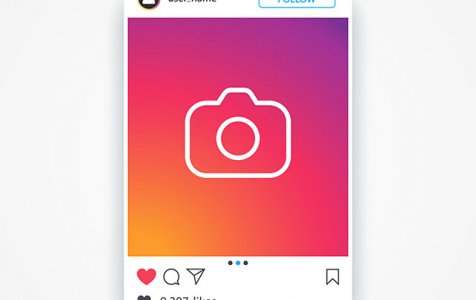
Amazing! Your blog was absolutely fantastic! Large amount of great information which is often attractive some and the other way. Thanks.