Who wouldn’t be annoyed by ads suddenly popping out of nowhere while you’re browsing the web on your phone? It’s no wonder why you’re looking for ways how to block pop-up ads. Today is your lucky day because we’ll teach you how to get rid of those unsolicited pop-ups.
What Are Pop-Up Ads?
Let us first give you a brief background. Pop-up ads are merely a form of online advertising. They earned the moniker due to their very behavior. They’re designed to pop up, either over a currently active browser tab or window as a smaller window, or open in a new tab or window. Lately, you may also encounter pop-ups when using an app. They can even invade your mobile device’s notification area.
Let’s be honest – they do a great job catching our attention, albeit negatively most of the time. The problem comes in when they pop up too frequently and accidentally click them — such a waste of time and data.
Furthermore, some pop-ups may come with malware. When you click on one, adware might be installed on your device unknowingly, and you’ll begin getting more pop-up ads than usual. That is why you should install Android security and maintenance apps, such as Android cleaning tool, to protect your phone better.
Block Pop-up Ads Using Chrome’s Pop-up Blocking Feature
As an Android user, you probably also use Google’s very own browser, Chrome. Perhaps because of user complaints, Google was forced to act on the pesky issue of pop-up ads. They did this by incorporating a pop-up blocking feature in Chrome. Here’s how to activate it:
- Open Chrome on your Android device and tap the three-dot icon at the top-right of the screen.
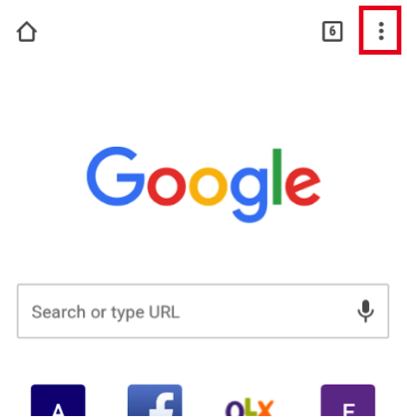
- Tap Settings.
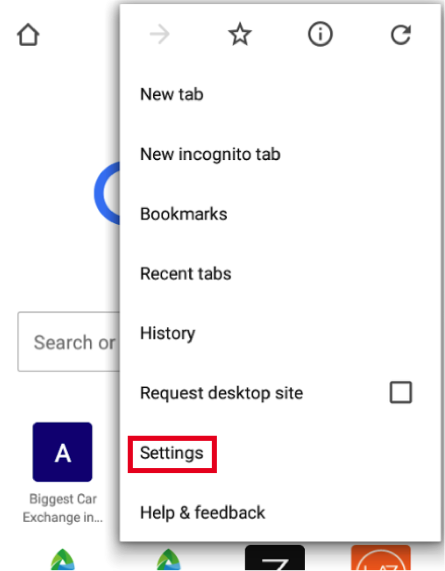
- Swipe up to find Site settings.
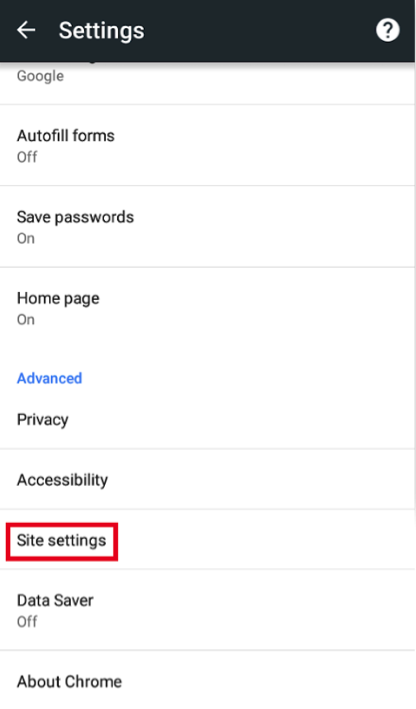
- Locate Pop-ups. If it says “Allowed,” tap it.
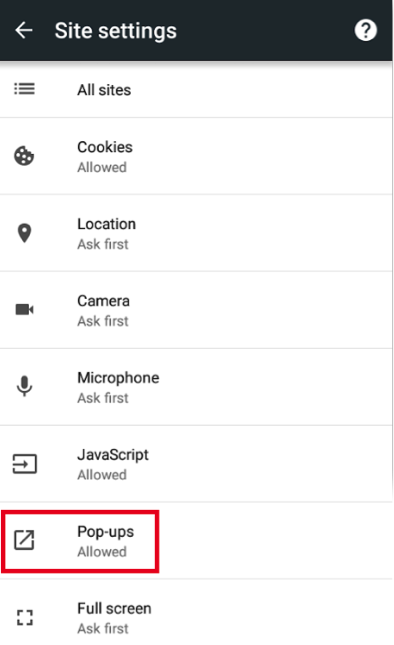
- Tap the toggle switch to turn off pop-ups, thus blocking them.
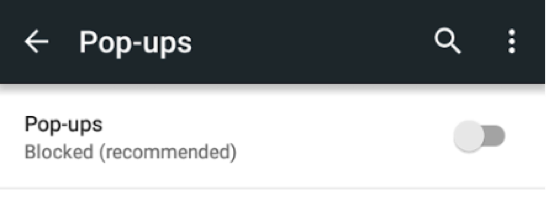
Get Rid of Pop-ups Using a Pop-up Blocker
If ads still pop up on your screen, it’s probably due to an app installed on your device. To keep other pop-up ads from invading your device, try installing a free pop-up blocker app from Google Play Store. Some of the popular ones include Adblock Plus, Free Adblocker Browser, and TrustGo Ad Detector.
Avoid Pop-ups by Activating Data Saver Mode in Chrome
Pop-up ads need the Internet connection to do their job. When you activate data saver, only essential web functions and pages will be accessed. Web pages will be compressed and unnecessary items, including pop-up ads, will not be shown. To turn the feature on, follow these steps:
- Open Chrome’s Settings again and locate Data Saver. Tap it.
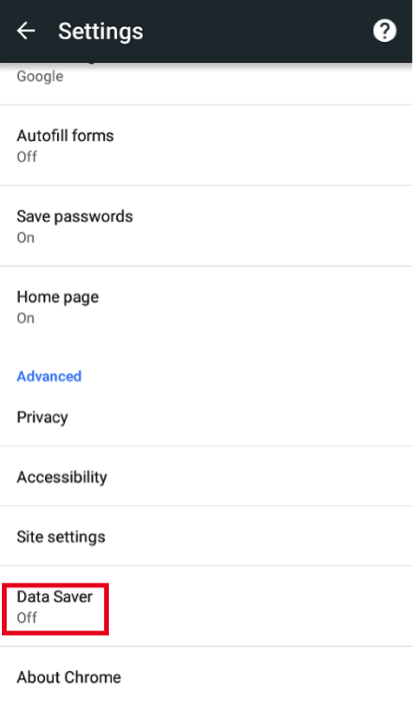
- Toggle the switch on.
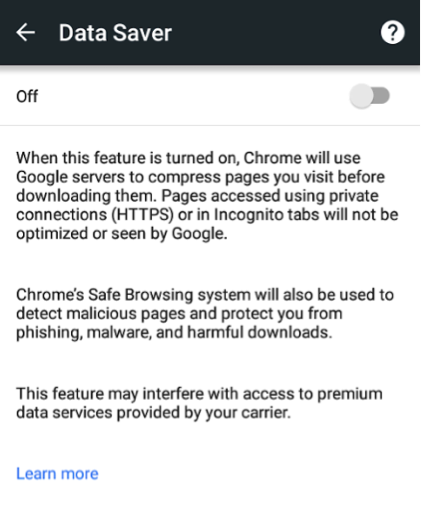
- A chart showing data savings stats will show up.
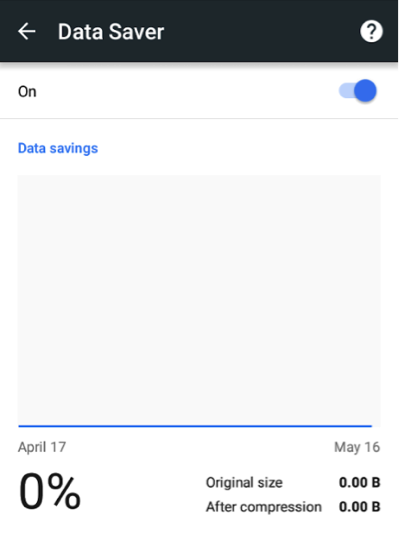
We hope that these tips finally make your Android device ad-free. Let us know in the comments below which method above helped you solve the problem.
