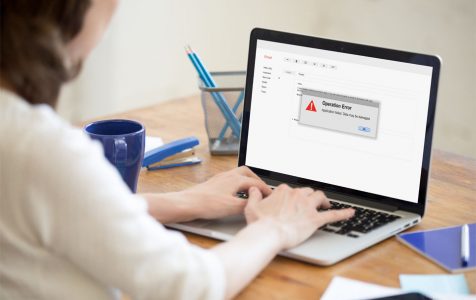With so many useful tools and powerful features, it is no wonder why Mac is considered to be one of the most advanced, heavy-duty, and user-friendly computers today. But despite these amazing features, a Mac can still crash and shut down. And one of the most common errors you will experience with Mac error code 924.
Error – 924 is called input or output error. Getting this error means there is evident degradation in the device’s running speed, making it difficult to open a file. If the issue is not fixed, users will not be able to access the computer’s peripheral devices.
The Probable Causes of a Mac Error – 924
True, the operating system of a Mac is sturdy and reliable but that does not mean it is free from glitches. There are instances where when you least expect it, bam, you get hit with problems but before we teach you how to fix Mac Error – 924, we will tell you why this annoying error code occurs. Here are the common reasons:
- Human Error. It can happen because of unintentional mistakes like deleting or reformatting of files in volumes.
- Virus or Malware Attack. Compared to other operating systems, Mac is considered safer. However, viruses always find a way to seep into the system and wreak havoc.
- Hardware or Software Issues. Problems in the hardware and software are common on all devices, Mac or not. These issues can be responsible for the corruption of certain Mac files, resulting in Error code 924.
- Improper Program Installation. Downloading and installing applications and programs that are corrupted and are not from verified sources can result in this problem.
- Sudden System File Termination. Power surges may occur at any given time. As a result, Mac system can suddenly get terminated causing some failures in opening files and the system to become unresponsive.
- Emptying Trash. We are all guilty of this. Because we want to get rid of unnecessary files and want a clean Trash, we usually empty the Trash without even double-checking the content. At times, we accidentally delete an important file. To be sure you do not delete critical files, use a 3rd party cleaning tool or software. This kind of tool can give you a rundown of the files and give you an idea which files need to be deleted and which ones to spare.
- Unintentional Formatting. Not following the right formatting procedures will often result in Error – 924.
- Header File Corruption. The header file, one of Mac’s the critical files, needs to be handled carefully as it contains the complete information about the file you are trying to access so if there is a problem with the file it will result in Error – 924.
- BIOS Setting Modification. Changes done in the BIOS setting may result in this system error.
- Issues in the Boot Sector. If there are problems with the boot sector, it is possible that the entire Mac system will fail to result in accessibility problems and will result in data recovery issue.
The Symptoms of Mac Error 924
Now that you have an idea of what can trigger an Error – 924, will you be able to ascertain if it’s the problem your Mac is currently experiencing? To guide you through the diagnosis, here are the common symptoms to look for:
Pro Tip: Scan your Mac for performance issues, junk files, harmful apps, and security threats
that can cause system issues or slow performance.
Special offer. About Outbyte, uninstall instructions, EULA, Privacy Policy.
- The system gets terminated without prior notice after a few minutes of using.
- The system becomes slow and sluggish.
- Mac files that have been stored get damaged or corrupted without any warning.
- Applications and programs crash and freeze frequently.
- Error messages such as access denied and filed not found become common.
Fixing Mac Error Code 924
If you are looking for ways on treat a Mac Error code 924, here’s what need to do:
In case of a Mac file corruption, try this:
- Search for Disk Utility and launch it.
- Choose Check File System. The system will then be scanned.
- When the scanning process is complete, choose the file you want to mount.
In case of an issue with Mac file system, do this:
- Insert the Mac Bootable Flash drive or CD.
- Restart your device.
- Choose the Install Mac OS X
- Press C from your keyboard continuously.
- Check the Accept License Agreement
- Select your preferred language.
- You will be prompted to select the destination drive that has the problem. If uncertain, choose Macintosh HD.
- Click the Options icon and choose your desired installation method. Take note that if you wish to save your user accounts and other file folders, choose Archive to Install, and then Preserve Users and Network Settings.
- Restart your device and respond to the configuration prompt.
In Conclusion
The process of fixing a Mac Error – 924 may require a few technical skills. If you are not confident in your skills, please seek help from an Apple Support Specialist because one wrong move and your entire data might be put at risk.