We’re pretty sure you’ve come across the word APN many times while trying to explore your device, but do you know what it means exactly?
What is APN?
APN, which stands for Access Point Name, is a setting in mobile devices that mobile carriers use to establish a connection to the gateway between their cellular network and the Internet. While its primary function is to identify the correct IP address a specific device should use on the system, it is also responsible for choosing the right security settings.
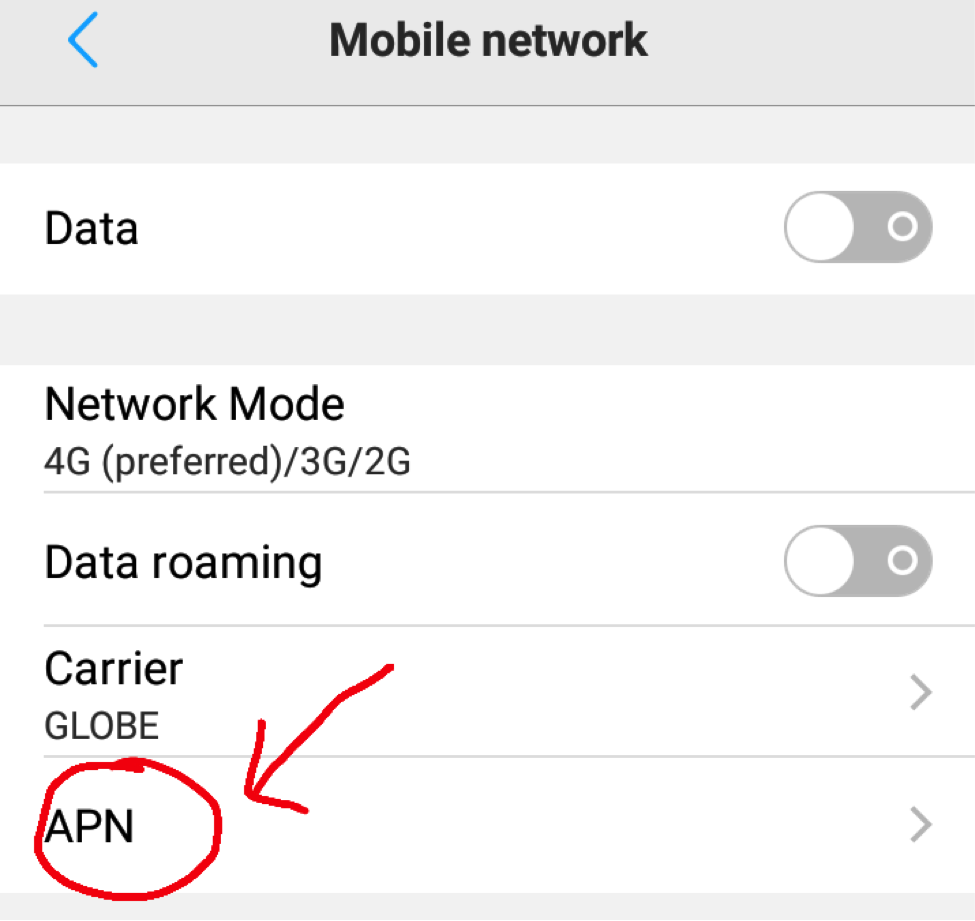
Security settings may vary depending on how the network of your carrier is structured. Some can be altered, but in most cases, it is recommended to stick with the security settings provided by the carrier.
More often, mobile devices already come with default APN settings that will work automatically for phone calls. Of course, you can use it right away, but you also have the freedom to change it. We will teach you how below.
How to Use APN and Change Your APN Settings
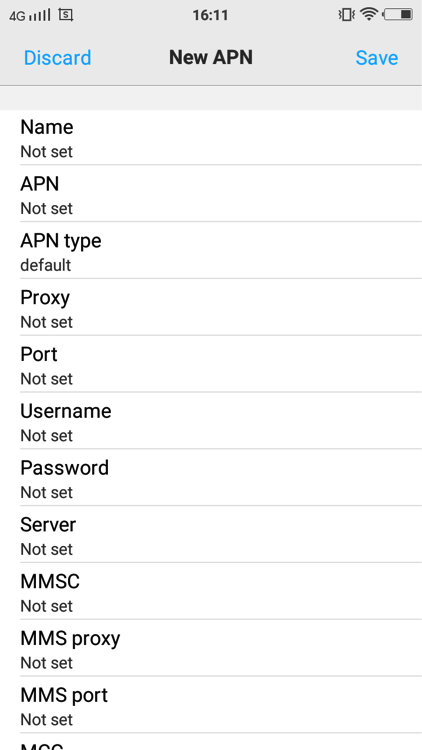
For you to change your current APN settings, you need to know the correct APN settings for the network you are on. You may find the right information on the support pages of your carrier’s website. To know if you are looking at the right page, it should contain the following information:
- Name
- APN
- Proxy
- Port
- Username and Password
- Server
- MMSC
- MMS Proxy
- MMS Port
- MNC
- Authentication Type
- APN Type
- MCC
Configure these settings to create a new APN you can use for your carrier’s network. Now, let us find where to input the details.
- Although this often depends on the manufacturer of your device, it is typically found in the Wireless & Networks section of the device’s Settings.
- Keep scrolling until you find a setting for Access Point Names or something like Cellular Networks.
- Once you have seen the Access Point Names setting, tap to open it.
- A list of APNs should be on your screen. If you think that your current APN is not working as expected, add a new one. Do not delete or change the current one you are using.
- At the first portion of your screen, tap the Plus (+) sign to open the Edit Access Point screen.
- At this point, you can now enter the settings you found on your carrier’s website. But before you do anything, keep in mind that not every setting you see needs to be filled in. Only provide information for items that your carrier has provided. All the rest, leave them as is. Also, always check if what you’ve entered is precisely what your carrier provided. Otherwise, you might end up breaking your device’s system.
- After you have entered the settings given by your provider, save your new APN. Press the three dots located in the upper right portion of your screen and press the Save button.
- Once you have successfully saved the information, go back to the screen where you see a list of APNs. Select the new APN you created to activate it. For a few minutes, your device will not have access to the Internet. If the connection does not go back up after 10 minutes, try restarting your device.
Why Switch APNs?
APNs are often auto-configured for your device, so you don’t have to make any changes to the settings. However, wireless carriers offer different pricing plans for their APNs. That explains why some users switch from one APN to another. Then again, some have their reasons for switching APNs. We’ve listed a few below:
- Error messages pop up because the current APN settings are not correct.
- A user has just unlocked his phone and wants to use it with another carrier.
- A user is subscribed to a prepaid plan and does not want to waste minutes on mobile data.
- A user is about to travel to a place that is outside the coverage of his or her current wireless provider.
Important Reminders
Again, changing your current APN settings may result in messing up your data connection. Hence, you need to be careful when making changes. Before you apply any changes, try to write down your current settings at least. In case something goes wrong, you can quickly revert to your previous APN setting.
If you are not confident with your technical skills, we highly recommend you visit the nearest office of your carrier than meddling with your default APN settings. You might end up paying a bill higher than expected if you commit mistakes in the process.
That’s it! Your Android device should now work for data, calls, SMS, or MMS. Just make sure you download and install Android cleaner tool. As you surf the web or make urgent calls, you don’t want your device to let you down. This app should save you as it closes the background applications and programs that could be slowing down your device. Additionally, it also scans your system for any junk, so you need not worry about running out of storage space.
